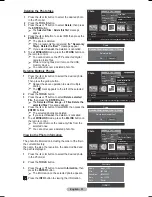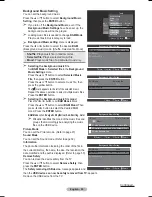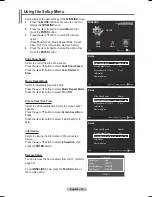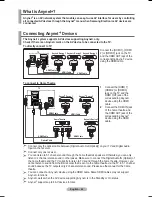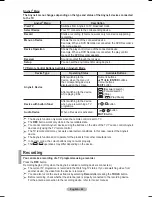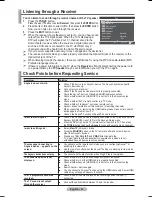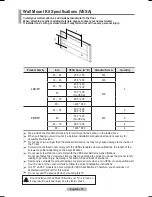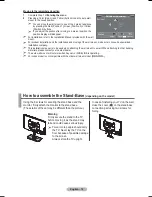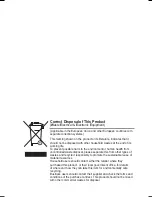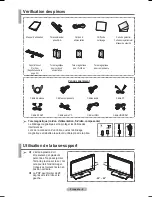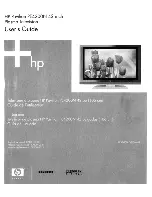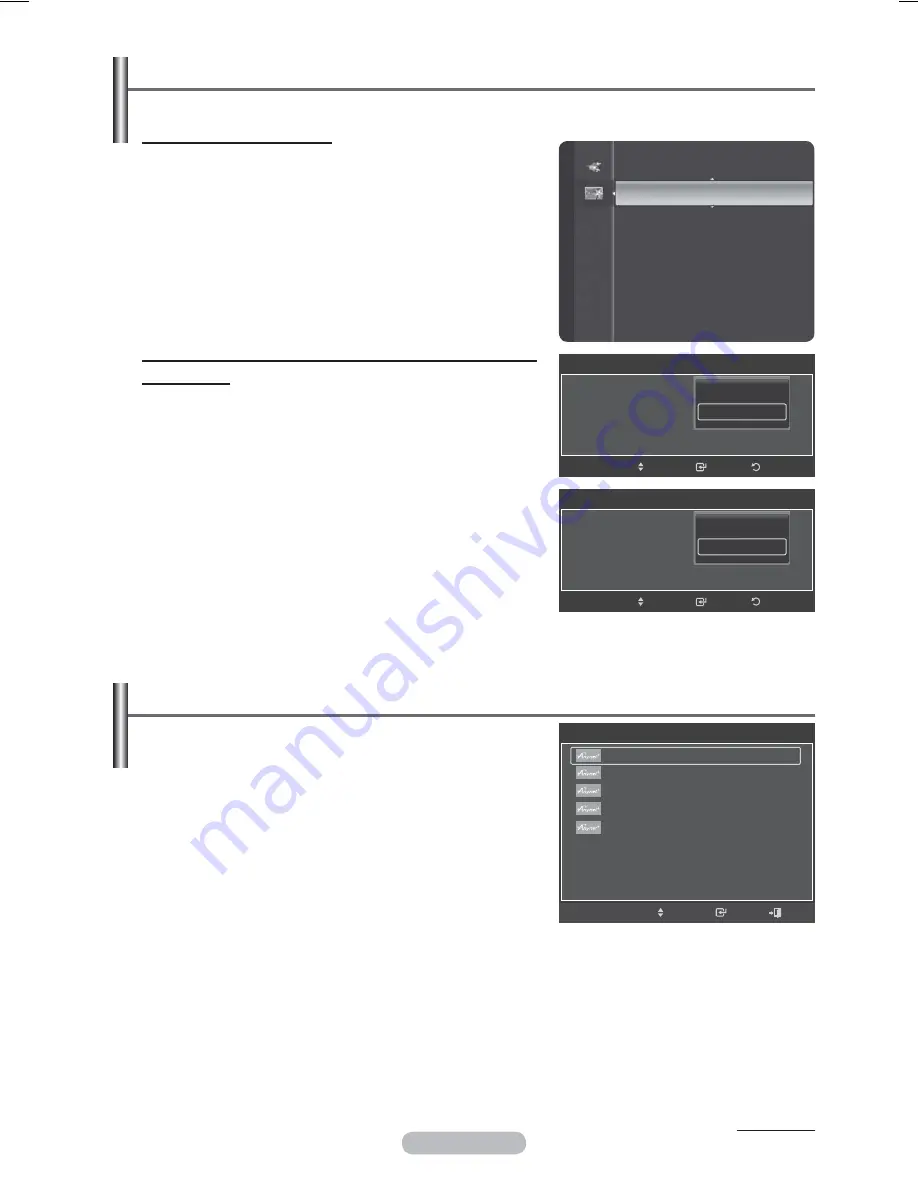
English - 65
Setting Up
The following settings are to use functions.
Using the Function
1
Press
the
MENU
button. Press the ▲ or ▼ button to select
Application
, then press the
ENTER
button.
2
Press the ▲ or ▼ button to select
(HDMI-CEC)
,
then press the
ENTER
button.
3
Press the ▲ or ▼ button to select
On
, then press the
ENTER
button.
¯
The
(HDMI-CEC)
function is enabled.
¯
If you select Off,
(HDMI-CEC)
is disabled.
¯
When the
(HDMI-CEC)
function is disabled, all
the related operations are deactivated.
Turning an Device Off Automatically when the TV
is Turned Off
2
Press the ▲ or ▼ button to select
Auto Turn Off
, then
press the
ENTER
button.
3
Press the ▲ or ▼ button to select
Yes
, then press the
ENTER
button.
¯
The
Auto Turn Off
function is enabled.
¯
If you select No, the
Auto Turn Off
function is
canceled. Press the
EXIT
button to exit.
¯
The active source on the TV remote must be set to TV to
use the function.
¯
If you set
Auto Turn Off
to
Yes
, connected external
devices are also turned off when the TV is turned off.
If an external device is still recording, it may or may not
turn off.
Scanning and Switching between Devices
1
Press
the
TOOLS
button.
¯
devices connected to the TV are listed.
¯
If you cannot find a device you want, press the red
button to scan for devices.
2
Press the ▲ or ▼ button to select a particular device and
press the
ENTER
button. It is switched to the selected
device.
¯
Only when you set
(HDMI-CEC)
to On in the
Application
menu, the
Device List
menu appears.
3
If you cannot find a device you want, press the ▲ or ▼ button to
select
Searching Connections
, then press the
ENTER
button.
The meassage
Configuring connection...
is displayed.
When searching devices completes, the connected devices are
listed in the menu.
¯
Switching to the selected devices may take up to 2 minutes. You cannot cancel the operation during the switching
operation.
¯
The time required to scan for devices is determined by the number of connected devices.
¯
When the device scan is complete, the number of found devices is not displayed.
¯
Although the TV automatically scans devices when it is turned on using the
POWER
button, devices connected
when the TV is on or under a specific circumstance are not displayed in the device list. Therefore select
Searching Connections
menu to search devices.
¯
If you have selected external input mode by pressing the
SOURCE
button, you cannot use the function.
Make sure to switch to an device by using the
TOOLS
button.
Continued...
WISELINK
(HDMI-CEC)
►
Application
(HDMI-CEC)
(HDMI-CEC)
:
Auto Turn Off
:
Return
Enter
Move
Off
On
(HDMI-CEC)
(HDMI-CEC)
:
Auto Turn Off
:
Return
Enter
Move
No
Yes
Tools
Move
Enter
View TV
Device List
Recording : DVD
DVD Menu
DVD Menu
Picture Mode
: Standard
Picture Mode
: Standard
Sleep Timer
: Off
▼
Exit