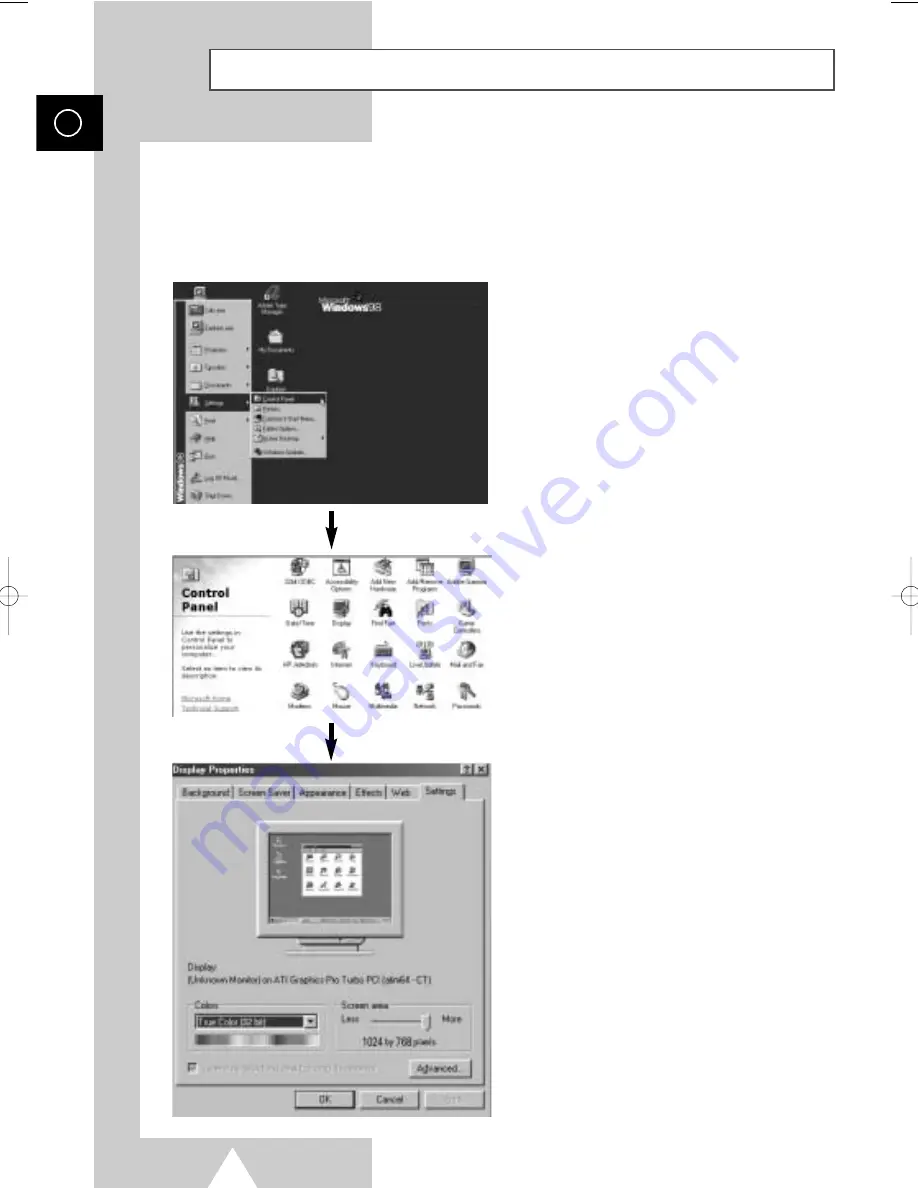
62
ENG
Setting up Your PC Software (Windows only)
The Windows display-settings for a typical computer are shown below. But the actual screens on your
PC will probably be different, depending upon your particular version of Windows and your particular
video card. But even if your actual screens look different, the same, basic set-up information will apply
in almost all cases. (If not, contact your computer manufacturer or Samsung Dealer.)
On the windows screen, select in the following
sequence: Start
➞
Settings
➞
Control Panel.
When the control panel screen appears, click on
Display and a display dialog-box will appear.
Select the Settings tab in the display dialog-box.
The two key variables that apply the television-PC
interface are “Resolution” and “Colours”.
The correct settings for these two variables are:
◆
Size (sometimes called “Resolution”)
- 1024 x 768 pixels (PS
-
50P4H)
◆
Colour
32-bit colour.
Shown at left is a typical screen for “Display”
dialog box.
If a vertical-frequency option exists on your display
settings dialog box, the correct value is 60 Hz.
Otherwise, just click OK and exit the dialog box.
BN68-00679A-00 ENG 4/19/04 2:58 PM Page 62







































