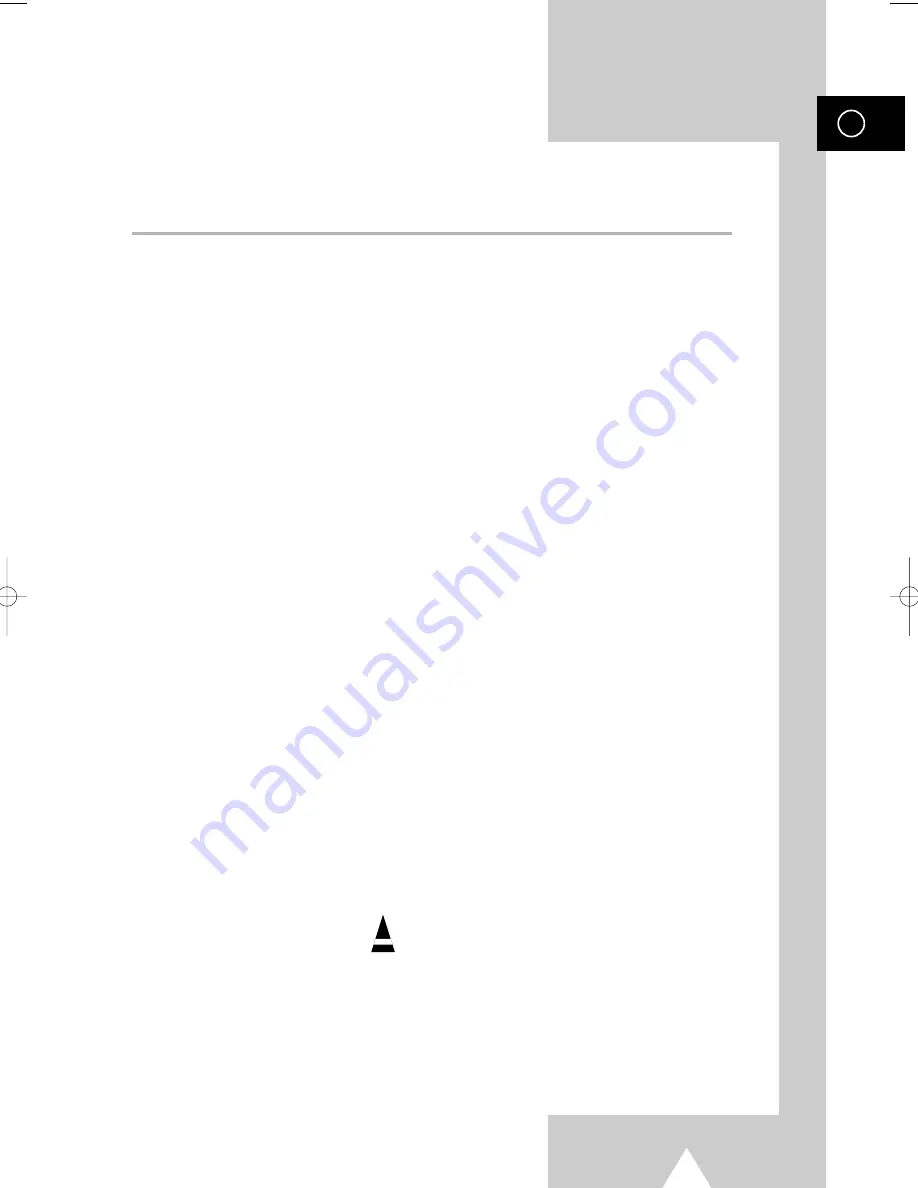
5
ENG
Contents
(continued)
◆
U
SING
Y
OUR
D
ISPLAY
■
Adjusting the Sound Settings ........................................................................
38
■
Adjusting the Volume Automatically ..............................................................
38
■
Setting the TruSurround XT...........................................................................
39
■
Selecting the Internal Mute............................................................................
39
■
Selecting the Sound Mode (depending on the model) ..................................
40
■
Setting the Sleep Timer .................................................................................
41
■
Setting and Displaying the Current Time.......................................................
42
■
Switching the Television On and Off Automatically .......................................
43
■
Viewing an External Signal Source ...............................................................
44
■
Redirecting an Input to the External Output ..................................................
45
◆
U
SING THE
T
ELETEXT
F
EATURE
■
Teletext Feature ............................................................................................
46
■
Displaying the Teletext Information ...............................................................
47
■
Selecting Display Options..............................................................................
48
■
Selecting a Teletext Page..............................................................................
49
◆
A
DDITIONAL
I
NFORMATION AND
C
ONNECTIONS
■
Connecting to the External Devices ..............................................................
50
■
Connecting to the S-Video Input....................................................................
51
■
Connecting to the DVI Input ..........................................................................
52
■
Connecting to the Component Input..............................................................
53
■
Connecting and Using the Home Theater System ........................................
54
■
Pin Configurations .........................................................................................
55
◆
R
ECOMMENDATIONS FOR
U
SE
■
Troubleshooting: Before Contacting Service Personnel................................
56
☛
➢
Press
Important
Note
Symbols
1_BN68-00630T-00_Eng 6/9/04 9:15 AM Page 5
Summary of Contents for PS-42V4S
Page 57: ...57 Memo ENG ...






































