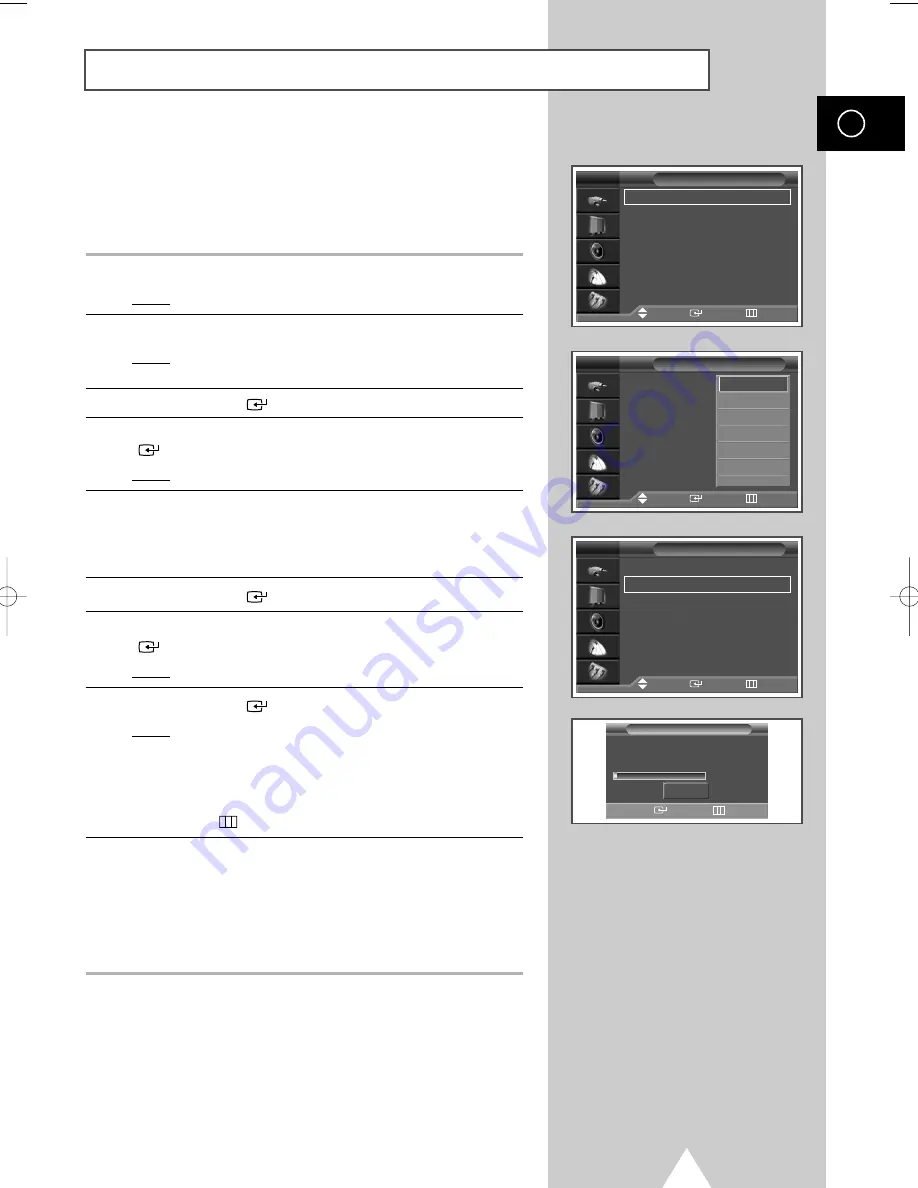
19
Storing Channels Automatically
ENG
Country
: Austria
√
√
Auto Store
√
√
Manual Store
√
√
Edit
√
√
Fine Tune
√
√
Ch. Scan
√
√
Channel
Move
Enter
Return
TV
Country
: Austria
Auto Store
Manual Store
Edit
Fine Tune
Ch. Scan
Channel
Move
Enter
Return
TV
Austria
Belgium
Croatia
Denmark
Finland
France
†
Country
: Austria
√
√
Auto Store
√
√
Manual Store
√
√
Edit
√
√
Fine Tune
√
√
Ch. Scan
√
√
Channel
Move
Enter
Return
TV
Channel store in process.
Storing.
57 MHz
1%
Stop
Auto Store
Enter Return
You can scan for the frequency ranges available to you, (availability
depends on your country). Automatically allocated programme
numbers may not correspond to actual or desired programme
numbers. However you can sort numbers manually and clear any
channels you do not wish to watch.
1
Press the
MENU
button.
Result:
The main menu is displayed.
2
Press the
†
or
…
button to select
Channel
.
Result:
The options available in the
Channel
group are
displayed.
3
Press the
ENTER
(
) button.
4
Press the
†
or
…
button to select
Country
. Press the
ENTER
(
) button.
Result:
The countries available are listed.
5
Select your country (or area) by pressing the
†
or
…
button.
➢
If you have selected the
Others
option but do not wish to
scan the PAL frequency range, store the channels manually
(see page 21).
6
Press the
ENTER
(
) button to confirm your choice
7
Press the
†
or
…
button to select
Auto Store
. Press the
ENTER
(
) button.
Result:
The
Auto Store
menu is displayed.
8
Press the
ENTER
(
) button to start the search.
Result:
The search will end automatically. Channels are sorted
and stored in an order which reflects their position in
the frequency range, (with lowest first and highest last).
The programme originally selected is then displayed.
➢
To stop the search before it has finished, press the
MENU
(
) button.
9
When the channels have been stored, you can:
◆
Sort them in the order required (see page 23)
◆
Clear a channel (see page 22)
◆
Fine-tune channel reception if necessary (see page 29)
◆
Assign a name to the stored channels (see page 24)
◆
Activate/deactivate the Digital Noise Reduction feature
(see page 36)
1_BN68-00630T-00_Eng 6/9/04 9:16 AM Page 19
Summary of Contents for PS-42V4S
Page 57: ...57 Memo ENG ...






























