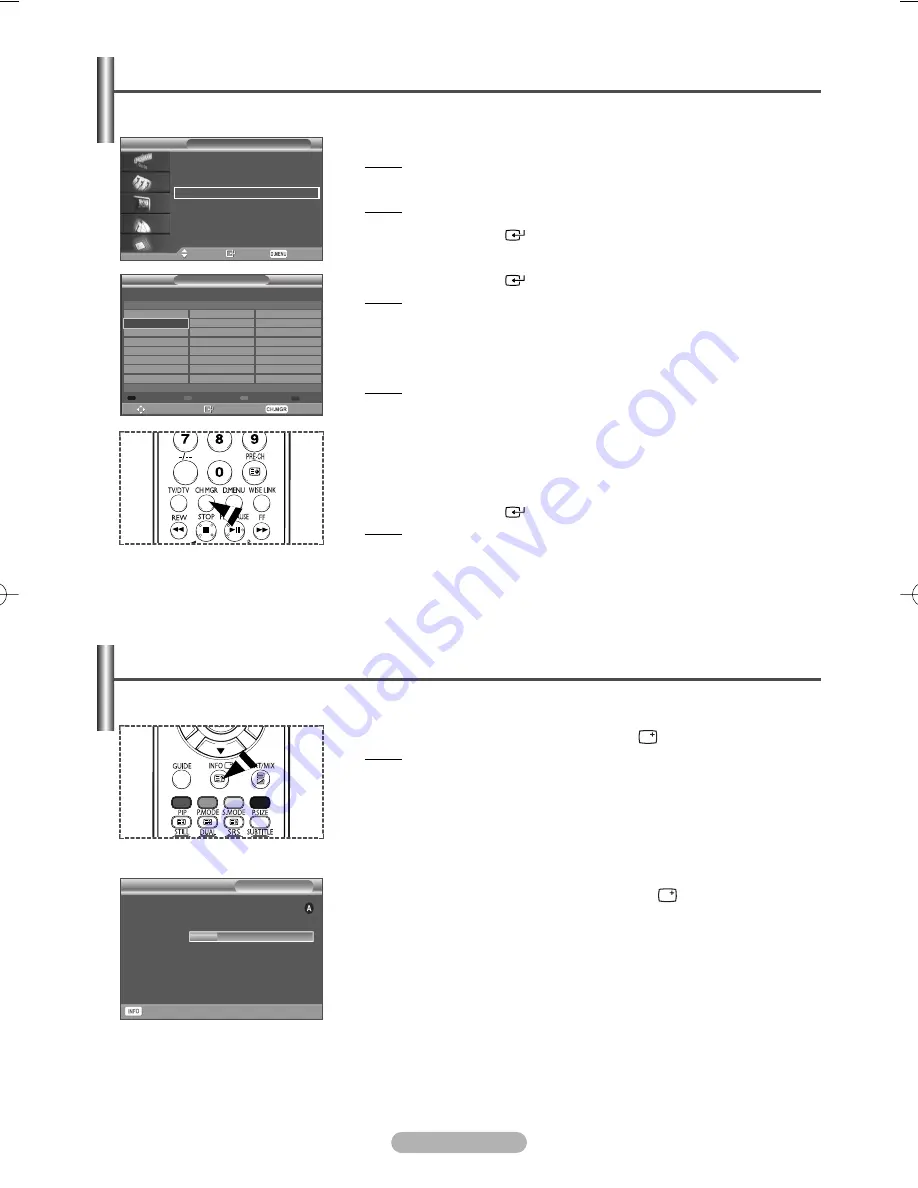
English - 48
Viewing Channel Manager
Channel
Move
Enter
Return
Auto Store
Manual Store
Edit Favourite Channels
Channel Manager
1
Press the
D.MENU
button.
Result: The DTV menu is displayed.
2
Press the
…
or
†
button to select
Channel
.
Result: The
Channel
menu is displayed.
3
Press the
ENTER/OK
(
) button.
4
Press the
▲
or
▼
button to select
Channel Manager
.
Press the
ENTER/OK
(
) button.
Result: The channel manager is displayed.
➢
It can be displayed simply by pressing the
CH MGR
button.
5
Press the yellow button to toggle between your favourite channels and all
channels.
Result: Your favourite channels are only displayed if they were previously
set in the
Edit Favourite Channels
menu (refer to pages
46~47).
6
Press the red or green button to display the previous or next channel
manager page.
7
Press the
▲
or
▼
button to select a channel to be tuned.
Press the
ENTER/OK
(
) button.
Result: The channel number, name and an icon are displayed in the top
left corner while changing the channel. The channel number and
name are displayed if the channel is one of the all channels, and
a
icon if the channel is one of the favourite channels.
8
Press the blue or
CH MGR
button to exit from the channel manager.
You can display a list of all channels or your favourite channels.
All Channels
14:20 - 14:33
Contains video with AFD O; coded frame
is 16:9
1 AFDO, 16:9
AFDO, 16:9
No Block
SD
Stereo
Subtitle
English
Exit
21:49 Sat 1 May
Move
Watch Exit
Channel Manager
BBC TWO
All Channels
1.
Test Card ‘M’...
3.
Vida003b
4.
Vida004b
5.
Vida005b
6.
Vida006b
7.
BBC THREE
30.
CBBC Channel
40.
BBC NEWS24
51.
BBCi
800 ARD-MHP-DATA
801 ARD-OnLine-K..
802 BBC ONE
803 MDR FERNSE..
804 NDR FERNSEH..
805 Vida002b
806 arte
Previous Page
Next Page
Favourites
Exit
2.
BBC TWO
1
While viewing a programme, press the
INFO
(
) button.
Result: The programme information is displayed.
➢
The information is displayed:
- Parental Rating
- Video Type: SD, HD, Radio
- Audio Type: MPEG, Dolby-AC3
- Existence of Teletext or DVB Subtitle
- Audio Language
2
To exit from banner information, press the
INFO
(
) button.
While viewing a channel, additional information about the current programme may be displayed.
Displaying Programme Information
BN68-00889Q-01Eng(UK) 8/28/06 11:23 AM Page 48






























