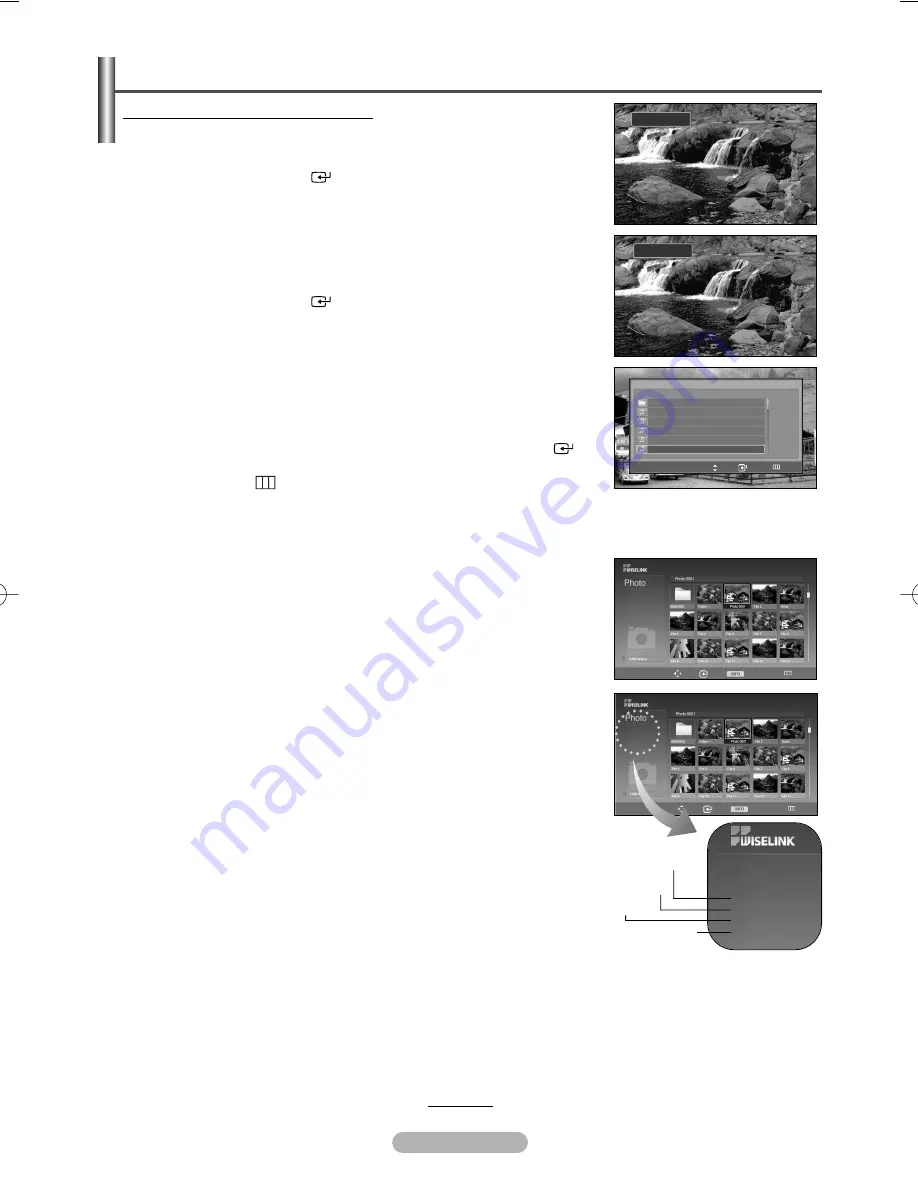
English - 33
Using the Menu during a Slide Show
◆
Speed:
Select to control the slide show speed.
Each time the
ENTER/OK
(
) button is pressed, the speed changes
repeatedly. (
Normal
Slow
Fast
)
◆
Background Music:
Select to choose whether you want to play MP3 file during a slide show.
Each time the
ENTER/OK
(
) button is pressed, the background music
activation changes repeatedly. (
On
Off
)
◆
Background Music Setting:
While the slow show is in progress, MP3 files and folders under the same
directory are displayed.
Select a folder using the
…
or
†
buttons and press the
ENTER/OK
(
)
button. The selected folder will be highlighted.
Press the
MENU
(
) button again to return to the slide show screen.
The selected background music is played.
➢
If you turn Off the Background Music, even if the Background Music
Settings have been set up, the background music will not be played.
◆
List:
JPEG files and existing folders are displayed. To exit WISELINK mode,
press the
WISELINK
button on the remote control. Press the
EXIT
button to
switch to the WISELINK start screen where another memory card can be
selected.
➢
When selecting a photo file, the photo file information is displayed on
the left in the TV screen, such as the resolution, the size, the date
modified and the order of the file in the current directory.
Using the Photo (JPEG) List
continued...
Move Enter
Photo
Menu
Return
219x171
6 KBytes
May 05,2006
3/130
Move Enter
Photo
Menu
Return
219x171
6 KBytes
May 05,2006
3/130
Photo
219x171
6 KBytes
May 05,2006
3/130
Resolution
Order of the file in the
current directory
Date modified
File Size
Move
Enter
Return
RESOURCE
1/1 Page
Swan Song feat.TBNY
Beatles-Yesterday
Fall in Love
Tom Waits-Time
Chuk Mangione-Feel So good
03:48
02:20
05:30
04:28
05:10
04:20
On
Selected file
: 1
Background Music Setting
Choose file for background music.
œœ
1/10 Page
√√
œœ
1/10 Page
√√
Fast
3
o
K
BN68-00889Q-01Eng(UK) 8/28/06 11:22 AM Page 33






























