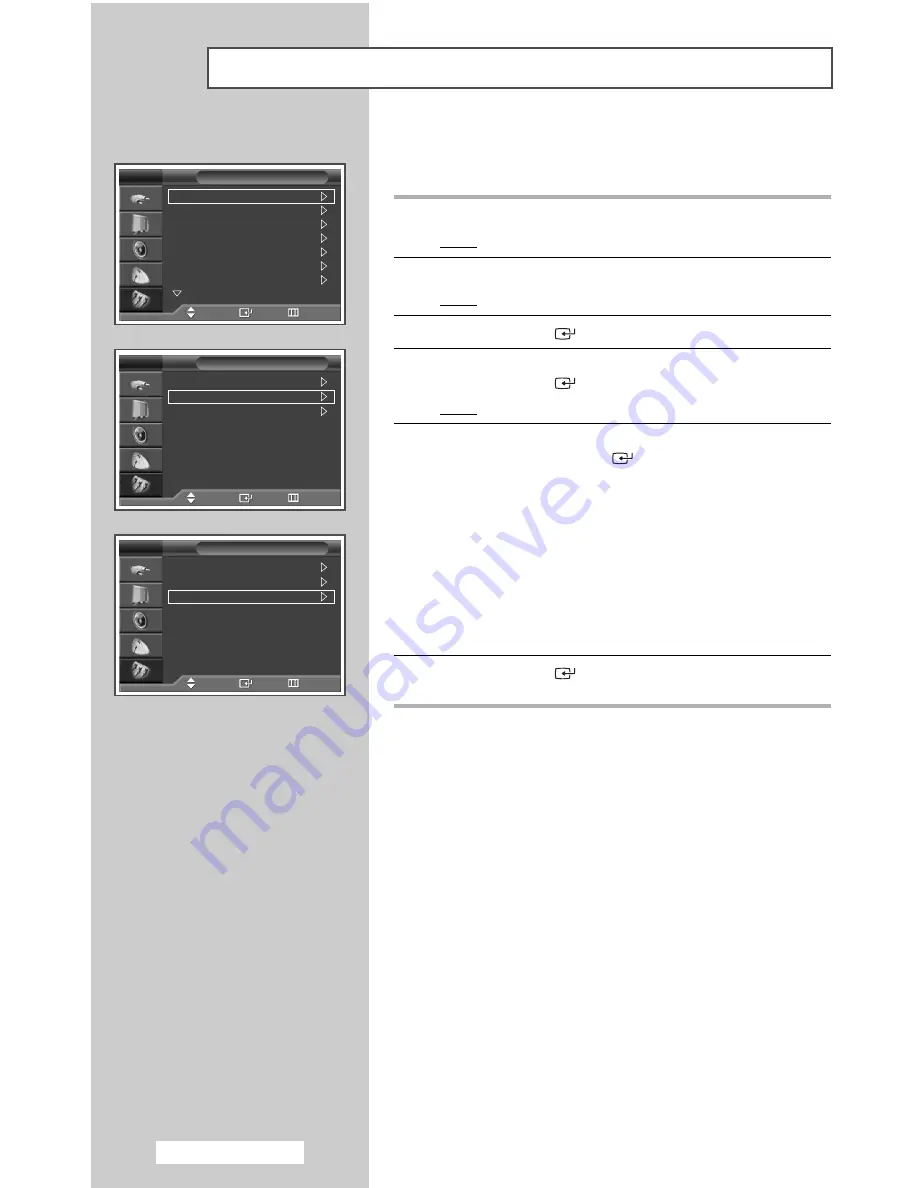
English - 44
Reducing the Effects of Screen Burn
If screen burn has occurred, you can select a white screen or signal
pattern (rolling screen) to help remove screen burn artifacts.
1
Press the
MENU
button.
Result:
The main menu is displayed.
2
Press the
…
or
†
button to select
Setup
.
Result:
The
Setup
menu is displayed.
3
Press the
ENTER
(
) button.
4
Press the
…
or
†
button to select
Screen Burn Protection
.
Press the
ENTER
(
) button.
Result:
The
Screen Burn Protection
menu is displayed.
5
Press the
…
or
†
button to select the option
(All White
or
Signal
Pattern)
. Press the
ENTER
(
) button.
➢
All White
: This function helps remove after images on the
screen by changing the colour of pixels to white. Use this
function when there are remaining after images or symbols
on the screen especially when you displayed a still image
on the screen for a long time.
➢
Signal Pattern
: This function helps remove after images
on the screen by moving all the pixels on the PDP according
to a pattern. Use this function when there are remaining
after images or symbols on the screen especially when you
displayed a still image on the screen for a long time.
6
Press the
ENTER
(
) button to cancel the currently selected
function.
➢
To remove after images on the screen, use either “
All White
” or
“
Signal Pattern
” function.
Although both of the two functions remove after images on the
screen, “
Signal Pattern
” is more effective.
➢
The after image removal function has to be executed for a long
time (approximately 1 hour) to effectively remove after images on
the screen.
If after image is not improved after the execution of the function,
repeat the function again.
Pixel Shift
All White
Signal Pattern
Screen Burn Protection
TV
Move
Enter
Return
Pixel Shift
All White
Signal Pattern
Screen Burn Protection
TV
Move
Enter
Return
Plug & Play
Language
: English
Time
Child Lock
Blue Screen
: Off
Melody
: Off
Colour Weakness : Off
More
Setup
TV
Move
Enter
Return
















































