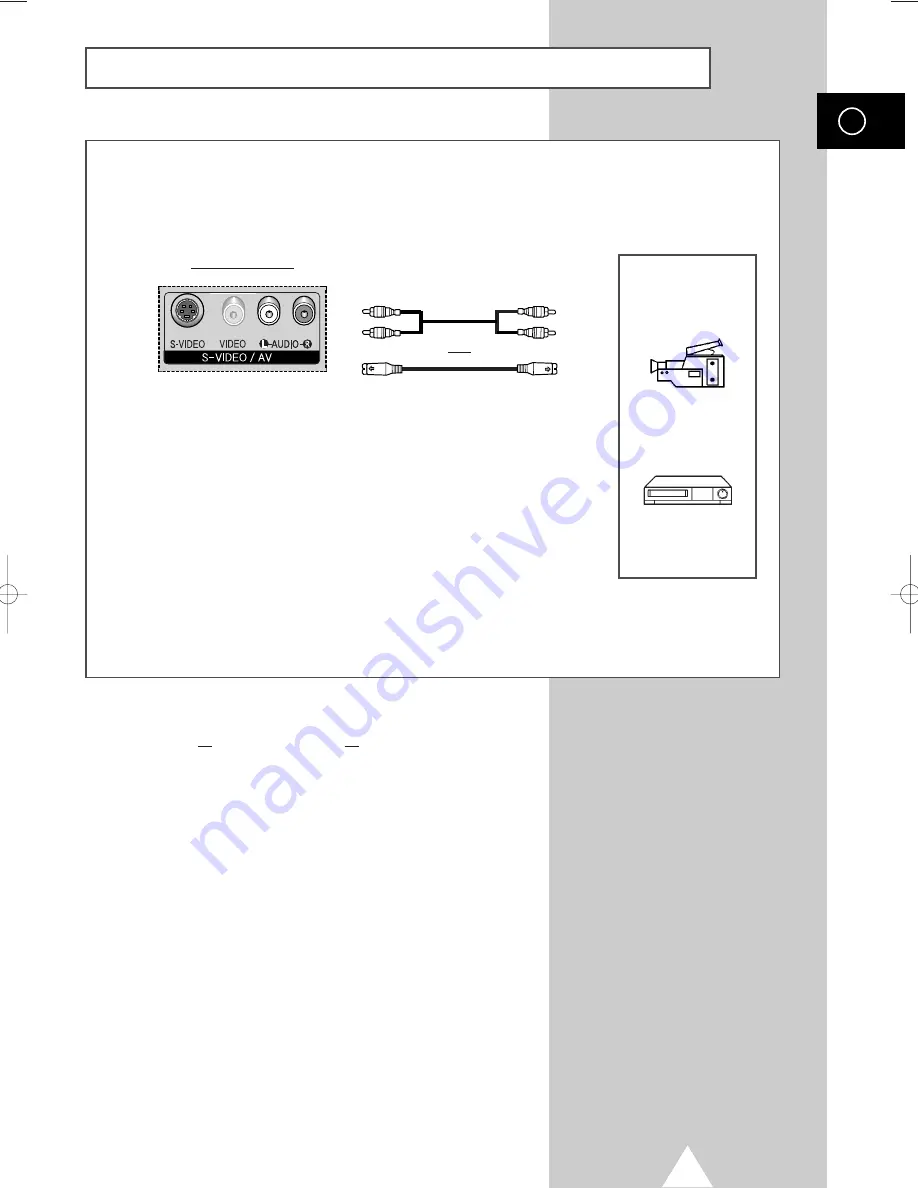
53
ENG
Connecting to the S-Video Input
The S-VIDEO and RCA (AUDIO-L/R) connectors are used for equipment with an S-Video output,
such as a camcorder or VCR.
Rear of the TV
Camcorder
VCR
①
To play picture and sound, both the S-VIDEO and RCA connectors must be used.
and
①
☛
Whenever you connect an audio or video system to your television,
ensure that all elements are switched off. Refer to the documentation
supplied with your equipment for detailed connection instructions
and associated safety precautions.
BN68-00699A-00_Eng 4/13/04 11:19 AM Page 53
Summary of Contents for PS-42D4S
Page 61: ...61 ENG Memo ...










































