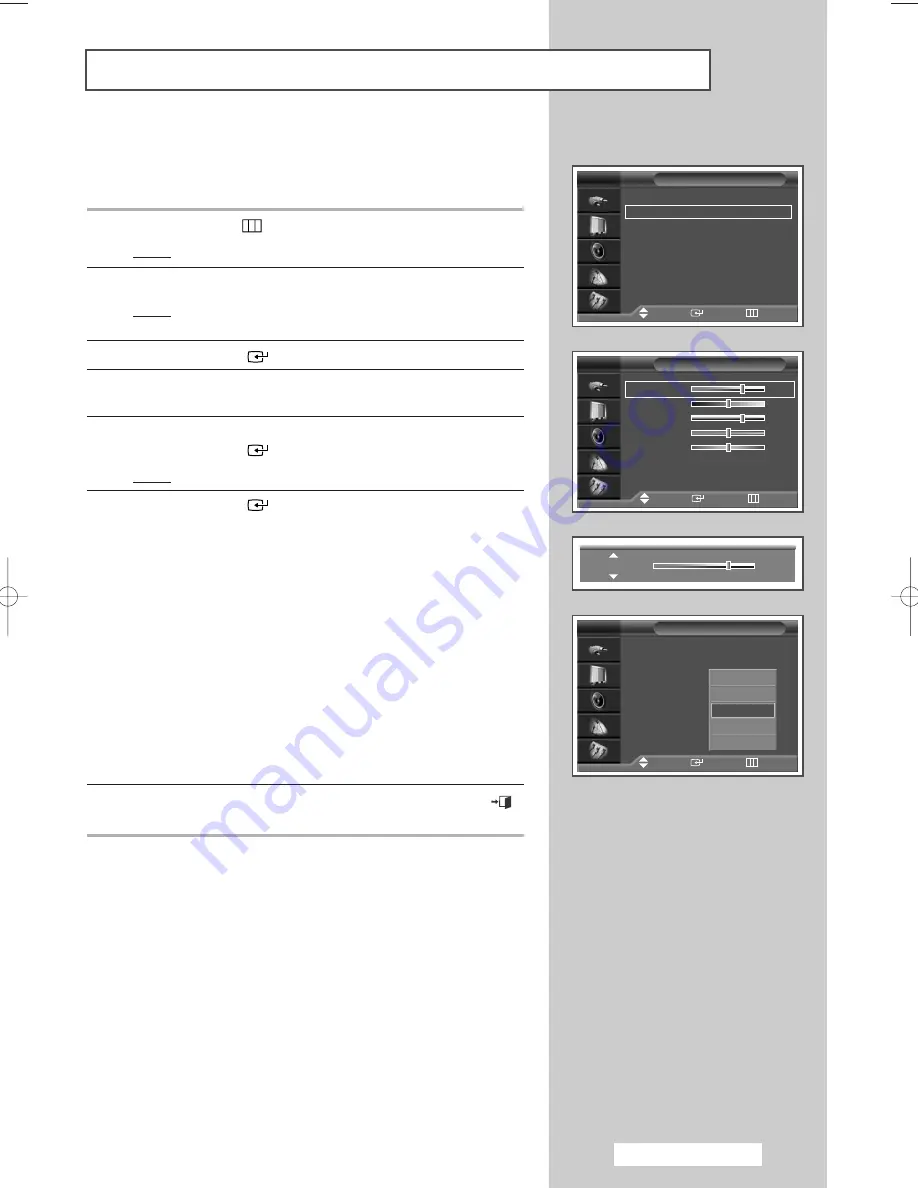
Your television has several settings which allow you to control
picture quality.
1
Press the
MENU
(
) button.
Result:
The main menu is displayed.
2
Press the
…
or
†
button to select
Picture
.
Result:
The options available in the
Picture
group are
displayed.
3
Press the
ENTER
(
) button.
4
Select the required option (
Custom
,
Colour Tone
) pressing the
…
or
†
button.
5
Press the
…
or
†
button to select
Custom
.
Press the
ENTER
(
) button.
Result:
The
Custom
menu is displayed.
6
Press the
ENTER
(
) button to change the setting.
The options are displayed in the following order.
◆
Custom
:
Contrast
,
Brightness
,
Sharpness
,
Colour
,
Tint(NTSC ONLY)
➢
Custom
Options available in
PC
,
DVI
Mode:
Contrast
,
Brightness
,
Sharpness
.
➢
The horizontal bar is displayed. Move the horizontal bar’s
cursor left or right by pressing the
œ
or
√
button.
➢
When the picture mode is set to
Custom
, the settings values
may vary depending on the input source.
(ex. RF, Video, Component, PC or DVI)
➢
If you make any changes to these settings, the picture
standard is automatically switched to the
Custom
.
◆
Colour Tone
:
Cool2
,
Cool1
,
Normal
,
Warm1
,
Warm2
7
When you are satisfied with the settings, press the
EXIT/TV
(
)
button to return to normal viewing.
➢
If you make any changes to these settings, the picture
standard is automatically switched to the
Custom
.
Adjusting the Picture Settings
Custom
TV
Contrast
70
Brightness
50
Sharpness
70
Colour
50
Tint
G50
R50
Contrast
70
Mode
: Dynamic
√
√
Custom
√
√
Colour Tone
: Normal
√
√
Colour Control
√
√
Film Mode
: Off
√
√
Size
: 16 : 9
√
√
PIP
√
√
†
More
Picture
Move
Enter
Return
TV
Move
Enter
Return
Mode
: Dynamic
Custom
Colour Tone
: Normal
Colour Control
Film Mode
: Off
Size
: 16 : 9
PIP
†
More
Picture
Move
Enter
Return
TV
Cool2
Cool1
Normal
Warm1
Warm2
English - 27
BN68-00700B-00Eng_1012 10/12/04 2:30 PM Page 27
Summary of Contents for PS-37S4A1
Page 66: ...Memo English 66...
Page 67: ...Memo English 67...






























