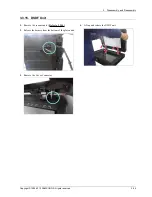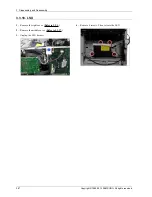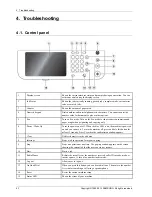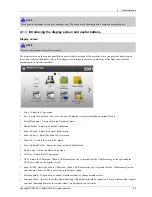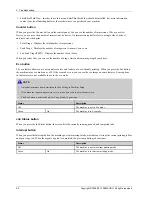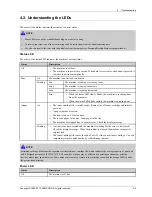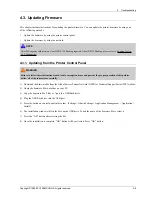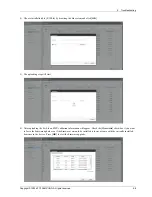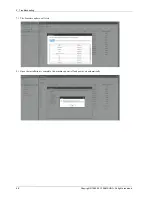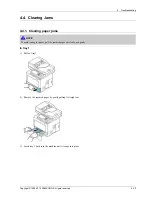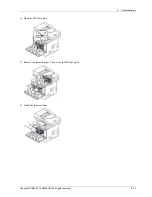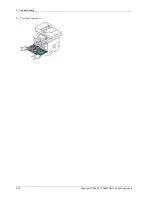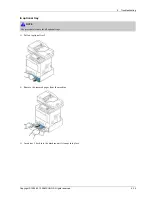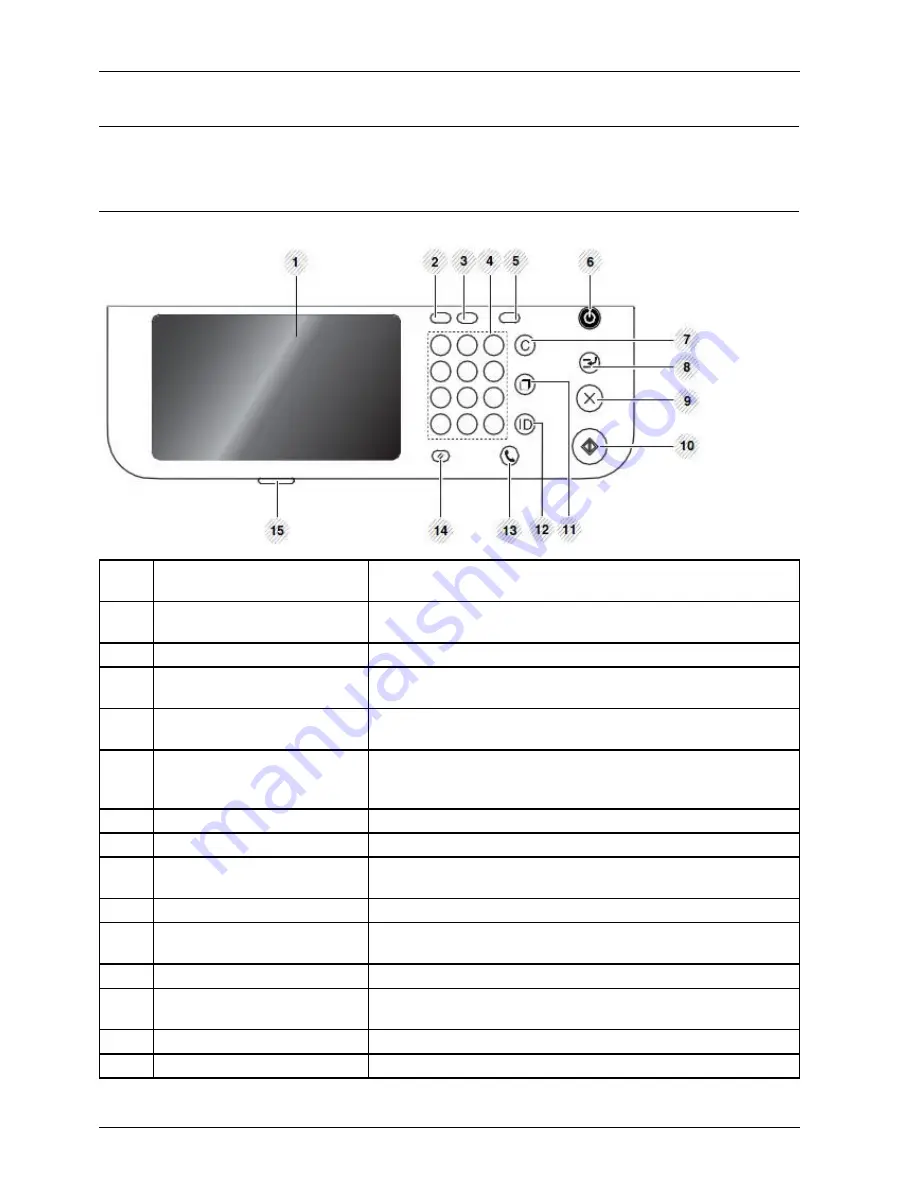
4. Troubleshooting
4. Troubleshooting
4.1. Control panel
1
Display screen
Shows the current machine status and prompts during an operation. You can
set menus easily using the display screen.
2
Job Status
Shows the jobs currently running, queued jobs, completed jobs, current error
code or secured jobs.
3
Counter
Shows the amount of paper used.
4
Numeric keypad
Dials numbers and enters alphanumeric characters. You can also enter the
number value for document copies or other options.
5
Eco
Turn on Eco mode. Turn on the Eco mode to reduce toner consumption and
paper usage when pc-printing and copying only.
6
Power / Wake Up
Turns the power on or off. When the blue LED is on, the machine is powered
on and you can use it. To turn the machine off, press and hole this button for
at least 3 seconds. Press Yes when the confirmation window appears.
7
Clear
Deletes characters in the edit area.
8
Interrupt
Stops a job in operation for urgent copying.
9
Stop
Stops an operation at any time. The pop-up window appears on the screen
showing the current job that the user can stop or resume.
10
Start
Starts a job.
11
Redial/Pause
Redials the recently sent fax number or received caller ID in ready mode, or
inserts a pause (-) into a fax number in edit mode.
12
Log out
Allows user to log out.
13
On Hook Dial
When you press this button, you can hear a dial tone. Then enter a fax number.
It is similar to making a call using a speaker phone.
14
Reset
Resets the current machine setup.
15
Status LED
Shows the status of your machine
4-1
Copyright© 1995-2013 SAMSUNG. All rights reserved.