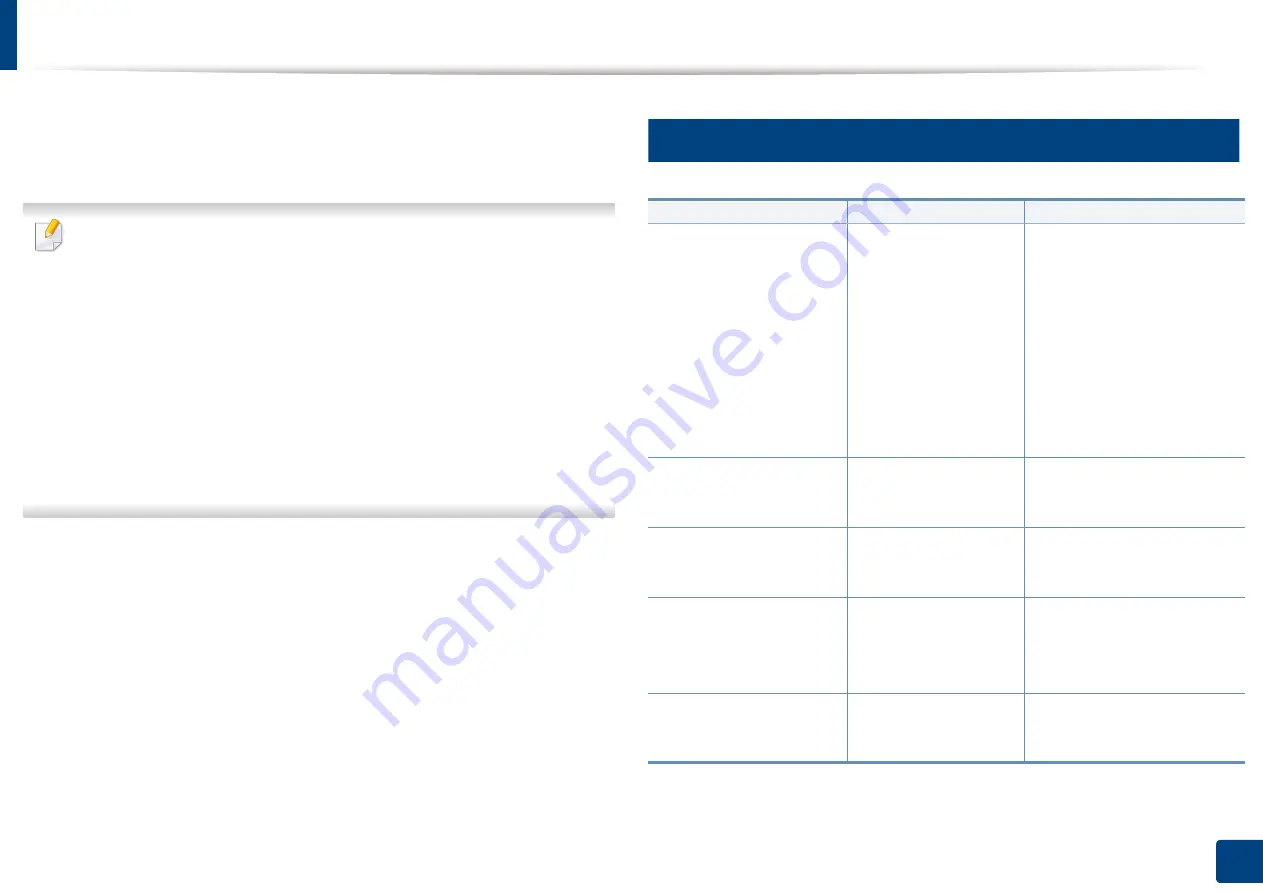
315
15. Troubleshooting
Understanding display messages
Messages appear on the control panel display to indicate the machine’s status
or errors. Refer to the tables below to understand the messages’ and their
meaning, and correct the problem, if necessary.
•
You can resolve the error with the guideline from the computer’s
Printing Status program window (see "Using Samsung Printer Status" on
page 262).
•
If a message is not in the table, reboot the power and try the printing job
again. If the problem persists, call a service representative.
•
When you call for service, provide the service representative with the
contents of display message.
•
Some messages may not appear on the display depending on the
options or models.
•
[error number] indicates the error number.
•
[tray type] indicates the tray number.
8
Paper Jam-related messages
Message
Meaning
Suggested solutions
•
Paper jam inside of
duplex path. Please
remove the paper
•
Paper jam at the top of
duplex path. Please
remove the paper
•
Paper jam at the
bottom of duplex
path. Please remove
the paper
Paper has jammed
during duplex printing.
This is applicable only
to machines with this
feature.
Clear the jam (see "In the
duplex unit area" on page
308).
Paper jam in exit area.
Please remove the
paper
Paper has jammed in
the paper exit area.
Clear the jam (see "In the exit
area" on page 305).
Paper jam inside of
machine. Please
remove the paper
Paper has jammed
inside the machine.
Clear the jam (see "Inside the
machine" on page 302).
•
Original paper jam in
front of the scanner
•
Original paper jam
inside the scanner
The loaded original
document has
jammed in document
feeder.
Clear the jam (see "Clearing
original document jams" on
page 310).
Paper jam in tray 1.
Please remove the
paper
Paper has jammed in
the tray.
Summary of Contents for ProCpress M408 Series
Page 282: ...Redistributing toner 278 14 Maintenance ...
Page 284: ...Replacing the toner cartridge 280 14 Maintenance 2 1 ...
Page 285: ...Replacing the toner cartridge 281 14 Maintenance ...
Page 289: ...Installing accessories 285 14 Maintenance 1 2 ...
Page 293: ...Cleaning the machine 289 14 Maintenance 1 1 2 2 ...
Page 305: ...Clearing paper jams 301 15 Troubleshooting 3 In the multi purpose tray ...
Page 307: ...Clearing paper jams 303 15 Troubleshooting 2 1 1 2 ...
Page 312: ...Clearing paper jams 308 15 Troubleshooting 6 In the duplex unit area 1 2 1 2 1 2 ...
















































