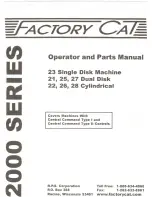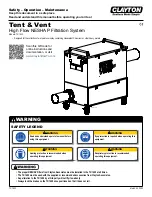English-9
1. Power
Turn POWERbot's power on/off
2. Recharging
Select to recharge POWERbot at the docking station
automatically
3. Start/Stop
Select to start or stop cleaning process
4. Auto clean
Select to clean all set areas only once and then
automatically return to the docking station.
5. Spot clean
Select to clean a localized area intensely
6. Repeat clean
Select to clean repeatedly until the battery becomes
very low with indicator blinking
7. Turbo mode
Select to clean with the strongest suction power
8. Normal mode
Select to clean with moderate suction power
9. Quiet mode
Select to clean with lower operation noise
10. Sound
Each time you press this button, Sound Effects
→
Mute
is selected in this sequence
<SR10M703**9, SR10M704**9 series only>
Star wars
→
Sound Effects
→
Mute
11. Schedule / Cancel(3sec)
Refer to page 10
12. Clock
Refer to page 10
13. Remote control
Select to turn Wi-Fi function on or off
✻
✻
SR10M701**5 series only : Star wars (Mute function is
not available.)
Using the robot vacuum cleaner
4
-2
[A Type]
[B Type]
[C Type]
[D Type]
2
2
2
2
5
11
6
8
12
10
7
6
8
12
10
7
13
5
11
5
9
11
6
8
12
10
7
6
8
12
10
7
13
5
9
11
3
3
3
3
4
4
4
4
1
1
1
1
VR7000_Q_guide_EN_00763D-14_SA.indd 9
2019-09-04 오후 10:08:12