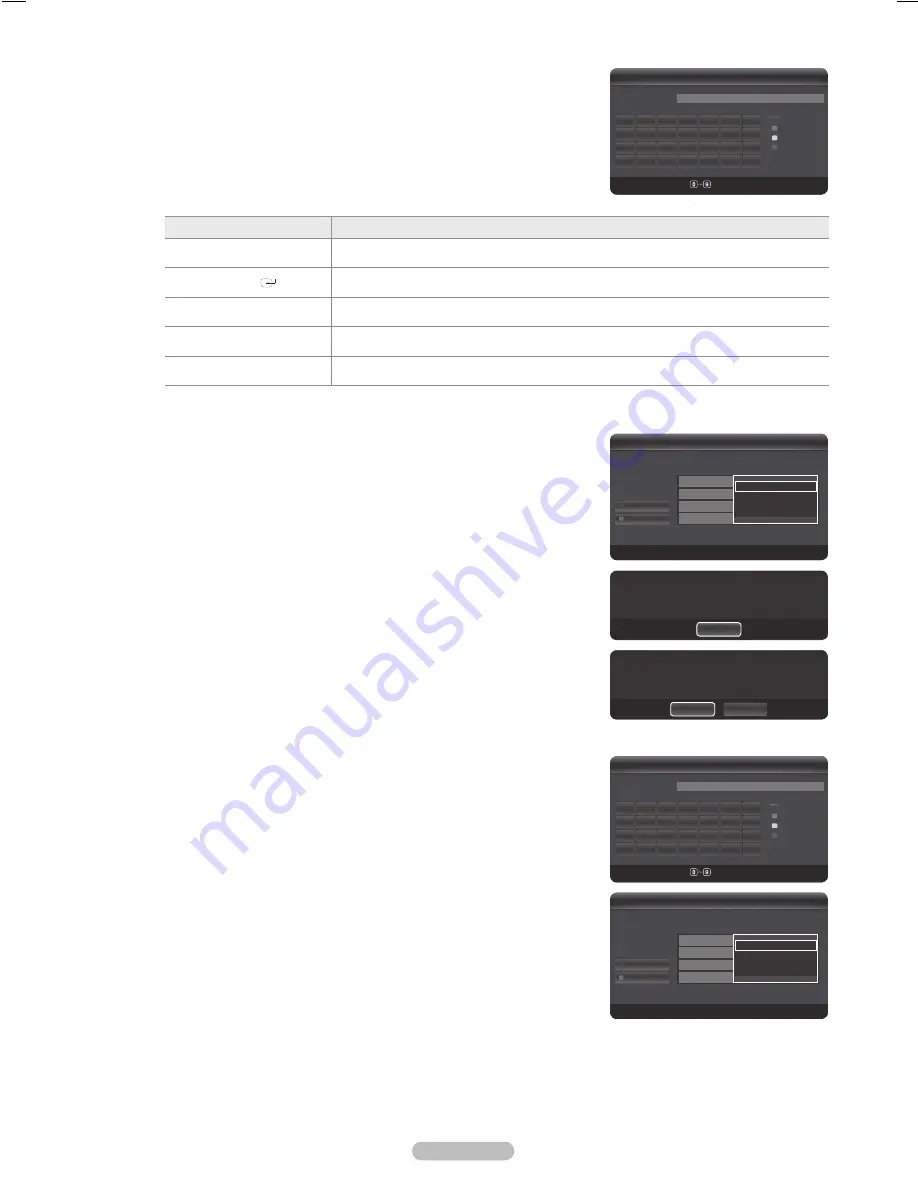
English -
Select a network
Access Point: You can select the IP sharer to use when using a wireless network.
If a wireless network is not in the Select a network list, press the Red button.
When the connection is made, you will be returned to the screen automatically.
If you have selected an Access Point with a security authentication:
The Security Key input screen appears. Enter the security key and press the Blue
button on the remote control.
If security encryption type is WEP, 0~9, A~F will be available when you input
security key.
Button
Operations
▲/▼/◄/►
Moves the selection up/down/left/right.
ENTER
Enters (Inputs) the selected character.
Red button
Switch between Upper- and Lower-Case Letters
Green button
You can delete an already entered character.
Blue button
Press this button to finish entering the security key.
Connecting WPS (Wi-Fi Protected Setup)
If Security Key is already set
: In access point list, select
WPS
.
You can select
PBC
,
PIN
,
Security Key
.
Connecting by using
PBC
: Select a
PBC
(Push Button Configuration). Press the
PBC button on the AP (access point) within 2minutes, and wait for connection.
Connecting by using
PIN
: Select a
PIN
(Personal Identification Number).
The message showing the PIN Code is displayed. Input the PIN Code at AP
device within 2minutes. Select OK and wait for connection.
Try again if connecting operation doesn’t work
When the connection is not established although tried again, reset the access
point. Please refer to a manual of each access point.
Connecting by using
Security Key
: When selecting
Security Key
, the input
window is displayed. Input the security key and press Blue button.
Try again if connecting operation doesn’t work.
If Security Key is not set
: When the security setting of AP that supports WPS
is NONE, you can select
PBC
,
PIN
,
None Security. None Security
is capable of
connecting to AP directly without using WPS function.
Process of
PBC
,
PIN
is same as above. Refer to if
Security Key
is already set.
Try again if connecting operation doesn’t work.
-
N
N
N
N
❑
N
•
•
N
N
N
•
N
N
N
*
* *
*
*
Wireless Network Setup
Select a network
n
Move
E
Enter
R
Return
Search
Ad-hoc
AP_1
AP_2
AP_3
AP_4
*
PBC
PIN
Security Key
3/9
*
Press the PBC button on the access point.
Access Point Name : AP_3
Cancel
*
Press OK After input TV’s Pincode in the access
point’s setup.
Access Point Name : AP_3
PIN Code : 12345678
Cancel
OK
*
* *
*
*
Wireless Network Setup
Select a network
n
Move
E
Enter
R
Return
Search
Ad-hoc
AP_1
AP_2
AP_3
AP_4
*
PBC
PIN
Security Key
3/9
*
*
*
*
* *
* *
Wireless Network Setup
Security Key
n
Move
Number
E
Enter
R
Return
_
A
B C D E
F G
H
I
J
K
L M N
O
P Q R S
T U
V
W X Y
Z
0~9
Number
Lowercase
Delete
Done
*
*
*
*
* *
* *
Wireless Network Setup
Security Key
n
Move
Number
E
Enter
R
Return
_
A
B C D E
F G
H
I
J
K
L M N
O
P Q R S
T U
V
W X Y
Z
0~9
Number
Lowercase
Delete
Done
BN68-02269B.indb 66
2009-03-31 오후 5:08:18






























