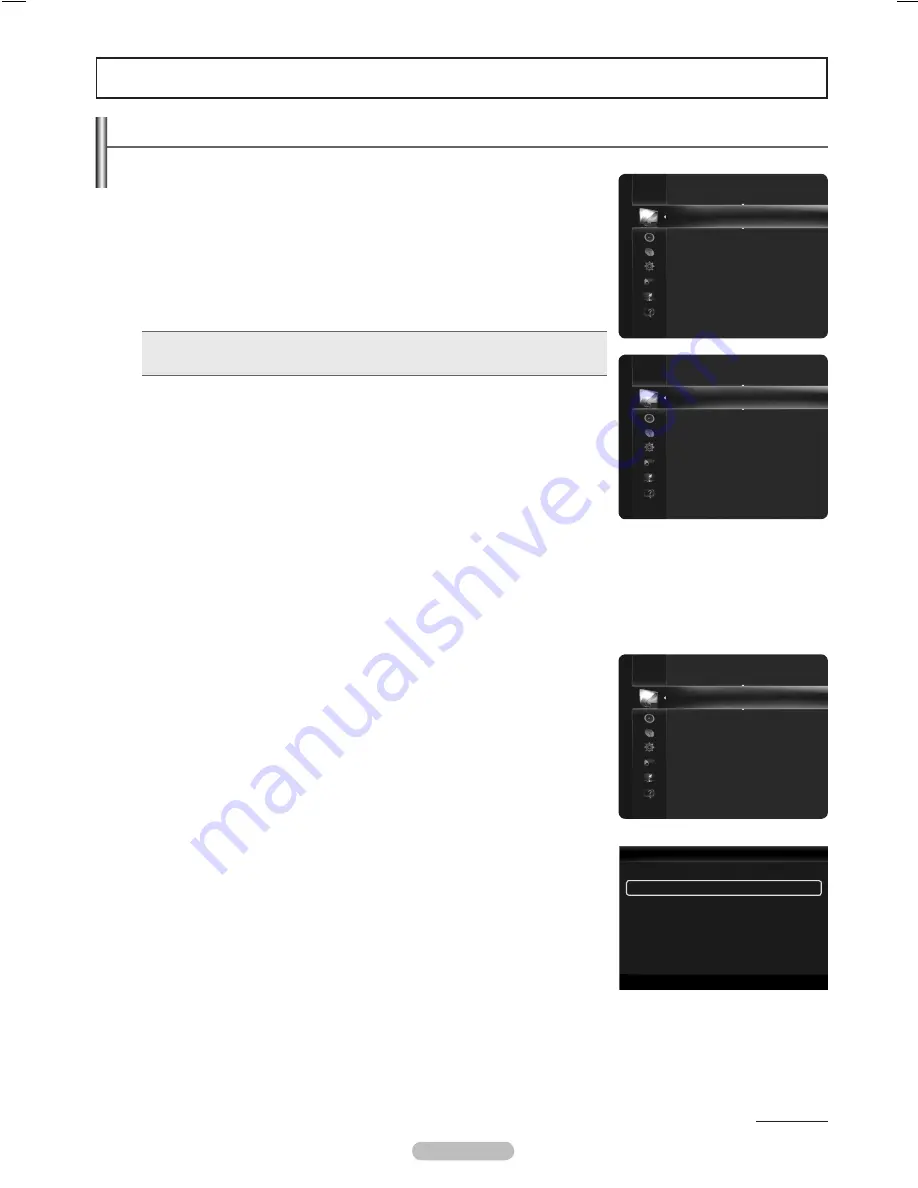
Changing the Picture Settings
Mode
You can select the type of picture which best corresponds to your viewing requirements.
Dynamic
: Select a high-definition picture for bright environments.
Standard
: Selects the optimal picture display for normal environments.
This setting is convenient for most situations.
Eco
: Selects the picture for an optimum and eye-comfortable display.
This mode has the advantage of reducing power consumption.
Eco
is not available in
PC
mode.
Movie
: Selects a comfortable picture display for dark environments.
Press the
TOOLS
button to display
Tools
menu. You can also configure the picture
mode by selecting
Tools
→
Picture Mode
.
T
Cell Light / Contrast / Brightness / Sharpness / Color / Tint (G/R)
Your television has several setting options that allow you to control the picture quality.
Cell Light
: Adjusts the pixel brightness.
Contrast
: Adjusts the contrast level.
Brightness
: Adjusts the brightness level.
Sharpness
: Adjusts the sharpness.
Color
: Adjusts the color saturation of the picture using the bar on the screen.
Tint (G/R)
: Adjusts the color tint of the picture by compensating the red and green color.
When you make changes to
Cell Light
,
Contrast
,
Brightness
,
Sharpness
,
Color,
or
Tint (G/R)
, the OSD will be adjusted
accordingly.
The adjusted values are saved for each picture mode.
In
PC
mode, you can only make changes to
Cell Light
,
Contrast
, and
Brightness
.
Each adjusted setting will be stored separately according to its input mode.
This TV includes the Cell Light function to adjust the panel brightness.
The energy consumed during use can be significantly reduced if the brightness level is lowered, which will reduce the overall
running cost.
Advanced Settings
You can adjust the detailed settings for your screen including the color and contrast.
Advanced Settings
is available in
Standard
or
Movie
mode.
In
PC
mode, you can only make changes to
Dynamic Contrast
,
Gamma
and
White Balance
from among the
Advanced Settings
items.
Black Tone
You can enhance the picture depth by adjusting the black color density.
Off
: Turns the Black Adjust function off.
Dark
: Sets the black color depth to dark.
Darker
: Sets the black color depth to darker.
Darkest
: Sets the black color depth to darkest.
Dynamic Contrast
You can adjust the screen contrast so that the optimal contrast is provided.
Off
: Turns the Dynamic Contrast function off.
Low
: Sets Dynamic Contrast to low.
Medium
: Sets Dynamic Contrast to medium.
High
: Sets Dynamic Contrast to high.
Gamma
You can adjust the middle level of luminance.
❑
•
•
•
N
N
•
❑
•
•
•
•
•
•
N
N
N
N
N
N
❑
N
N
•
•
•
•
•
•
•
•
Picture Control
Continued...
Mode
: Standard
►
Cell Light
: 4
Contrast
: 95
Brightness
: 45
Sharpness
: 50
Color
: 50
Tint (G/R)
: G50/R50
Advanced Settings
Picture
Mode
: Standard
Cell Light
: 4
►
Contrast
: 95
Brightness
: 45
Sharpness
: 50
Color
: 50
Tint (G/R)
: G50/R50
Advanced Settings
Picture Options
Picture
English -
Color
: 50
Tint (G/R)
: G50 / R50
Advanced Settings
►
Picture Options
Picture Reset
Picture
Advanced Settings
Black Tone
: Off
Dynamic Contrast
: Medium
►
Gamma
: 0
Color Space
: Native
White Balance
Flash Tone
: 0
Edge Enhancement
: On
U
Move
E
Enter
R
Return
BN68-02269B.indb 23
2009-03-31 오후 5:07:43
















































