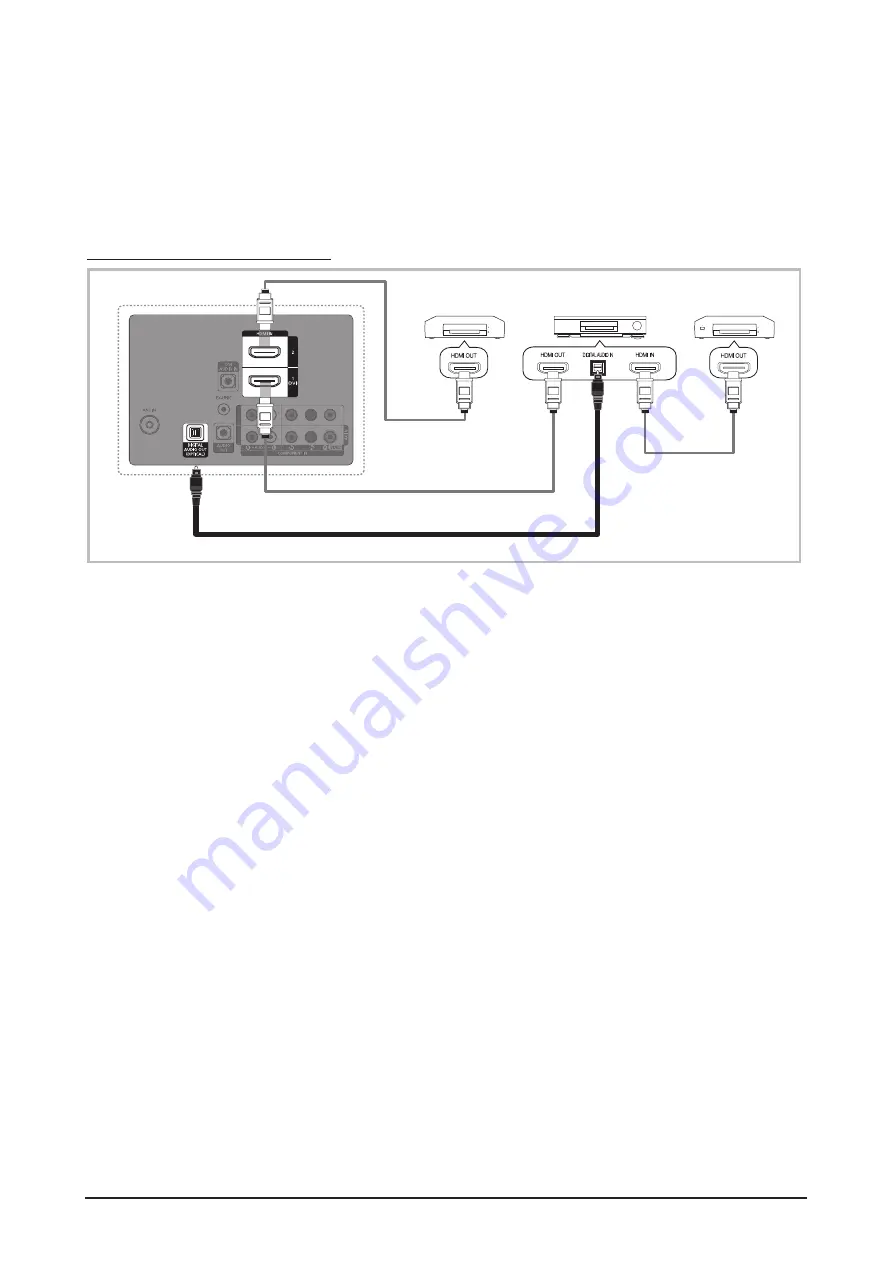
2-8
Samsung Electronics
Product Specification
is a function that enables you to control all connected Samsung devices that support with your
Samsung TV’s remote. The system can be used only with Samsung devices that have the
feature. To be sure your Samsung device has this feature, check if there is an logo on it.
To connect to a Samsung Home Theater
1.
Connect the
HDMI IN (1(DVI) or 2)
jack on the TV and the HDMI OUT jack of the corresponding device using an
HDMI cable.
2.
Connect the HDMI IN jack of the home theater and the HDMI OUT jack of the corresponding device using an
HDMI cable.
NOTE
Connect the Optical cable between the
DIGITAL AUDIO OUT (OPTICAL)
jack on your TV and the Digital Audio Input
on the Home Theater.
When following the connection above, the Optical jack only outputs 2 CH (channel) audio. You will only hear sound
from the Home Theater’s Front, Left and Right speakers and the subwoofer. If you want to hear 5.1 CH audio,
connect the
DIGITAL AUDIO OUT (OPTICAL)
jack on the DVD / Satellite Box (i.e. Anynet Device 1 or 2) directly to
the Amplifier or Home Theater, not the TV.
You can connect only one Home Theater.
You can connect an device using the HDMI cable. Some HDMI cables may not support functions.
works when the AV device supporting is in the standby or on status.
supports up to 12 AV devices in total. Note that you can connect up to 3 devices of the same type.
TV Rear Panel
Home Theater
Optical cable
HDMI cable
Device 2
Device 1
HDMI cable
HDMI cable
Summary of Contents for PN50C450B1DXZC
Page 9: ...1 6 Samsung Electronics MEMO...
Page 23: ...2 14 Samsung Electronics MEMO...
Page 39: ...Samsung Electronics 4 3 Troubleshooting 42 PDP 50 PDP Fig 4 1 2 1 1 2...
Page 41: ...Samsung Electronics 4 5 Troubleshooting 42 PDP 50 PDP Fig 4 2 1 2 1 2...
Page 44: ...4 8 Samsung Electronics Troubleshooting 42 PDP 50 PDP Fig 4 3 2 2 2 2 1 1...





































