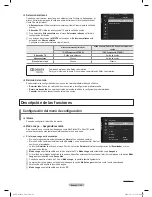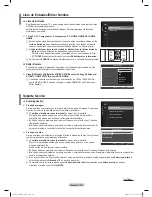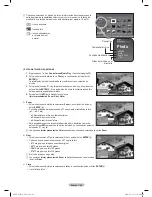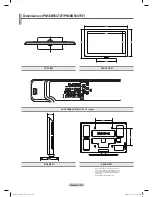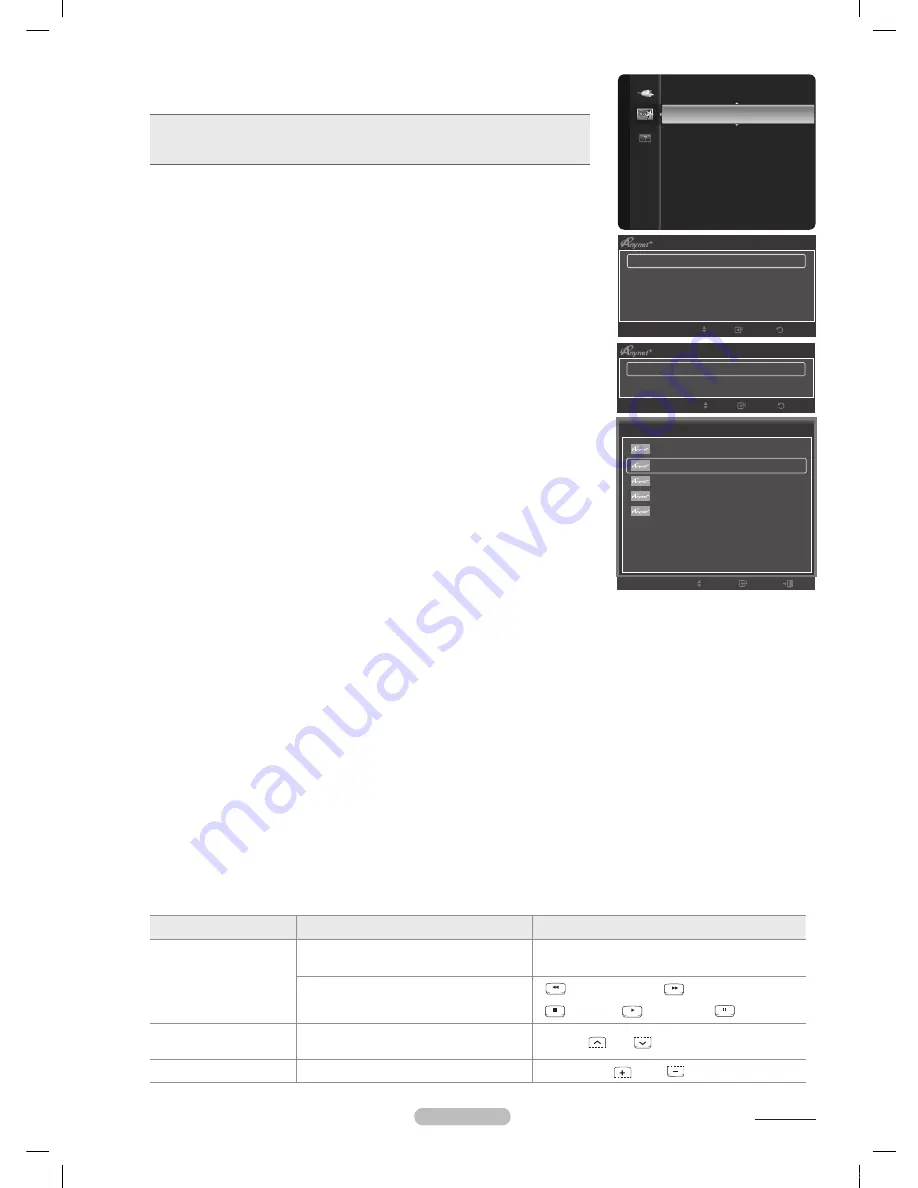
Español - 44
Configuración de
Los parámetros siguientes ayudan a configurar las funciones Anynet
+.
Pulse el botón
TOOLS
para mostrar el menú
Herramientas
.
También puede configurar Anynet
+ seleccionando
Herramientas
→
(HDMI-CEC)
T
Para usar la función , (HDMI-CEC) debe estar configurado como
Encendido.
1.
Pulse el botón
MENU
. Pulse los botones ▲ o ▼ para seleccionar
Aplicaciones
y, a
continuación, pulse el botón
ENTER
E
.
.
Pulse los botones ▲ o ▼ para seleccionar
(HDMI-CEC)
, y, a continuación,
pulse el botón
ENTER
E
.
.
Pulse los botones ▲ o ▼ para seleccionar
Configuración
y, a continuación, pulse el
botón
ENTER
E
.
4.
Pulse el botón
ENTER
E
para seleccionar
(HDMI-CEC)
.
5.
Pulse los botones ▲ o ▼ para seleccionar
Encendido
y, a continuación, pulse el botón
ENTER
E
.
La función
(HDMI-CEC)
está activada.
Si selecciona
Apagado
,
(HDMI-CEC)
se desactiva.
Cuando la función
(HDMI-CEC)
está desactivada, todas las operaciones
relacionadas con se desactivan.
Configuración de un dispositivo para que se desactive automáticamente
cuando el televisor se apaga
1.
Pulse los botones ▲ o ▼ para seleccionar
Apagado Automático
; a continuación pulse el
botón
ENTER
E
.
.
Pulse los botones ▲ o ▼ para seleccionar
Sí
y, a continuación, pulse el botón
ENTER
E
.
La función
Apagado Automático
se activa.
Si selecciona
No
, la función
Apagado Automático
se cancela.
.
Pulse el botón
EXIT
para salir.
La fuente activa del mando a distancia del televisor se debe configurar para que éste
utilice la función
Si establece
Apagado Automático
como
Sí
”, los dispositivos externos conectados
también se desactivan cuando se apaga el televisor. Si un dispositivo externo todavía está grabando, puede apagarse o no.
Búsqueda y cambio de dispositivos
1.
Pulse el botón
TOOLS
.
Pulse los botones ▲ o ▼ para seleccionar
Lista Disp.
y, a continuación, pulse el botón
ENTER
E
.
Se muestran todos los dispositivos conectados al televisor.
Si no encuentra el dispositivo que desea, pulse el botón rojo para buscar los dispositivos.
.
Pulse los botones ▲ o ▼ para seleccionar un dispositivo determinado y pulse el botón
ENTER
E
. Se cambia al dispositivo
seleccionado.
Sólo cuando
(HDMI-CEC)
se configura como
Encendido
en el menú
Aplicaciones
, aparece el menú
Lista Disp
.
El cambio a los dispositivos seleccionados puede tardar unos 2 minutos. No se puede cancelar la operación de cambio de
dispositivo mientras ésta se está efectuando.
El tiempo necesario para la búsqueda de dispositivos depende de la cantidad de dispositivos conectados.
Cuando finaliza la búsqueda de dispositivos, no se muestra el número de dispositivos encontrados.
Aunque el televisor explora automáticamente los dispositivos cuando se enciende con el botón
POWER
, los dispositivos
conectados cuando el televisor ya está encendido no aparecen en la lista de dispositivos. En tal caso, seleccione el menú
Buscando Conexiones para buscar los dispositivos.
Si ha seleccionado el modo de entrada externa pulsando el botón
SOURCE
, no podrá usar la función . Asegúrese de
cambiar al dispositivo mediante el botón
TOOLS
.
Botones del mando a distancia del televisor disponibles en el modo
Tipo de dispositivo
Estado de funcionamiento
Botones disponibles
Dispositivo
Después de cambiar al dispositivo, cuando
el menú de éste aparece en la pantalla.
Botones numéricos ▲/▼/◄/►
ENTER
E
botones de colores/botón
EXIT
Después de cambiar al dispositivo,
mientras se reproduce un archivo
(Búsqueda atrás) /
(Búsqueda adelante)
(Detener)/
(Reproducir)/
(Pausa)
Dispositivo con
sintonizador incorporado
Después de cambiar al dispositivo,
mientras se ve un programa de TV.
Botones
CH /
CH
Dispositivo de audio
Cuando el receptor está activado
Botones
VOL
/ VOL
/
M
MUTE
❑
N
N
N
N
N
N
N
❑
N
N
N
N
N
N
N
N
Continúa...
Configuración
(HDMI - CEC)
: Encendido
►
Apagado Automático
: Sí
Regresar
Ingresar
Mover
Lista Disp.
Configuración
Regresar
Ingresar
Mover
(HDMI-CEC)
►
Media Play (USB)
Aplicaciones
Herramientas
Mover
Ingresar
Salir
Ver TV
Lista Disp.
Grabando
:
DVD
DVD Funcionamiento
Receptor
:
Apagado
Sonido Modo
:
Favorito
Temporizador
:
Apagado
Agregar a Favoritos
BN68-02221A_SPA.indd 44
2009-03-13 오후 6:41:09