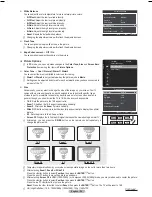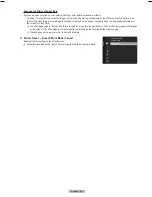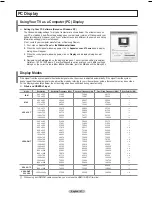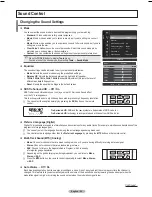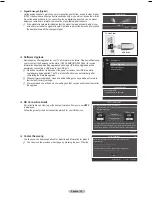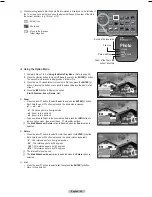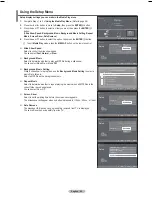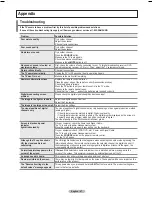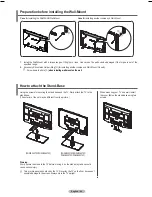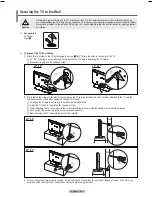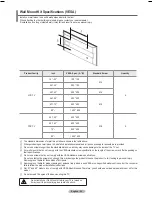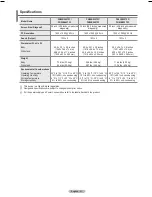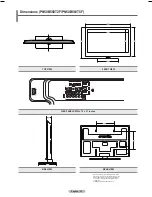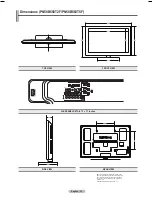Using the PHOTO (JPEG) List
This menu shows JPEG files and folders saved on an USB memory device.
1.
Complete Steps 1 to 2 of
Using the Media Play Menu
. (Refer to page 38)
.
Press the ◄ or ► button to move to
Photo
, then press the
ENTER
E
button.
The saved file information is displayed as a folder or file.
.
Press the ▲, ▼, ◄ and ► buttons to select a file.
Pressing the
ENTER
E
button over a photo icon shows the currently selected
photo in full screen.
Pressing the
ENTER
E
button over a folder icon shows the JPEG files
included in the folder.
To exit
Media Play
mode, press the
MEDIA.P
button on the remote control.
Moving to a photo may take a few seconds to load the file. At this point, the
icon will appear at the top left of the screen.
It takes time to show JPEG files as Thumbnail images.
This menu only shows files whose file extension is jpg. Files of other formats
such as bmp or tiff will not be displayed.
The files are displayed on a page. 15 thumbnail photos are displayed per page.
The thumbnails are numbered from left to right and from top to bottom,
from 1 to 15.
Certain types of USB Digital camera and audio devices may not be compatible
with this TV.
Folders are displayed first and they are followed by all JPEG files in the current folder.
The folders and MP3 files appear in the order of the time they were saved to the USB memory device.
The folders and JPEG files appear in the order of the time they were saved to the USB memory device.
If the photo is displayed in full screen, you can zoom in and out or rotate the photo on the screen.
While a full screen is displayed, ◄ or ► button will let you see another photo image in the same folder.
Press the
button when a Photo icon is selected to start a Slide Show.
Photos without EXIT information may not be displayed as thumbnail images in the PHOTO LIST depending on the picture
quality and resolution.
Continued...
•
•
N
N
N
N
N
N
N
N
N
N
N
N
N
N
Using the Media Play Menu
1.
Press the
MENU
button. Press the ▲ or ▼ button to select
Application
, then
press the
ENTER
E
button.
.
Press the ▲ or ▼ button to select
Media Play (USB)
, then press the
ENTER
E
button.
The
Media Play
menu is displayed.
Press the
MEDIA.P
button on the remote control to display the
Media Play
menu.
.
Press the ▲ or ▼ button to select the corresponding USB Memory Device, then
press the
ENTER
E
button.
The
Media Play
menu differs depending on the USB Memory Device
connected to TV.
Some devices may not be supported due to compatibility problems.
4.
Press the ◄ or ► button to select an icon (
Photo, Music, Setup
), then press
the
ENTER
E
button.
To exit
Media Play
mode, press the
MEDIA.P
button on the remote control.
❑
N
O
N
N
N
English - 8
MemoRive
E
Enter
e
Exit
USB
Memorycard
315.0MB/495.0MB Free
MemoRive
Music
Setup
Memorycard
315.0MB/495.0MB Free
Photo
L
Move
E
Enter
R
Return
Music
Setup
Memorycard
315.0MB/495.0MB Free
Photo
L
Move
E
Enter
R
Return
315.0MB/495.0MB Free
1/3 Page
Memorycard
Select
Move
INFO
Option
E
Enter
R
Return
IMG_0550.JPG
Photo
400*340
53 KB
Jan 18, 2009
1 / 40
Upper Folder
IMG_05.JPG
IMG_04.JPG
IMG_044.JPG
IMG_055_JPG
IMG_05_JPG
IMG_05_JPG
IMG_05.JPG
IMG_055_JPG
IMG_05.JPG
IMG_058.JPG
IMG_059.JPG
IMG_0580.JPG
▶▶
▶▶
IMG_0550.JPG
IMG_05.JPG
BN68-02221A_Eng.indb 38
2009-03-13 오후 6:38:52