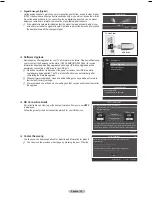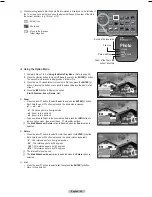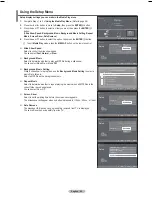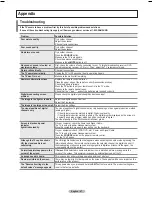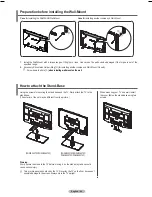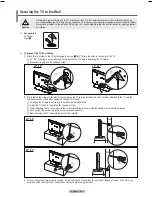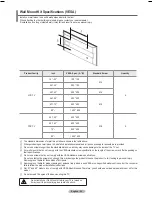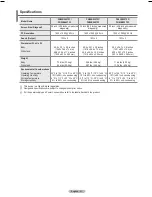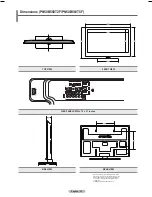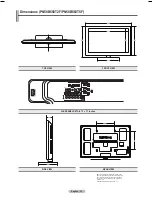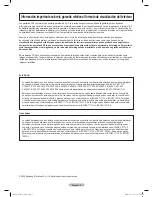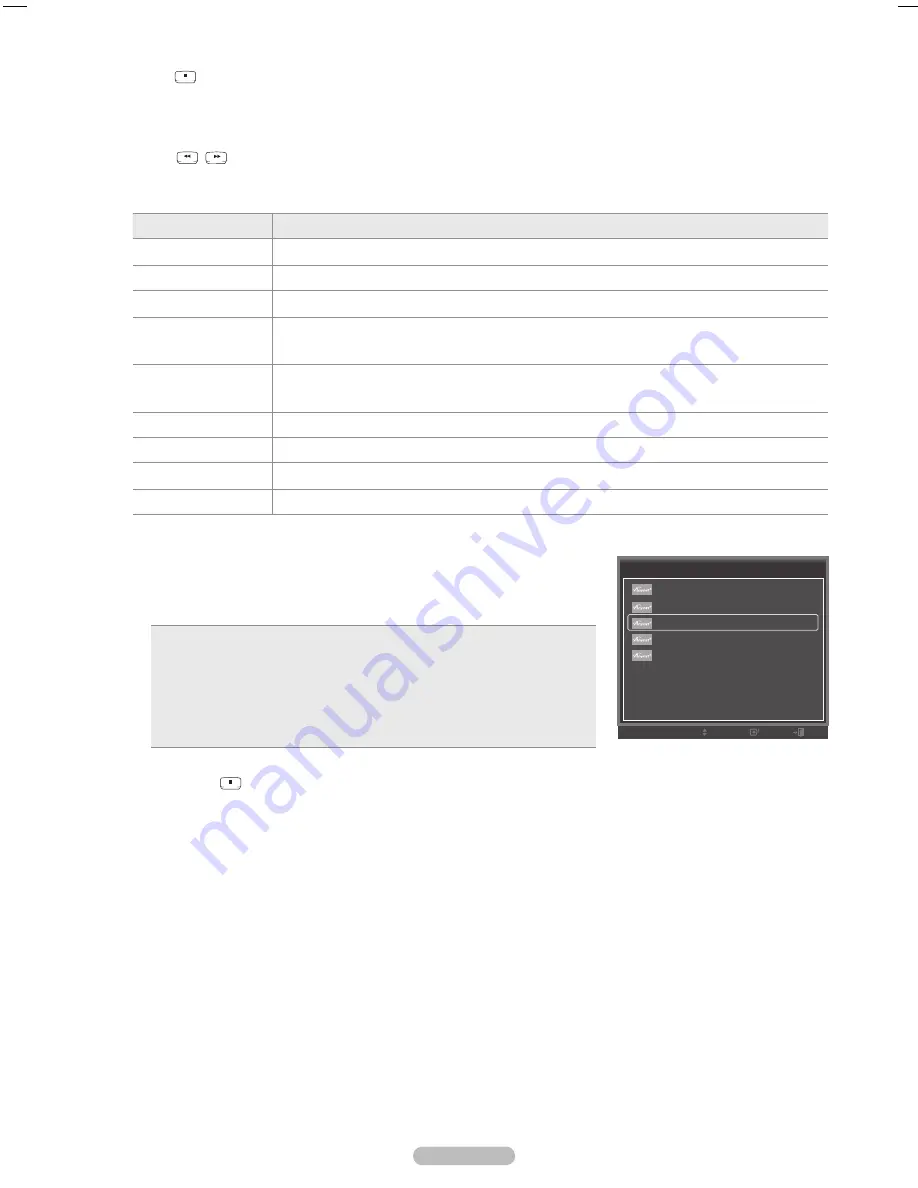
The function only works when the active source on the TV remote control is set to TV.
The
button works only while in the recordable state.
You cannot control devices using the buttons on the TV. You can control devices only using the TV remote
control.
The TV remote control may not work under certain conditions. In this case, reselect the device.
The functions do not operate with other manufacturers’ products.
The
,
operations may differ depending on the device.
Menu
The
menu changes depending on the type and status of the devices connected to the TV.
Menu
Description
View TV
Switches from to TV broadcast mode.
Device List
Displays the device list.
Recording
Starts a recording. (This menu works only for a device supporting recording.)
Menu
Shows the menu of the connected device.
Example: When a DVD Recorder is connected, the DVD Recorder’s title menu appears.
Operation
Shows the play control menu of the connected device.
Example: When a DVD Recorder is connected, the play control menu of the DVD Recorder appears.
Timer Recording
Allows reserving a recording. (This menu works only for a device supporting recording reservations.)
Stop Recording
Stops recording.
Receiver
Sound is output through the receiver (home theater).
Setup
You can set the (HDMI-CEC), auto turn off, and searching connections for using .
Recording
You can make a recording of a TV program using a Samsung recorder.
1.
Press the
TOOLS
button.
.
Press the ▲ or ▼ button to select
Recording
Immediately and press the
ENTER
E
button. Recording begins.
When there is more than one recording device
When multiple recording devices are connected, the recording devices are listed.
Press the ▲ or ▼ button to select a recording device and press the
ENTER
E
button. Recording begins.
When the recording device is not displayed
Select
Device List
and press the red button to search devices
.
Press the
EXIT
button to exit.
Pressing the
button will record whatever you are currently watching. If you are watching video from another device, the video
from the device is recorded.
Before recording, check whether the antenna jack is properly connected to the recording device. To properly connect an antenna
to a recording device, refer to the recording device’s users manual.
Listening through a Receiver (Home theater)
You can listen to sound through a receiver instead of the TV speaker.
1.
Press the
TOOLS
button. Press the ▲ or ▼ button to select
Receiver
.
.
Press the ◄ or ► button to select to
On
.
Now you can listen to sound through the receiver.
.
Press the
EXIT
button to exit.
If your receiver supports audio only, it may not appear in the device list.
The receiver will work when you have properly connected the Optical IN jack of the receiver to the Optical Out jack of the TV.
When the receiver (home theater) is set to On, you can hear sound output from the TV’s Optical jack. When the TV is
displaying a DTV(air) signal, the TV will send out 5.1 channel sound to the Home theater receiver. When the source is a digital
component such as a DVD and is connected to the TV via HDMI, only 2 channel sound will be heard from the Home Theater
receiver.
When using the
Media Play
feature, sound may not output properly through the receiver.
When listening through the receiver, there are restrictions for using the audio-related (MTS, Preferred language) menus.
If there is a power interruption to the TV when the
Receiver
is set to
On
(by disconnecting the power cord or a power failure),
the
Speaker Select
may be set to
External Speaker
when you turn the TV on again.
N
N
N
N
N
❑
N
N
❑
N
N
N
N
N
N
English - 45
Tools
View TV
Device List
Recording
:
DVD
DVD Operation
Receiver
:
Off
Sound Mode
:
Custom
Sleep Timer
:
Off
Add to Favorite
Move
Enter
Exit
BN68-02221A_Eng.indb 45
2009-03-13 오후 6:39:17