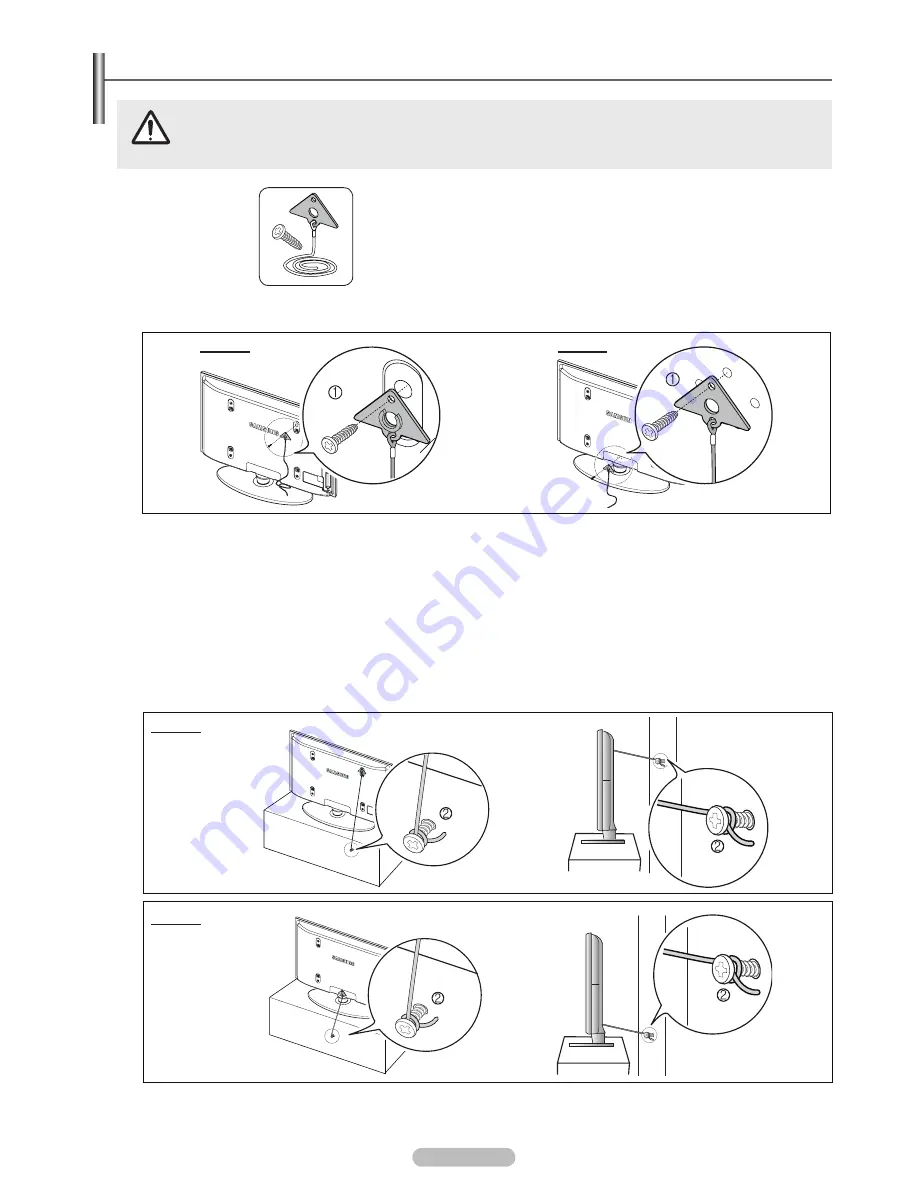
Español - 41
Tirar del televisor, empujarlo o colgarse de él puede provocar su caída. En especial, procure que los niños no se
cuelguen del televisor ni lo desestabilicen; éste podría caerse sobre ellos y causarles lesiones graves o incluso
la muerte. Siga las precauciones de seguridad del folleto de seguridad incluido con el producto. Para mejorar la
estabilidad instale un dispositivo antivuelco, como se explica a continuación.
Componentes
Soporte del TV /
Tornillo
1
(M4X 16)
Para prevenir la caída del televisor
1.
Asegure el soporte del televisor apretando los tornillos
1
(M4X 16) en los orifi cios del centro del televisor.
42˝, 50˝ : Desatornillar el tornillo que se encuentra en la parte posterior de su televisor antes de colocar el Soporte para TV.
Utilice solo los tornillos suministrados.
.
Apriete fi rmemente los tornillos en la pared o el mueble donde se instala el televisor. Asegure el soporte al televisor y a los
tornillos de la pared o el mueble.
Debe adquirir por separado los tornillos que usará en la pared o el mueble.
Instale el televisor cerca de la pared para evitar que caiga hacia a atrás.
Cuando instale el televisor en la pared, asegure el cable nivelado respecto al suelo o inclinado hacia adelante por motivos
de seguridad.
Compruebe regularmente que el cable no se afl oje.
Cuando desee mover el televisor, debe quitar, primero, el cable de conexión.
.
Compruebe que todas las conexiones estén bien aseguradas. Compruébelas periódicamente para detectar cualquier signo de
fatiga o de fallo. Si tiene dudas sobre la seguridad de la instalación, póngase en contacto con un instalador profesional.
N
N
N
N
N
N
N
경고
주의
경고
주의
Precaución
Fijación del televisor a la pared
4", 50"
5", "
Pared
Pared
4", 50"
5", "
BN68-02025A_SPA.indd 41
3/6/2009 1:35:34 PM



























