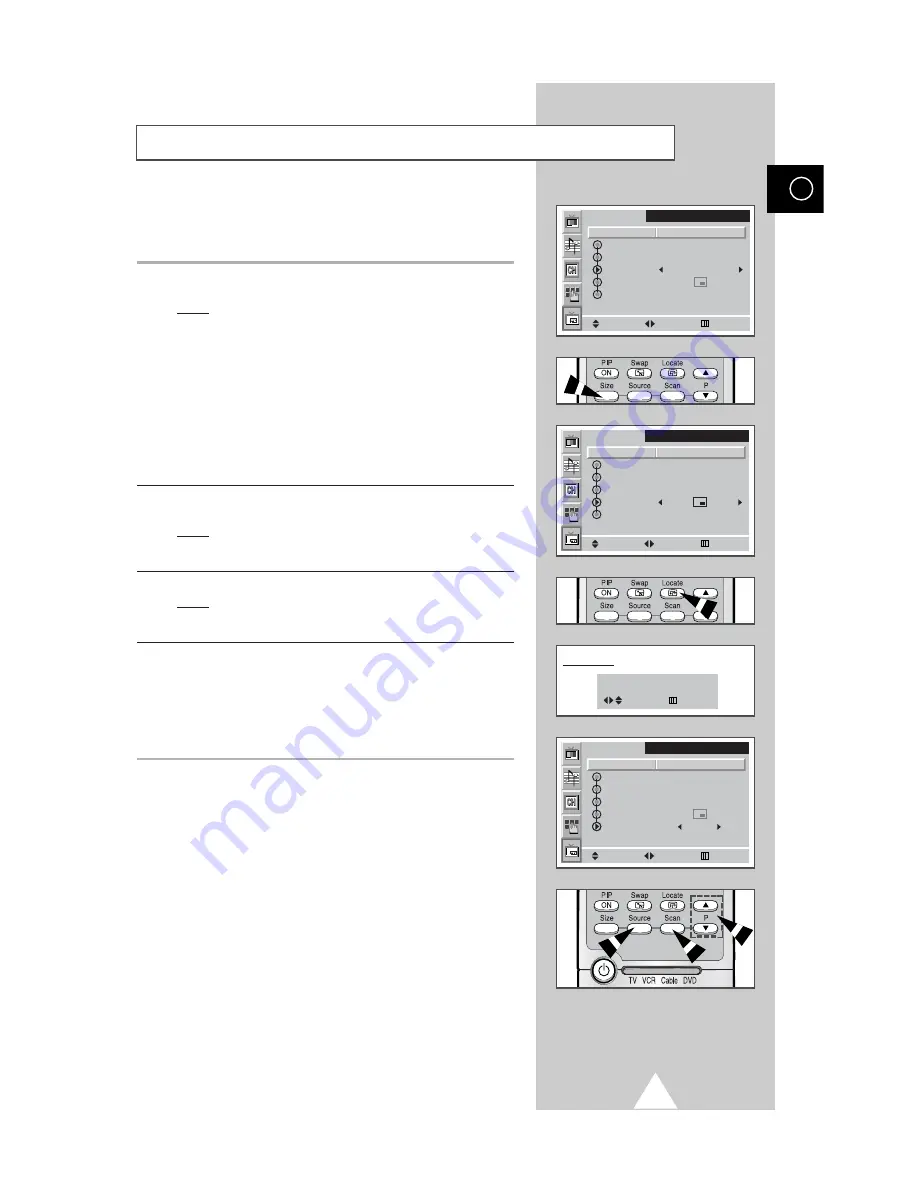
41
7
To select the size of sub picture, select the
Size
by moving the
joystick up or down. Move the joystick left or right.
Result:
The following sizes are available depending on the
input source.
◆
Large - Small - Double 1 - Double 2
◆
Large - Small
➣
◆
If the system is different between the main picture and
the sub picture, the
Double
mode is not selected.
◆
In the PC mode, the size of sub picture may be different
depending on the type of PC Monitor and its resolution.
◆
You can also select these options simply by pressing the
Size button.
8
To select the location of sub picture, select the
Locate
by moving
the joystick up or down. Move the joystick left or right.
Result:
You can move the sub picture counterclockwise.
➣
You can also do simply by pressing the Locate button.
9
In the PC mode, select the
Locate
and press the joystick button.
Result:
The
PIP Panning
is displayed. You can move the sub
picture to your required location by pressing the
joystick left, right, up or down.
10
To select the channel of sub picture, select the
Program No.
by
moving the joystick up or down. Move the joystick left or right.
➣
◆
When the
Source
is set to
TV
, you can select the
channel of sub picture.
◆
You can also do simply by pressing the P
▲
or P
▼
button.
➣
The
Scan
button is used to scan every memorized
channel in order. To stop scanning, press it again.
Viewing the Picture in Picture (PIP)
ENG
Move
PIP
PIP
Source
Swap
Size
Locate
Program No.
On
TV
Large
P 1
Select
Menu
Move
PIP
PIP
Source
Swap
Size
Locate
Program No.
On
TV
Large
P 1
Select
Menu
Move
PIP
PIP
Source
Swap
Size
Locate
Program No.
On
TV
Large
P 1
Select
Menu
Adjust
PIP Panning
Exit
PC Mode
Power
Summary of Contents for Plasma Displaywith Media Station
Page 58: ...58 ENG Memo ...
Page 59: ...59 Memo ENG ...






























