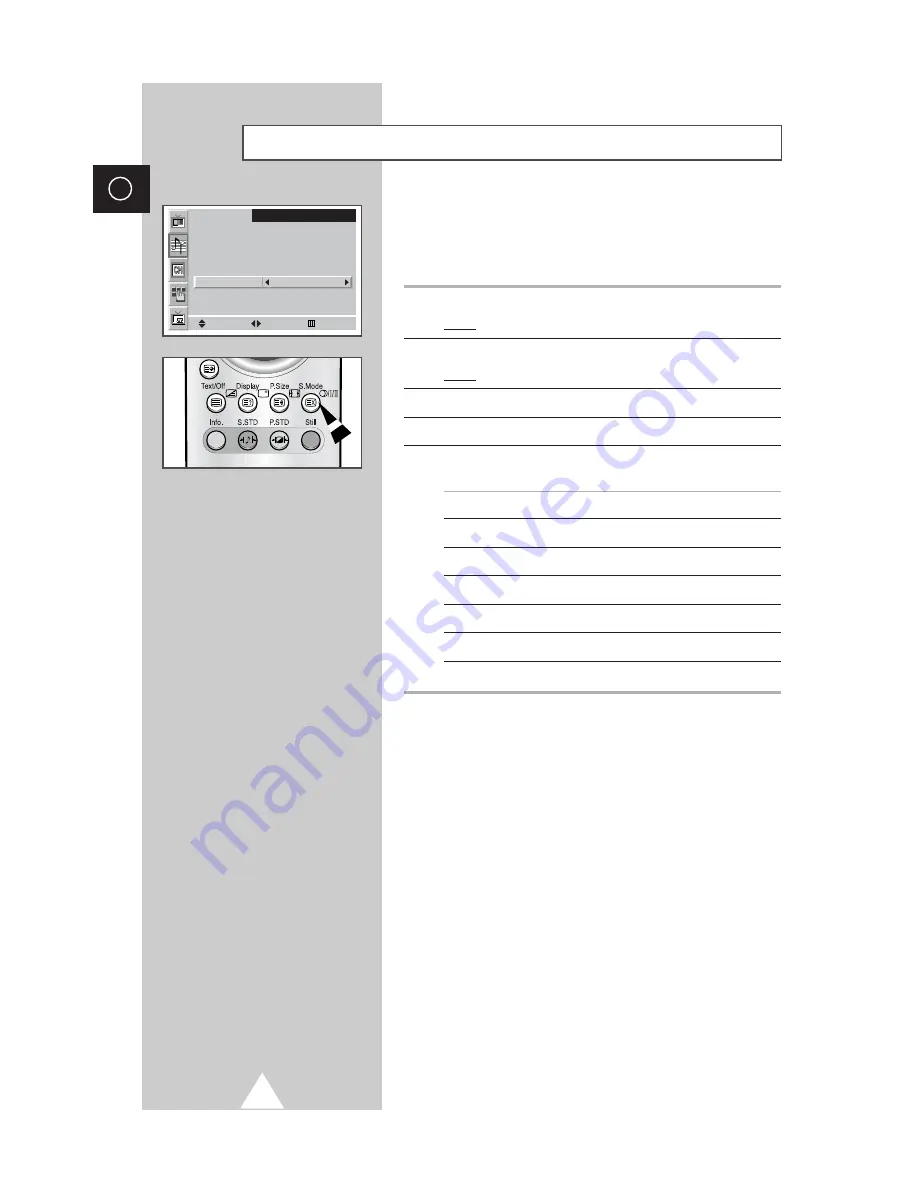
32
ENG
Depending on the particular program being broadcast, you can
display and control the processing and output of the audio signal.
When power is switched on, the mode is automatically preset to
either “Dual-I ” or “Stereo”, depending on the current transmission.
1
Press the MENU button.
Result:
The main menu is displayed.
2
Move the joystick up or down until the
Sound
is selected.
Result:
The options available in the
Sound
group are displayed.
3
Press the joystick button.
4
Move the joystick up or down until the
Sound Mode
is selected.
5
Select the required sound mode by moving the joystick left or
right.
Type of broadcast
On-screen indication
(FM) Mono
Mono
(FM) Stereo
Stereo - Mono
(FM) Dual
Dual I - Dual II
NICAM Mono
NICAM Mono - Mono
NICAM Stereo
NICAM Stereo - Mono
NICAM Dual
NICAM Dual I - NICAM Dual II - Mono
➣
You can select these options by simply pressing the
S.Mode
(Sound Mode) button on the remote control.
➣
◆
If the receiving conditions deteriorate, listening will
be easier if the mode is set to the
Mono
.
◆
If the stereo signal is weak and an automatic
switching occurs, then switch to the
Mono
.
◆
When receiving a mono sound in the AV mode,
connect to the “AUDIO-L” input connector on the
panel of the television. If the mono sound comes out
only from left speaker, press the
S.Mode
button.
Selecting the Sound Mode
Move
Sound
Mode
Equalizer
Auto Volume
Source
Sound Mode
Dolby Surround
Headphone
Custom
Off
Main
Stereo
Select
Menu
Summary of Contents for Plasma Displaywith Media Station
Page 58: ...58 ENG Memo ...
Page 59: ...59 Memo ENG ...






























