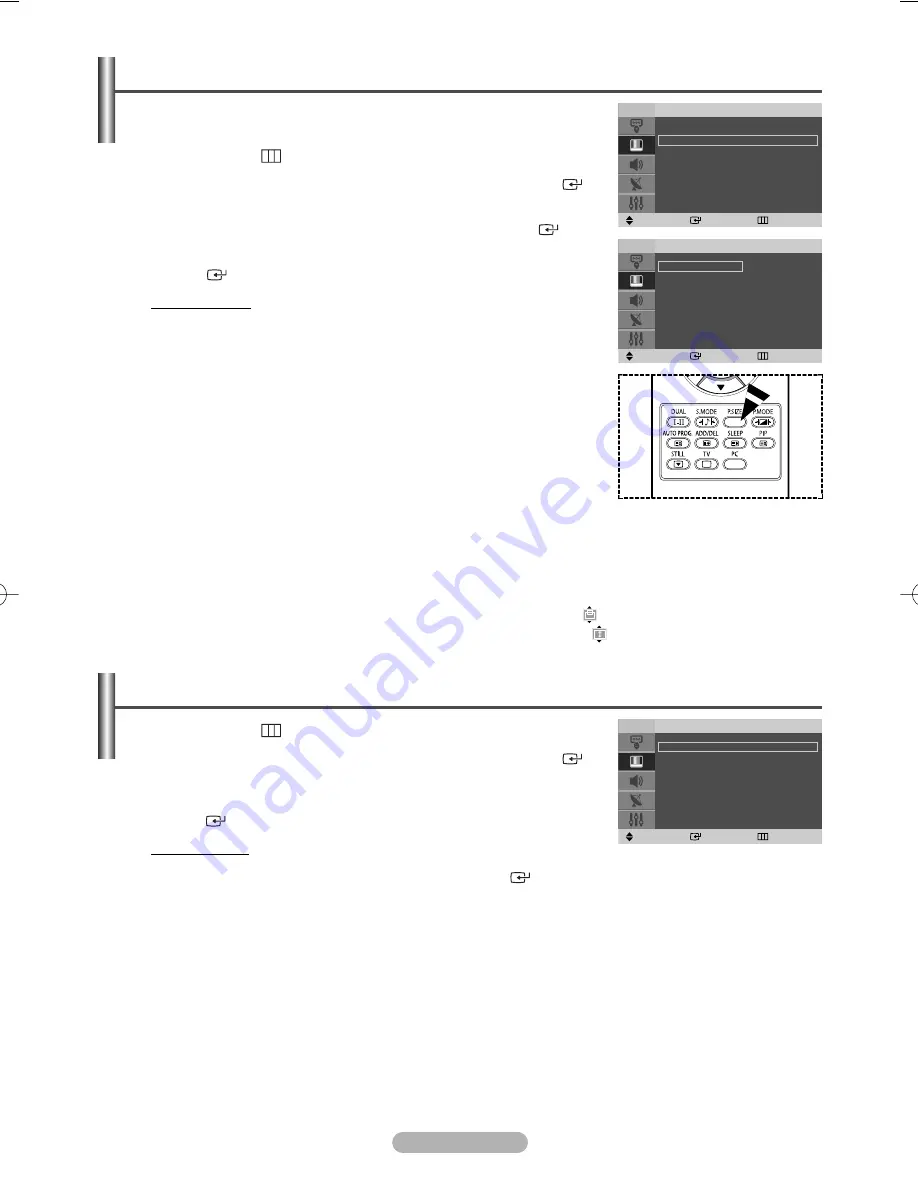
English - 13
al
Selecting the Picture Size
You can select the picture size which best corresponds to your viewing
requirements.
1
Press the
MENU
(
) button to display the menu.
2
Press the
…
or
†
button to select
Picture
, then press the
ENTER
(
)
button.
3
Press the
…
or
†
button to select
Size
, then press the
ENTER
(
) button.
4
Select the required option by pressing the
…
or
†
button, then press the
ENTER
(
) button.
Available options:
Auto Wide
,
16:9
,
Panorama
,
Zoom
,
4:3
◆
Auto Wide
: Expanding and pulling up the picture from
4:3
to
16:9
ratio.
◆
16:9
: Sets the picture to
16:9
wide mode.
◆
Panorama
: Sets the picture to the wide aspect ratio of a panoramic
picture.
◆
Zoom
: Magnify the size of the picture vertically on screen.
◆
4:3
: Sets the picture to
4:3
normal mode.
5
Press the
EXIT
button to exit.
➢
You can change the picture size simply by pressing the
P.SIZE
button
on the remote control.
➢
If you change the picture size when PIP is On, PIP will automatically
be turned Off.
➢
Depending on the input source, the picture size options may vary.
Positioning and Sizing the screen using Zoom
◆
Resizing the screen using the
Zoom
enables the positioning and sizing of the screen to up/down direction
using the
…
or
†
button as well as the screen size.
◆
Move the screen up/down using the
…
or
†
button after selecting the
by pressing the
œ
or
√
button.
◆
Resize the screen vertically using the
…
or
†
button after selecting the
by pressing the
œ
or
√
button.
Move
Enter
Return
Mode
: Dynamic
√
Size
: Auto Wide
√
Digital NR
: On
√
Dynamic Contrast : On
√
PIP
√
Picture
T V
Move
Enter
Return
Auto Wide
16:9
Panorama
Zoom
4:3
Size
T V
1
Press the
MENU
(
) button to display the menu.
2
Press the
…
or
†
button to select
Picture
, then press the
ENTER
(
)
button.
3
Select the required option by pressing the
…
or
†
button, then press the
ENTER
(
) button.
Available options:
Digital NR
,
Dynamic Contrast
4
When you are satisfied with your setting, press the
ENTER
(
) button.
5
Press the
EXIT
button to exit.
◆
Digital NR
:
On/Off
If the signal received by the television is weak, you can activate this feature to reduce any static and ghosting
that may appear on the screen.
◆
Dynamic Contrast
:
On/Off
Dynamic Contrast detects the visual signal input and adjusts to create optimum contrast.
Digital NR / Dynamic Contrast
Move
Enter
Return
Mode
: Dynamic
√
Size
: Auto Wide
√
Digital NR
: On
√
Dynamic Contrast : On
√
PIP
√
Picture
T V
BN68-00955A-00Eng_0819 8/19/05 2:06 PM Page 13
























