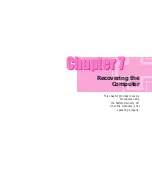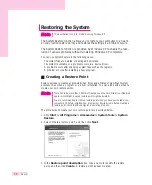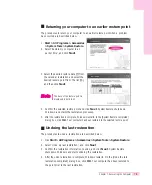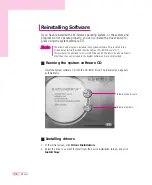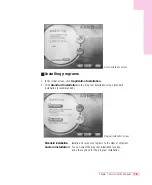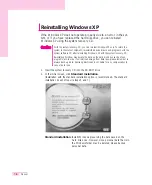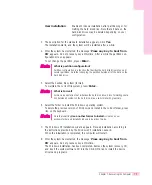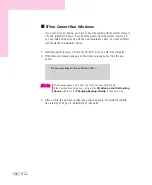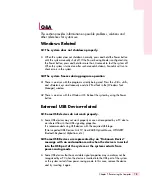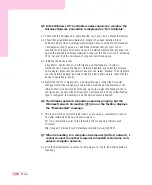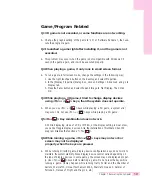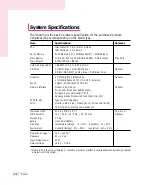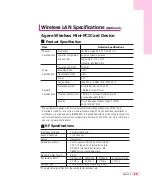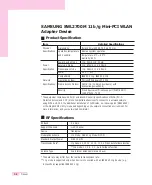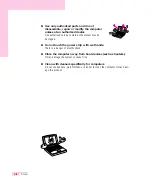7-15
Chapter 7. Recovering the Computer
Wireless LAN Related
For basic procedures for using a wireless LAN, refer to (P. 4-9) “Configuring the
Network Environment Settings for Wireless LAN Network (WLAN)”.
Q1 The Wireless LAN device is operating properly, but I cannot con-
nect to the Internet or to another computer.
This is due to an inappropriate configuration. Check the following check lists:
A1 If you are using a computer-to-computer (Ad Hoc) network connection, check that
the name of the configured network (SSID) is correct. The network name (SSID) is
case sensitive.
A2 If you are using a network key (encryption key), you have to use the same net-
work keys for an AP (Access Point) and a computer-to-computer network (Ad
Hoc). The network key of the AP is configured in the AP management program.
Ask your network administrator for more detailed information.
A3 Check that the device driver is properly installed. If the driver is not properly
installed, you will find a yellow exclamation mark on the network icon by clicking
Start > Control Panel > Performance and Maintenance > System
> Hardware tab > Device Manager > Network adapters >
Wireless LAN adapter
. If there is a yellow exclamation mark, please reinstall
the device driver with the system software CD.
Q2 The signal strength is excellent, but I cannot connect to the net-
work.
Even if the signal strength is excellent, the network connection may not operate
properly if the TCP/IP properties are not properly configured, or the network key
(encryption key) is incorrect.
A1 Check that the TCP/IP properties are configured properly. When you connect to
an AP, click the Wireless Network Connection icon (
) on the taskbar
and select the Support tab. If the IP is not allocated properly, the IP address will
be displayed as follows. (e.g. 169.254.xxx.xxx)
If the network does not provide DHCP, you have to specify the correct IP address
by asking your network administrator.
Even if the network provides DHCP, the server may not allocate an IP address to
the client properly, and the client station cannot connect to the network.
A2 Referring to A2 of Q1, check that the network key is correct.
A3 Referring to Q4, check that AP is operating properly.
Summary of Contents for P28
Page 32: ...3 10 Manual ...
Page 83: ...6 12 Manual ...