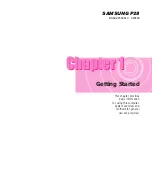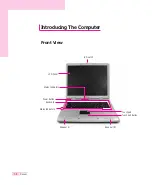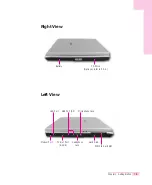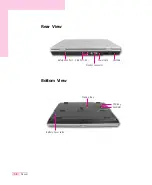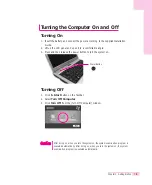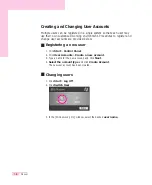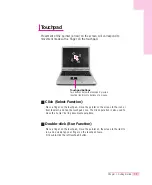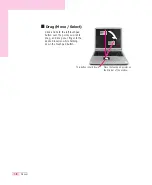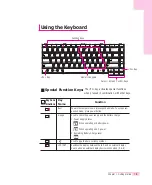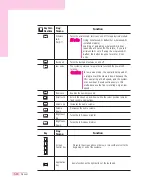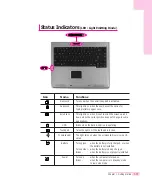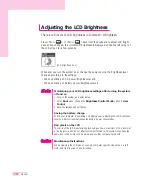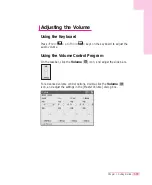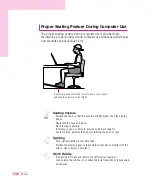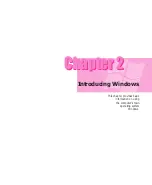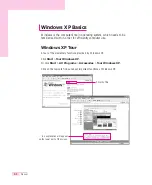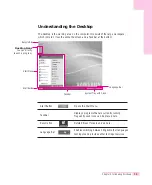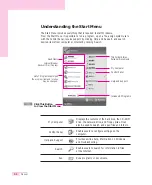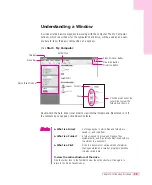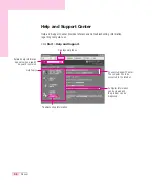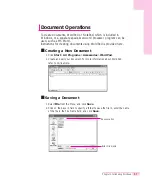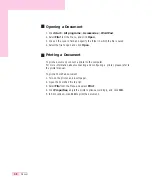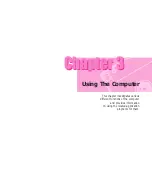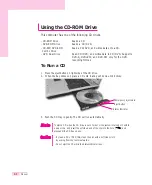1-9
Chapter 1. Getting Started
Using the Keyboard
■
Special Function Keys:
The <Fn> key activates special functions
when pressed in combination with other keys.
Key Com-
binations
Key
Name
Function
Rest
Gauge
LCD/CRT
Powers the computer down into suspended mode. To escape sus-
pended mode, press power button.
Used to check the power supply and the battery charge.
1. Power Supply Status
When operating on battery power
When operating on AC power
2. Remaining Battery Charge Level
Used to type the Euro currency symbol.
Switches the display between the LCD and an external display
device when an external display device is connected. (P. 6-8)
Function Keys
<Fn> Key
<Fn> Key
Numeric Keypad
Cursor / Screen Control Keys
Summary of Contents for P28
Page 32: ...3 10 Manual ...
Page 83: ...6 12 Manual ...