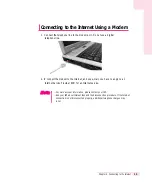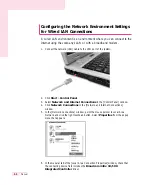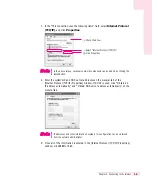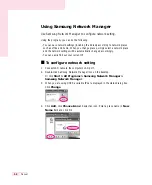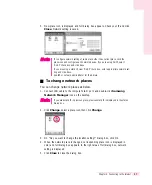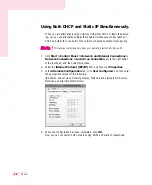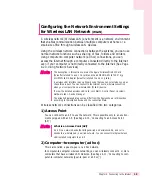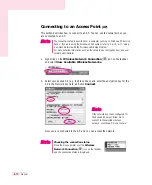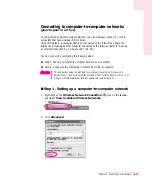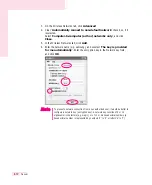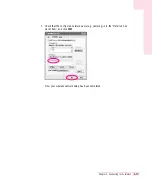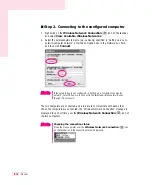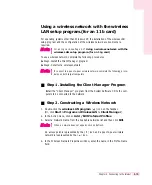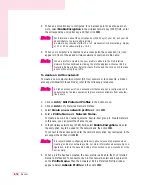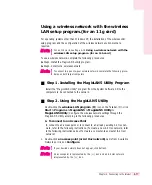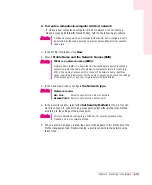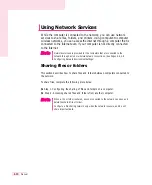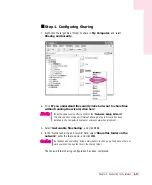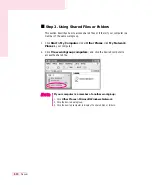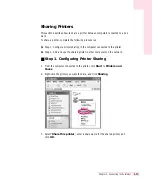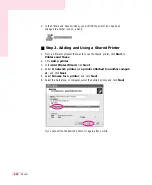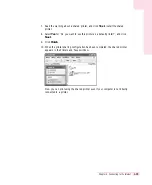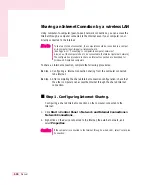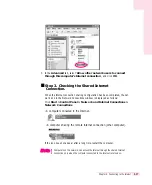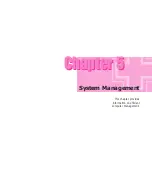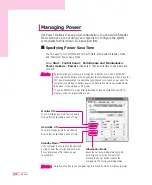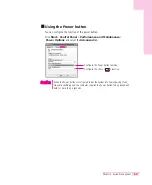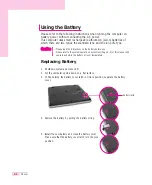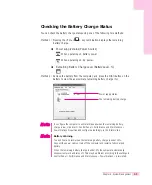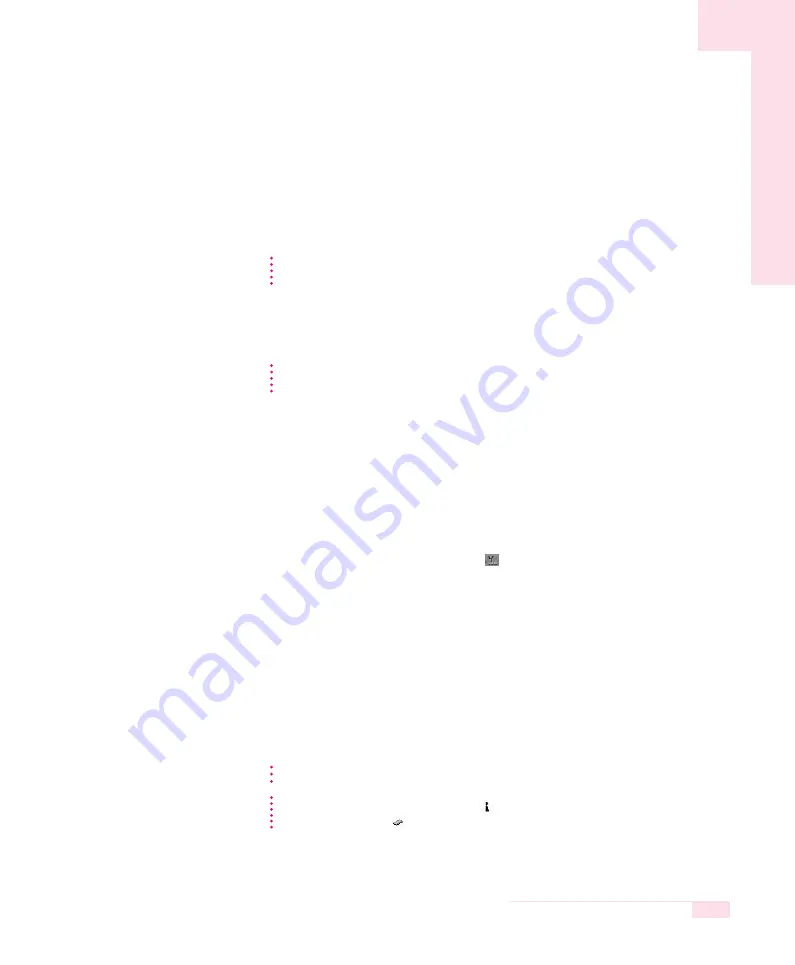
4-17
Chapter 4. Connecting to the Internet
Using a wireless network with the wireless
LAN setup program.(for an 11g card)
For operating systems other than Windows XP, the installation of the wireless LAN
setup program and the configuration of the wireless network environment are
required.
To use a wireless network, complete the following procedures.
▶
Step1. Install the MagicLAN5 utility program.
▶
Step2. Construct a wireless network.
■
Step 1. Installing the MagicLAN5 Utility Program
Install the “MagicLAN5 Utility” program from the System Software CD to the
computers to be connected to the network.
■
Step 2. Using the MagicLAN5 Utility
Double-click the wireless LAN program (
) icon on the Taskbar. (Or, click
Start > Programs > MagicLAN5 > MagicLAN5 Utility >
MagicLAN5 Utility
) Configure the wireless network settings through the
MagicLAN5 Utility according to the following procedures.
▶
To connect to an Access Point
To connect to an access point or to connect to an already existing Ad Hoc net-
work, refer to the following instructions. (To create a new Ad Hoc network, refer
to the following instructions about To create a computer-to-computer (Ad Hoc)
network.)
1. Double-click an access point (or Ad Hoc network) name from Available
Networks or click on Configure.
For an 11b card, see Page 4-15 Using a wireless network with the
wireless LAN setup program. (for an 11b card)
N
N
o
o
t
t
e
e
To connect to a peer-to-peer wireless network, complete the following proce-
dures on both target computers.
N
N
o
o
t
t
e
e
If your desired network does not appear, click Refresh.
N
N
o
o
t
t
e
e
An access point is represented by the (
) icon and an Ad Hoc network
isrepresented by the (
) icon.
N
N
o
o
t
t
e
e
Summary of Contents for P28
Page 32: ...3 10 Manual ...
Page 83: ...6 12 Manual ...