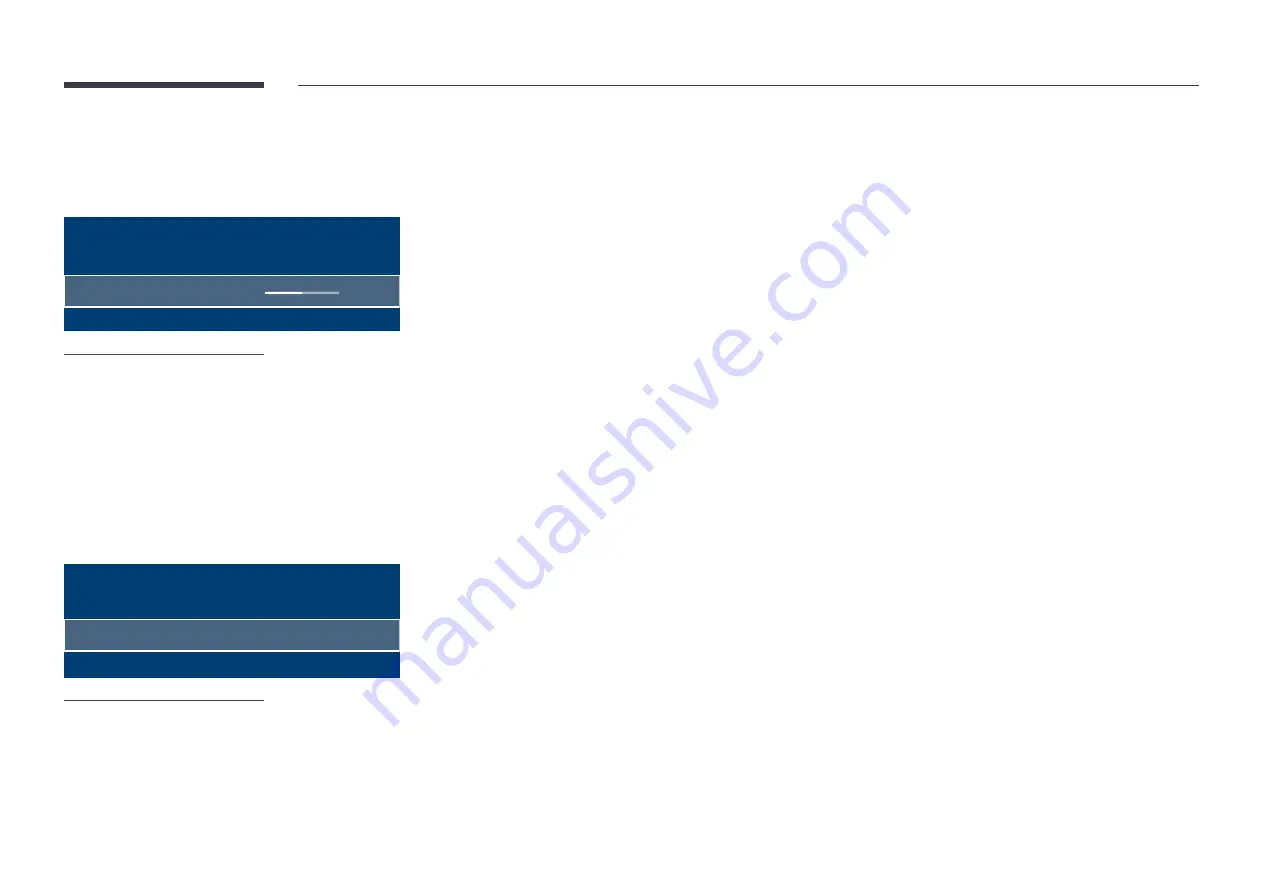
68
Gamma
MENU
m
→
Picture
→
Gamma
→
ENTER
E
Picture
Gamma
0
– The displayed image may differ depending on the model.
Adjust the primary colour intensity.
―
If
Picture Mode
is set to
Calibration
,
Gamma
is disabled.
Calibrated value
MENU
m
→
Picture
→
Calibrated value
→
ENTER
E
Picture
Calibrated value
Don't apply
– The displayed image may differ depending on the model.
Select whether to apply the brightness, colour, gamma and uniformity settings customised using the colour
calibration programme
Color Expert
to the Information and Advertisement modes.
•
Don't apply
/
Apply
―
To download the
Color Expert
programme, visit www.samsung.com/displaysolutions.
―
If
Picture Mode
is set to
Calibration
,
Calibrated value
is disabled.
















































