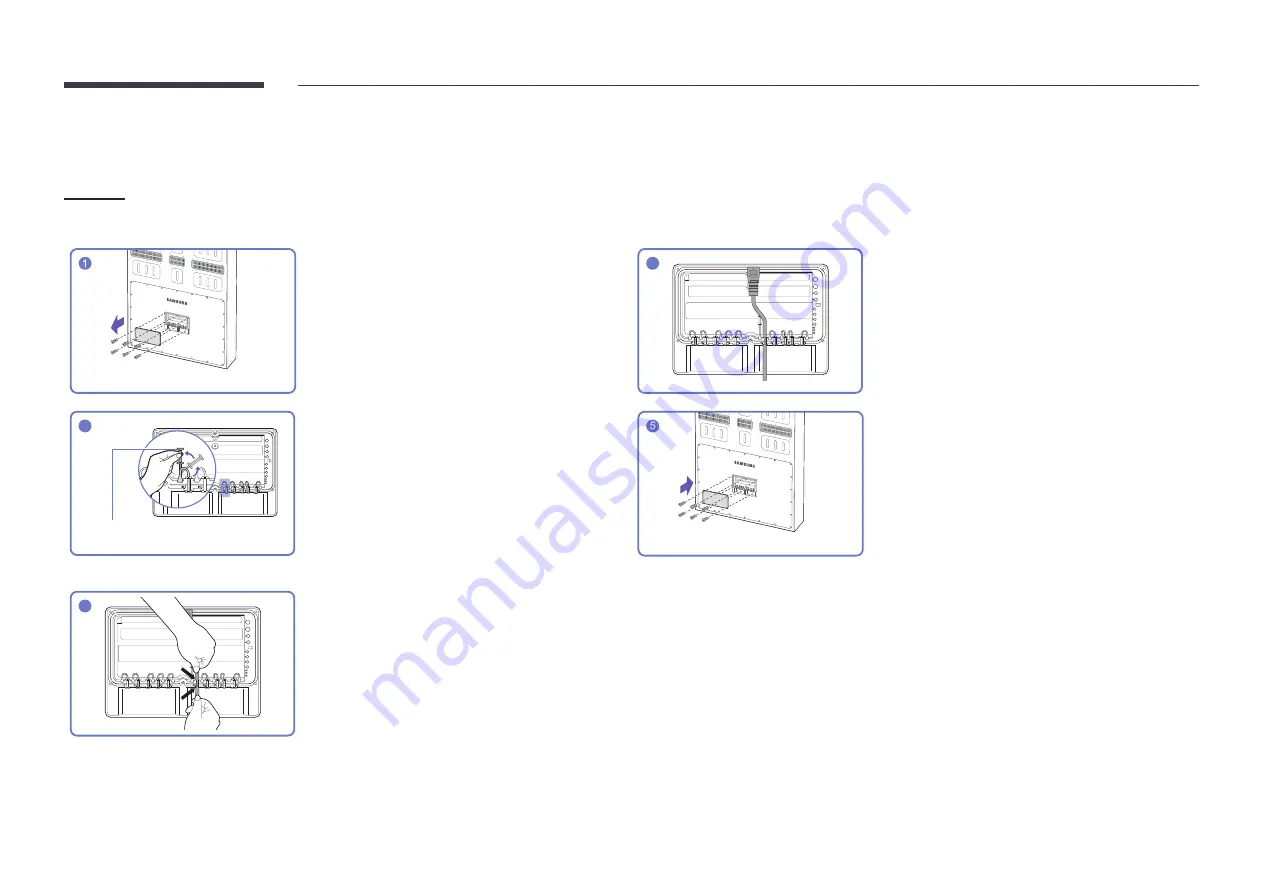
8
Before connecting cables
OH85N
"
The color and shape of parts may differ from what is shown. Specifications are subject to change without notice to improve quality.
Unfasten the screws, then remove the cover.
4
The cable should be connected as shown.
2
Silicone bar
Remove the appropriate silicone bar for the thickness
of the cable to connect.
Different hole sizes and corresponding cable thickness
for each:
"
7 Ø hole x 1: Insert the 7 Ø cable
"
5.5
Ø hole x 6: Insert the
5.5
Ø cable
"
3 Ø hole x 2: Insert the 3 Ø cable
"
8.5
Ø hole x 1: Insert the
8.5
Ø cable
Close the cover, then fasten the screws.
"
After all the cables are connected, make sure to
close the cover and fasten the screws to ensure it
is water tight.
"
Recommended torque: 10 - 12
kgf.cm
3
Insert the appropriate cable into the hole from which
the silicone bar was removed.






































