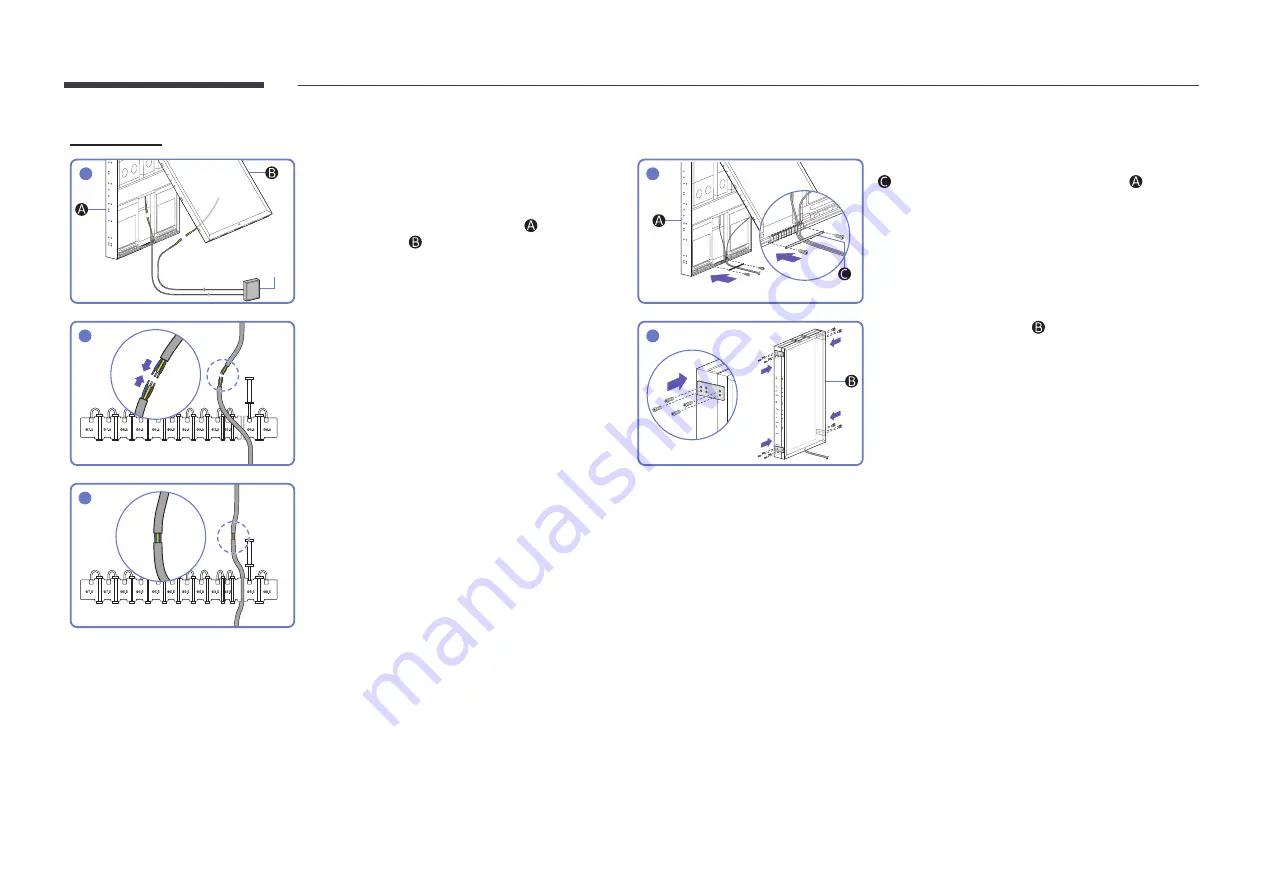
12
OH85N-DK
1
Distribution
switchboard
Make sure that you have a 8.5
mm diameter
waterproof power cable that can withstand 1800 W or
higher.
"
The power cables from the main display ( ) and the
auxiliary display ( ) should be connected to 40 A (20 A x 2)
or higher amperage circuits.
4
Once all cables are connected, place the cable staple
(
) back to the bottom of the main display ( ).
2
Connect the two power cables to each other. Solder
and insulate the connected part.
5
Close the auxiliary display ( ) completely, then fasten
the brackets on both sides of the product.
3
Put the soldered (connected) part of the power cables
inside the product.






































