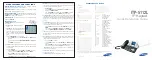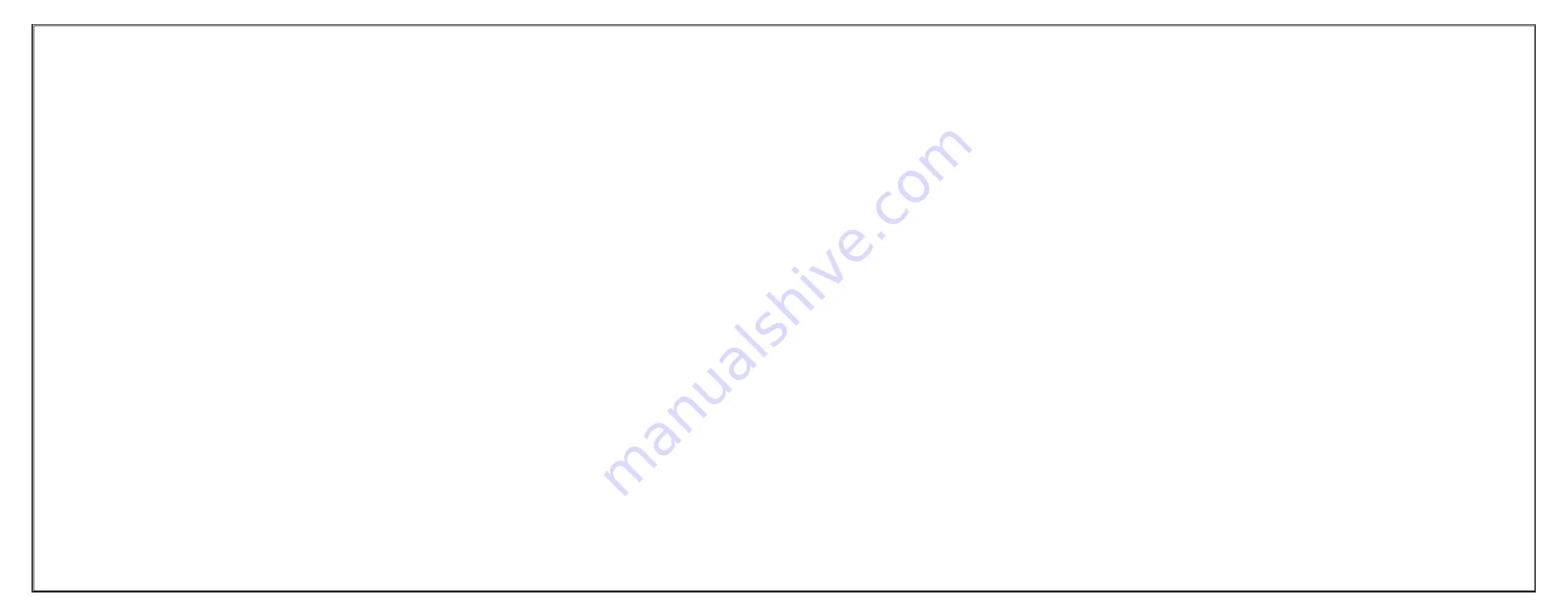
ANSWERING CALLS
OUTSIDE/INTERNAL/VOICE ANNOUNCE CALLS
-
To answer these
three types of calls:
Lift the handset or press the
SEND
button to answer on
SPEAKERPHONE.
Replace the handset or press the
END
button when the call is completed.
NOTE:
The volume can be adjusted at any time by pressing the up and down
arrow keys on your navigation button.
PLACING A CALL ON HOLD
Calls can be placed on
System Hold
or
Exclusive Hold
. Calls placed on
Exclusive Hold can only be picked up from the extension that placed them on
hold. A call placed on System Hold can be picked up from any extension.
SYSTEM HOLD
-
To place a call on hold:
Press the
HOLD
button. The call will flash green at your telephone.
To take the caller off hold, press that button and the green flashing light will
go steady green again.
Resume conversation.
EXCLUSIVE HOLD
-
To place a call on hold at your telephone so that other
users cannot answer it:
Press the
HOLD
button twice. The call will flash green at your telephone.
To retrieve the call, press the flashing green line button or press the
HOLD
button a third time.
NOTE:
Internal calls are always placed on exclusive hold.
TRANSFERRING CALLS
You can transfer a call by notifying the party to which the call is being trans-
ferred or without notification.
While on a call, press the
TRANSFER
button then dial an extension number.
Confirm you hear a ringback tone.
Wait for the called party to answer and announce the call (optional).
Replace the handset.
TRANSFERRING WITH CAMP-ON
When you transfer a call to another station and receive a busy signal, you can
camp the call on to this station. Hang up when you hear the busy signal. The
called party is alerted that a call is waiting.
NOTE:
If you receive No More Calls tone, that station has no button available to
receive another call. Press
TRANSFER
to return to the caller.
CALL WAITING
If an outside call is camped-on to your phone or another station is camped-on
to you:
Your keyset rings and the call that is waiting (camped-on) flashes green.
Press the flashing button to answer; the other call is put on hold automati-
cally if your station has the Automatic Hold feature set. If not, you must
press
HOLD
and then the flashing button or finish the first call and hang up;
the waiting call will ring.
Lift the handset or press the
SEND
button to answer.
NOTE:
Intercom calls will not go on Automatic Hold.
CONFERENCE CALLS
To make a conference call while engaged in a conversation:
Press the
CONFERENCE
button and receive conference tone.
Make another call, either intercom or outside, press the
CONFERENCE
button and receive conference tone.
Make another call or press the
CONFERENCE
button to join all parties. You
can conference up to five parties (you and four others).
Repeat the last step until all parties are added.
Hang up to leave the conference call.
NOTE:
When attempting to add another party to the conference and you
are not able to reach the desired person, hang up. Simply press the
CON-
FERENCE
button again to return to the previous conversation.
FORWARDING CALLS
You can forward your calls to another station, group of stations, or an external
telephone number. Program a destination for the type of forwarding you want
as detailed below. If you have
FWD ALL
,
FWD BUSY,
and
FWD NO ANSWER
keys, press the associated soft key to activate the feature. A steady red light
reminds you what forward condition is activated.
Clear all call forward conditions set at your station by lifting the handset and
dialing
600
.
FORWARD ALL CALLS
To forward all your calls to another station:
Dial
601
plus the extension or group number.
Receive a confirmation tone and hang up.
FORWARD BUSY
To forward calls to another station when you are on the phone:
Dial
602
plus the extension or group number.
Receive a confirmation tone and hang up.
FORWARD NO ANSWER
To forward calls to another station when you do not answer:
Dial
603
plus the extension or group number.
Receive a confirmation tone and hang up.
FORWARD BUSY/NO ANSWER
If you have both a Forward On Busy destination and a Forward No Answer des-
tination programmed, you can activate them simultaneously:
Dial
604
.
Receive a confirmation tone and hang up.
OR
You can access the Call Forward menu by pressing the
MENU
button (while
phone is idle), then select
CALL FORWARD
. Select the forward type and
destination by pressing the
ENTER
button .
This
QUICK REFERENCE GUIDE
provides the basic operation of your Samsung
ITP-5112L telephone.
PLACING CALLS
When making internal and external calls, press the
SCREEN
button to access
the programmable button screens. Then use the
SCROLL
button or the
UP/DOWN
arrow (select) buttons on the display.
IMPORTANT:
Put your phone in
OVERLAP MODE
by pressing the
MENU
button, select
SETUP
and then select
DIAL MODE
, change it to
OVERLAP
. If
your phone is not in OVERLAP mode you must always press the
SEND
button
after dialing the digits to send the call.
OUTSIDE CALLS
-
To place a call to an outside party:
Lift the handset.
Press an idle outside line button, line group button, or dial a line access
code to receive dial tone.
Dial the telephone number.
Replace the handset or press the
END
button when the call is completed.
NOTE:
To call preprogrammed speed dial numbers, lift the handset and press
the appropriate key to call these numbers. You can also add telephone
numbers you call frequently to the PhoneBook.
INTERNAL CALLS
-
To place a call to another extension at your location:
Lift the handset.
Dial the extension number or group number.
Wait for the party to answer. If you hear a brief tone burst instead of ring-
back tone, the station called is set for Voice Announce or Auto Answer.
Begin speaking after the tone.
Replace the handset or press the
END
button when the call is completed.
SPEAKERPHONE CALLS
-
Your Samsung ITP-5112L has full-duplex speak-
erphone capability.This feature is used for both internal or external calls.To acti-
vate this feature:
Press the
SPEAKER
button.
Place an internal or external call.
Press
SPEAKER
button to disconnect the call.
NOTE:
The handset can be used at any time during the conversation. To resume
handsfree operation, press the
SPEAKER
button, and replace the hand-
set.