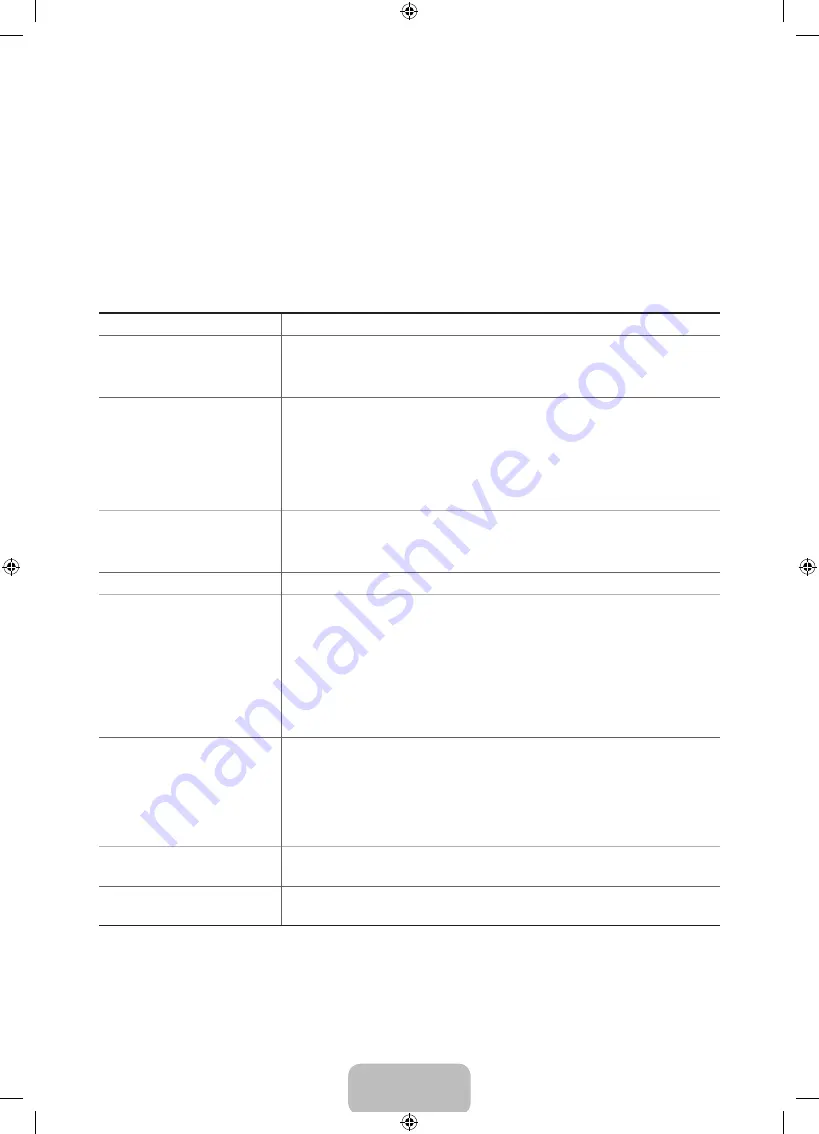
English - 23
06. Troubleshooting and
Maintenance
Troubleshooting
If the TV seems to have a problem, first review this list of possible problems and solutions. Also, review the
Troubleshooting Section in the e-Manual. If none of the troubleshooting tips apply, visit www.samsung.com/
support or call Samsung Customer Service at 1-800-SAMSUNG (1-800-726-7864).
Issues
Solutions and Explanations
Flickering and Dimming
Try disabling some of the TV's energy efficiency features.
Disable
Energy Saving
(
System
>
Eco Solution
>
Eco Sensor
) and/or
Energy
Saving
(
System
>
Eco Solution
>
Energy Saving
) and check again.
Screen Color is Not Correct
Run a Self Diagnosis Picture Test (
Support
>
Self Diagnosis
>
Picture Test
).
If the picture problem is caused by the TV, the problem should be visible
in the Picture Test. If the problem is not visible, next confirm that the TV's
video input ports are connected to the correct external video device output
ports and that none of the connections are loose. Finally, if possible, test
your external video devices by connecting them to another TV.
Screen Brightness
Adjust the following settings:
Navigate to
Picture
and adjust
Backlight
,
Contrast
,
Brightness
,
Sharpness
,
Color
,
Tint (G/R)
and other picture quality adjustment settings.
Blurred Images
Turn on
Auto Motion Plus
(
Picture
>
Picture Options
>
Auto Motion Plus
).
Unwanted Powering Off
Check if
Sleep Timer
(
System
>
Time
>
Sleep Timer
) has been enabled.
Sleep Timer
automatically turns off the TV after an amount of time that
you select. If the
Sleep Timer
has not been enabled, see if
No Signal Power
Off
(
System
>
Eco Solution
>
No Signal Power Off
) or
Auto Power Off
(
System
>
Eco Solution
>
Auto Power Off
) has been enabled.
No Signal
Power Off
turns off the TV if no signal has been received by the TV for a
specified period time.
Auto Power Off
turns off the TV if there has been no
user input in four hours.
Trouble Powering On
Confirm that the power cord is connected and that the remote has live
batteries and is functioning correctly. If the power cord is connected
properly and the remote control is operating normally, there might be
a problem with the antenna cable connection or the cable/satellite box
might not be turned on. Check the antenna connection or turn on the
cable/satellite box.
Stand Assembly
If you have any trouble assembling the stand, review the stand assembly
instruction in the Quick Start Guide.
Cannot Find a Channel
Re-run
Setup
(Go to
MENU
>
System
>
Setup
) or run
Auto Program
. (Go to
MENU
>
Broadcasting
>
Auto Program
).
‐ For detailed troubleshooting information, watch the troubleshooting videos at www.samsung.com/spsn.
[UH7100-7150-ZA]BN68-05934A-01ENG.indb 23
2014-03-13 5:38:04
















































