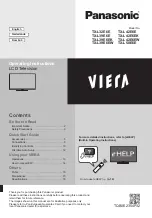English - 37
Federal Communication Commission
Interference Statement
This equipment has been tested and found to
comply with the limits for a Class B digital device,
pursuant to Part 15 of the FCC Rules. These limits are
designed to provide reasonable protection against
harmful interference in a residential installation. This
equipment generates, uses and can radiate radio
frequency energy and, if not installed and used in
accordance with the instructions, may cause harmful
interference to radio communications. However,
there is no guarantee that interference will not occur
in a particular installation. If this equipment does
cause harmful interference to radio or television
reception, which can be determined by turning the
equipment off and on, the user is encouraged to try
to correct the interference by one of the following
measures:
• Reorient or relocate the receiving antenna.
• Increase the separation between the equipment
and receiver.
• Connect the equipment into an outlet on a
circuit different from that to which the receiver is
connected.
• Consult the dealer or an experienced radio/TV
technician for help.
FCC Caution: Any changes or modifications not
expressly approved by the party responsible for
compliance could void the user’s authority to operate
this equipment.
This device complies with Part 15 of the FCC Rules.
Operation is subject to the following two conditions:
(1) This device may not cause harmful interference,
and (2) this device must accept any interference
received, including interference that may cause
undesired operation.
For product available in the USA/Canada market, only
channel 1~11 can be operated. Selection of other
channels is not possible.
This device and its antenna(s) must not be co-located
or operation in conjunction with any other antenna
or transmitter.
FCC Radiation Exposure Statement:
This equipment complies with FCC radiation exposure
limits set forth for an uncontrolled environment. This
equipment should be installed and operated with
minimum distance 20cm between the radiator &
your body.
Warranty Information
IMPORTANT WARRANTY INFORMATION REGARDING TELEVISION FORMAT VIEWING
‐ See the warranty card for more information on
warranty terms.
Wide screen format LED Displays (with 16:9 aspect
ratios, the ratio of the screen width to height) are
primarily designed to view wide screen format full-
motion video. The images displayed on them should
primarily be in the wide screen, 16:9 ratio format,
or expanded to fill the screen, if your model offers
this feature, with the images constantly in motion.
Displaying stationary graphics and images on the
screen, such as the dark sidebars on non-expanded
standard format television video and programming,
should be limited to no more than 5% of the total
television viewing time per week.
Additionally, viewing other stationary images and
text such as stock market crawls, video game
displays, station logos, web sites or computer
graphics and patterns, should be limited as described
above for all televisions.
Displaying stationary images that exceed the above
guidelines can cause uneven aging of LED Displays
that leave subtle, but permanent burned-in ghost
images in the LED picture. To avoid this, vary the
programming and images, and primarily display full
screen moving images, not stationary patterns or
dark bars. On LED models that offer picture sizing
features, use these controls to view different formats
as a full screen picture.
[UH7100-7150-ZA]BN68-05934A-01ENG.indb 37
2014-03-13 5:38:11