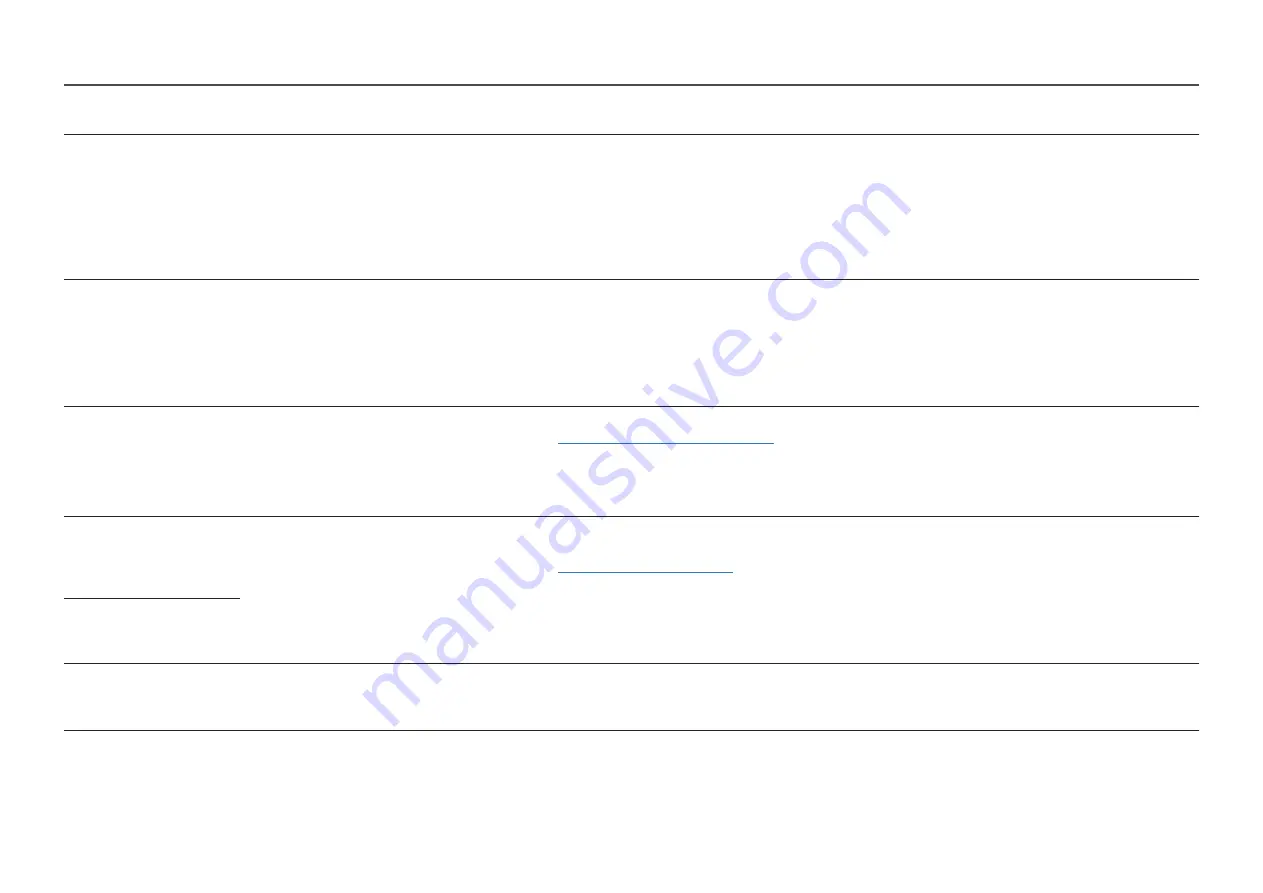
28
2nd
3rd
Description
Refresh Rate
―
This option is not available when
FreeSync Premium
(S27AG50*, S32AG50*, S27AG52*, S32AG52* model only.) /
FreeSync Premium Pro
(S28AG70*,
S49AG95*N model only.) is set to
On
.
―
Changing the
Refresh Rate
may cause screen flickering, depending on the PC's graphics card.
―
The function is available in a PC equipped with the graphics card that can change the refresh rate.
It is unavailable in the devices (e.g. AV devices) with fixed refresh rates. If the function is applied, the screen may have malfunction.
―
If the
Refresh Rate
function is in use and the text displayed on the PC screen looks blurry or corrupted, resolve the issue by changing the resolution of the
PC screen to the recommended resolution.
Response Time
Accelerate the panel response rate to make video appear more vivid and natural.
―
It is best to set
Response Time
to
Standard
or
Faster
when you are not viewing a movie or game.
―
This option is not available when
Adaptive-Sync
/
FreeSync Premium
(S27AG50*, S32AG50*, S27AG52*, S32AG52* model only.) /
FreeSync Premium Pro
(S28AG70*, S49AG95*N model only.) is set to
On
.
―
This menu is not available when
PIP Mode
is enabled. (S28AG70* model only.)
―
This menu is not available when
PIP/PBP
is enabled. (S49AG95*N model only.)
Adaptive-Sync
Adaptive-Sync
technology is solution that eliminates screen tearing without all the usual lag and latency.
For more information, see
Adaptive-Sync (for NVIDIA graphics card)
page.
―
This menu is not available when
PC/AV Mode
is set to
AV
.
―
This menu is not available when
PIP Mode
is enabled. (S28AG70* model only.)
―
This menu is not available when
PIP/PBP
is enabled. (S49AG95*N model only.)
FreeSync Premium
(Supported model: S27AG50*,
S32AG50*, S27AG52*,
S32AG52*)
FreeSync technology is solution that eliminates screen tearing without all the usual lag and latency. FreeSync can be operated when you use AMD's
graphic card with supporting FreeSync solution.
For more information, see
FreeSync (for AMD graphics card)
page.
―
This menu is not available when
PC/AV Mode
is set to
AV
. (S28AG70* model only.)
―
This menu is not available when
PIP Mode
is enabled. (S28AG70* model only.)
―
This menu is not available when
PIP/PBP
is enabled. (S49AG95*N model only.)
FreeSync Premium Pro
(Supported model: S28AG70*,
S49AG95*N)
Ultrawide Game View
Set the game screen’s ratio to wide for more immersive gaming.
―
S27AG50*, S32AG50*, S27AG52*, S32AG52*, S28AG70* model only.
―
This menu is not available when
PIP Mode
is enabled. (S28AG70* model only.)
















































