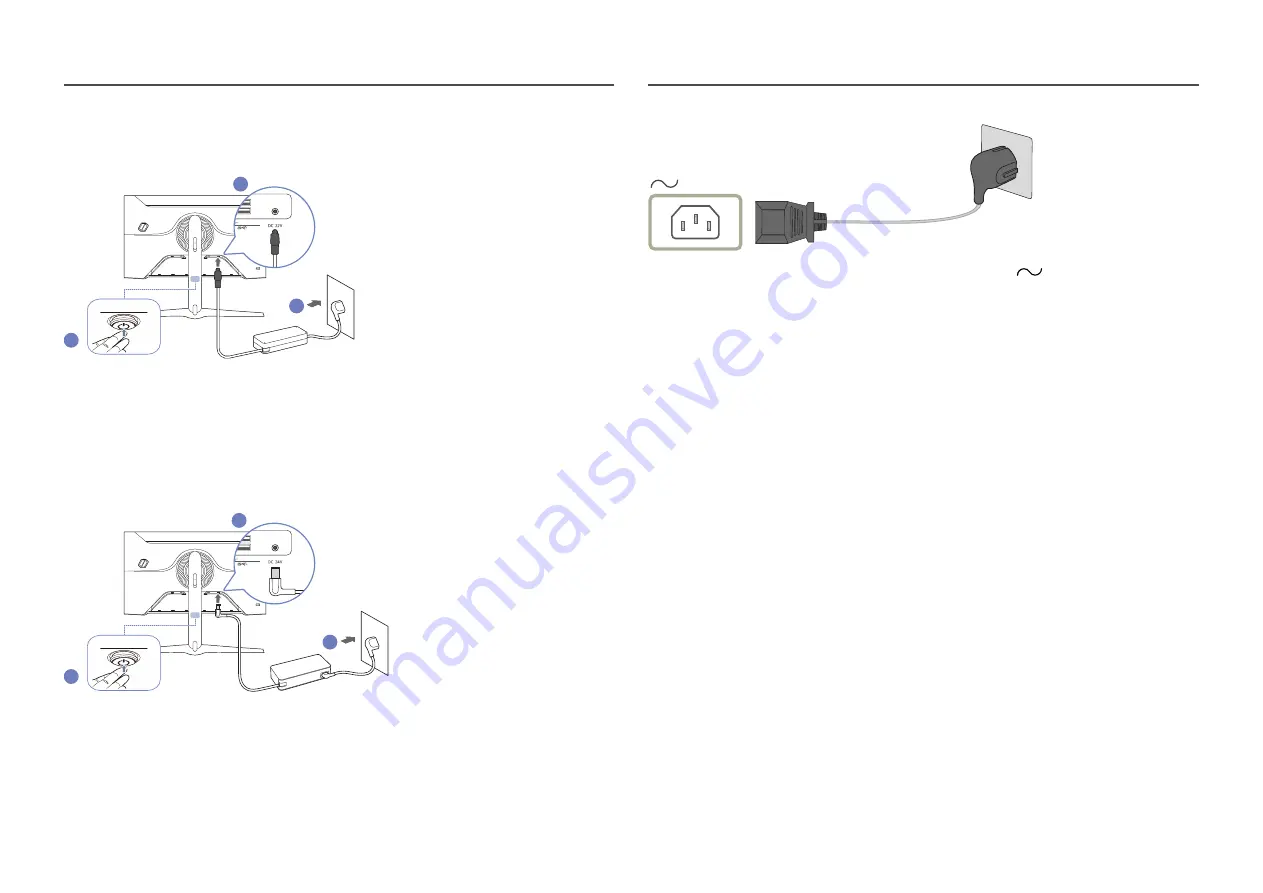
17
Connecting the Power
C27G7*T*
1 (SERVICE)
2
2
1
2
3
1
Connect the power cable to the AC/DC adapter. Then, connect the AC/DC adapter to the
DC 22V
port
on the back of the product.
2
Next, connect the power cable to the power outlet.
3
Press the JOG button at the bottom of the product to turn it on.
―
The input voltage is switched automatically.
C32G7*T*
1 (SERVICE)
2
2
2
1
3
1
Connect the power cable to the AC/DC adapter. Then, connect the AC/DC adapter to the
DC 24V
port
on the back of the product.
2
Next, connect the power cable to the power outlet.
3
Press the JOG button at the bottom of the product to turn it on.
―
The input voltage is switched automatically.
C49G9*T*
To use the product, connect the power cable to a power outlet and the
(POWER IN) port on the
product.
―
The input voltage is switched automatically.
















































