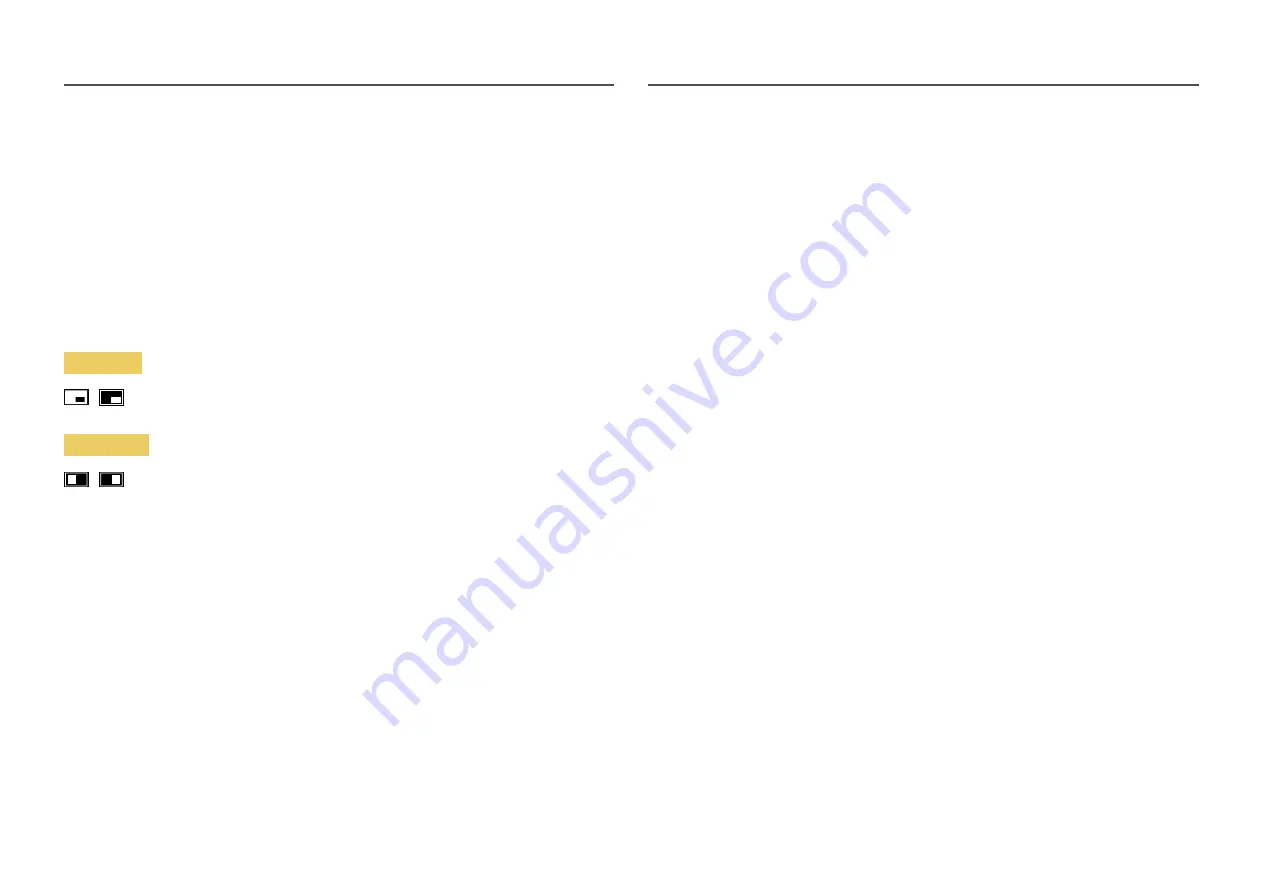
31
Source
Select the source for each screen.
―
This option is available when
PIP/PBP Mode
is set to
On
.
Sound Source
Set which screen you want to hear the sound for.
PIP mode
/
PBP mode
/
―
This option is available when
PIP/PBP Mode
is set to
On
.
Screen Ratio
Set the Screen Ratio for PBP mode.
In
PC
mode
•
Auto
: Display the picture according to the aspect ratio of the input source.
•
Wide
: Display the picture in full screen regardless of the aspect ratio of the input source.
In
AV
mode
•
4:3
: Display the picture with an aspect ratio of 4:3. Suitable for videos and standard broadcasts.
•
16:9
: Display the picture with an aspect ratio of 16:9.
•
21:9
: Display the picture with an aspect ratio of 21:9.
‒
C49G9*T* model only.
•
Screen Fit
: Display the picture with the original aspect ratio without cutting off.
―
The function may not be supported depending on the ports provided with the product.
―
Changing the
Screen Ratio
is available when the following conditions are satisfied.
―
The input source is 480p, 576p, 720p, or 1080p and product can display normally (Not every model can
support all of these signals.).
―
This can only be set when the external input is connected through HDMI/DP and
PC/AV Mode
is set to
AV
.
―
This option is available when
Adaptive-Sync
/
FreeSync
is disabled.
―
This option is available when
PIP/PBP Mode
is set to
On
.
Contrast
Adjust the contrast level. Values closer to 100 mean a bigger light/dark contrast.
―
This option is available when
PIP/PBP Mode
is set to
On
.






























