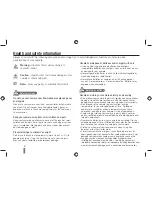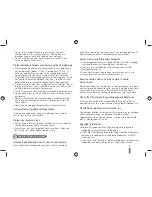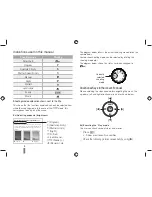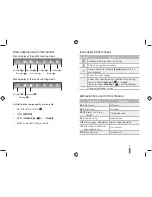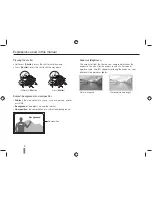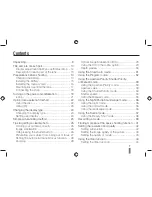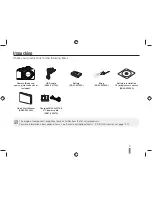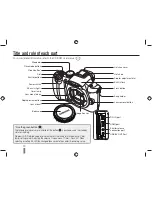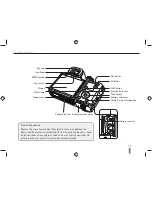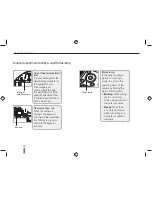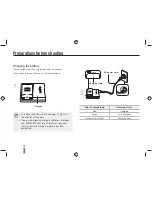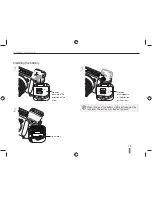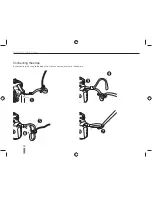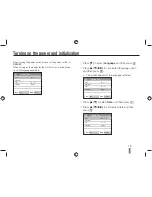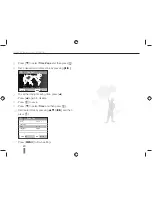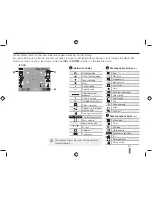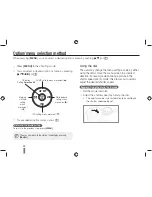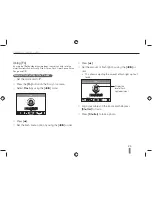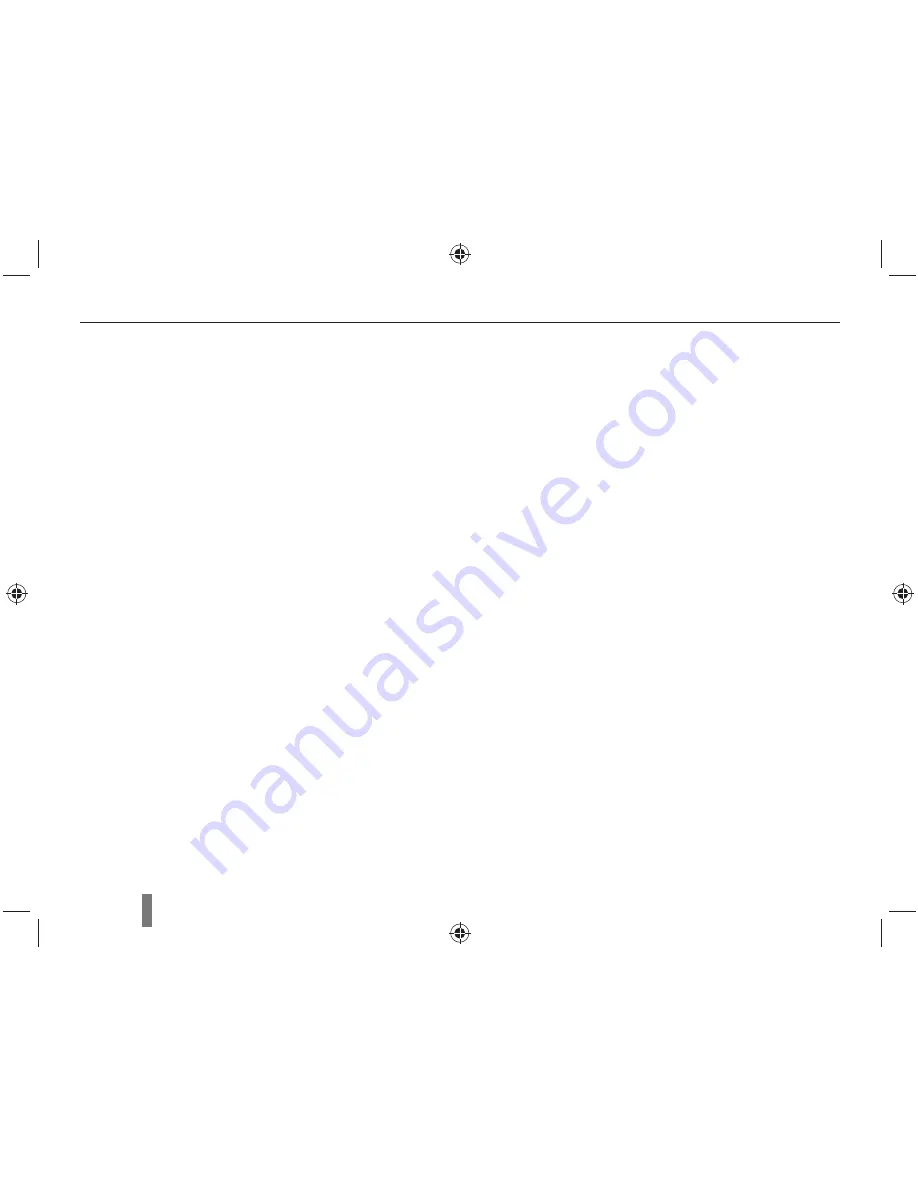
8
Contents
Taking a picture in a dark place ............................. 45
Using the flash popup button ............................ 45
Setting the flash option ..................................... 45
Using the red-eye fix function ............................ 46
1st Curtain, 2nd Curtain .................................... 46
Adjusting the ISO sensitivity .............................. 46
Adjusting the amount of flash light .................... 47
Focusing methods ................................................ 48
Changing the Focusing methods ....................... 48
Changing the focus area .................................... 48
Setting the focus of the selected area ............... 49
Face detection ...................................................... 50
Normal face detection ...................................... 50
Self-portrait face detection ................................. 51
Brightness and color adjustment of picture ........... 52
Adjusting the exposure (brightness) ................... 52
Setting the white balance .................................. 53
Changing the shooting method ............................. 54
Successive shooting method and timer setup ... 54
Special effect/photo retouching ............................. 55
Picture wizard .................................................... 55
Finding more about the extended shooting
function ................................................................. 56
Play (picture/movie) ............................................... 58
Viewing pictures in the play mode ..................... 58
View files in the smart album by category .......... 60
Converting into the thumbnail view .................... 60
File protection .................................................... 61
Deleting a file ..................................................... 61
Enlargement/reduction ...................................... 62
View a movie ..................................................... 63
Transferring files to your computer ........................ 65
For Windows users ............................................ 65
Using Samsung Master ..................................... 68
Using the Samsung RAW Converter ..................... 69
Printing photos with a photo printer (PictBridge) ... 70
Finding more about the playback/
editing function ...................................................... 71
Camera settings menu .......................................... 72
Sound ................................................................ 73
Display ............................................................... 73
Normal setup 1 .................................................. 74
Normal setup 2 .................................................. 75
Normal setup 3 .................................................. 76
Error messages ..................................................... 77
Before contacting a service center ........................ 78
Camera specifications ........................................... 81
Lens specifications ................................................ 85
Index ..................................................................... 86