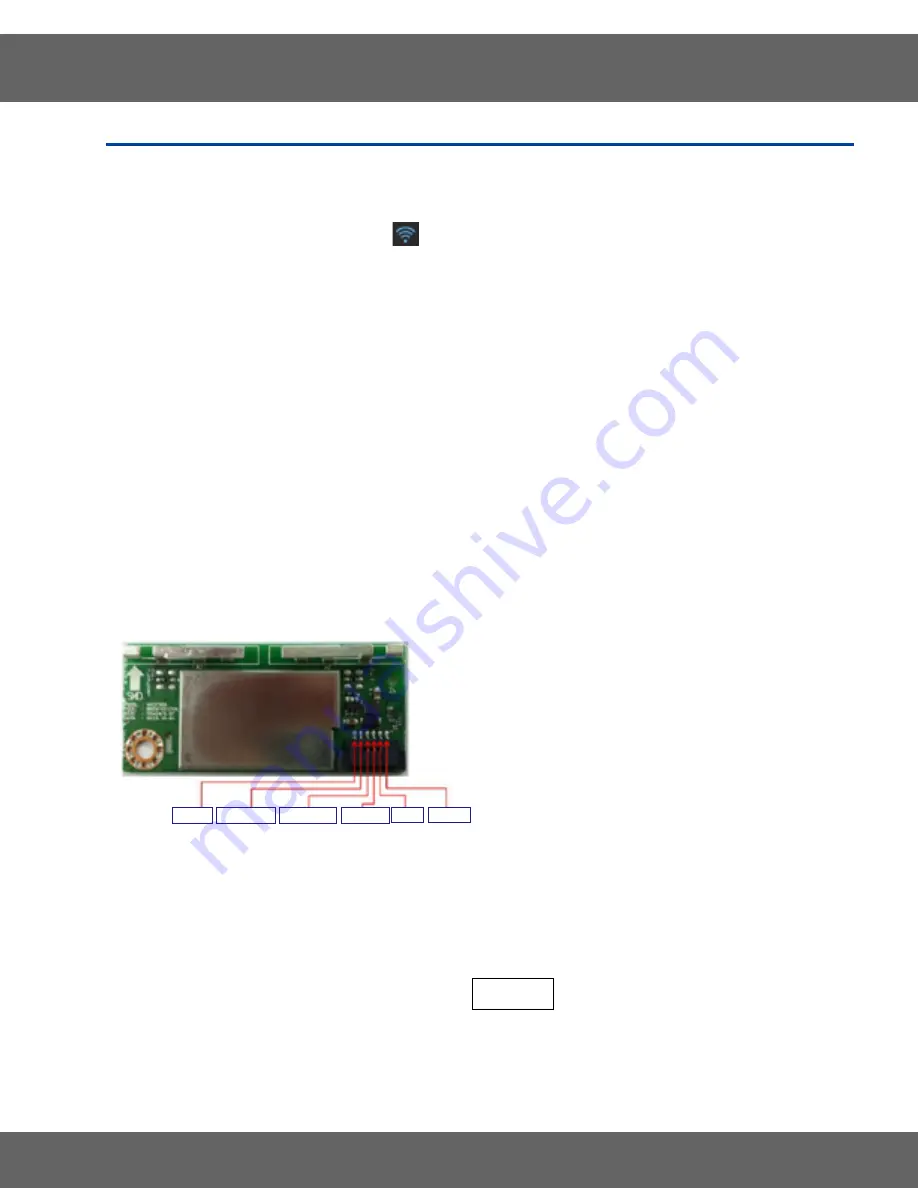
49
4. Troubleshooting
This document can not be used without Samsung’s authorization.
Pin 1 : GND
Pin 4 : 5VDC
4-2 Electrical Malfunction
Troubleshooting (Wi-Fi connection)
Step 1
.
- Check whether display is showing
• If display is showing WiFi icon, check to ‘Samsung Smart Home’ app
.
Delete and re-install the app
.
And then, try again
(Follow manual instruction for samsung smart home app)
.
• If display does not show icon, check home network
.
• If home network is ok, follow step 2
.
• If home network has a problem, contact home network service center
.
Step 2
.
- Check communication between wi-fi module and sub pcb
a) Press Setting and Lamp at the same time
.
Display will show pJt name, main pcb version, sub pcb version and network version
.
• If network version is shown normally, try to use smart control feature again
.
• If network version is missing, check the wi-fi module. (2-b)
b) Remove the wi-fi module (see page 3-21 removing the wi-fi module for the procedure).
Check input voltage on wi-fi module. (5V)
• If input voltage is ok, replace wi-fi module.
• If input voltage is not present, check the the wire harness, the connector and Sub PCB
.
(2-c)
1
.
GND 2
.
USB_DP 3
.
USB_DN 4
.
B+_5V 5
.
NC 6
.
Reset
c) Remove the top cover
.
(see page 3-3 removing PCB MAIN for the procedure)
.
• If connection of wire is ok, check to next step (2-d)
• If wire connection is a problem, re-connect and try smart control feature again
.
d) Remove the sub pcb (see page 3-4 removing sub pcb for the procedure)
.
Check if wire harness connector is fully and correctly inserted
.
(CN703)
Then, check input voltage on sub pcb
.
(5V)
• If input voltage is ok, replace wi-fi module.
• If input voltage is not present, replace sub pcb
.



























