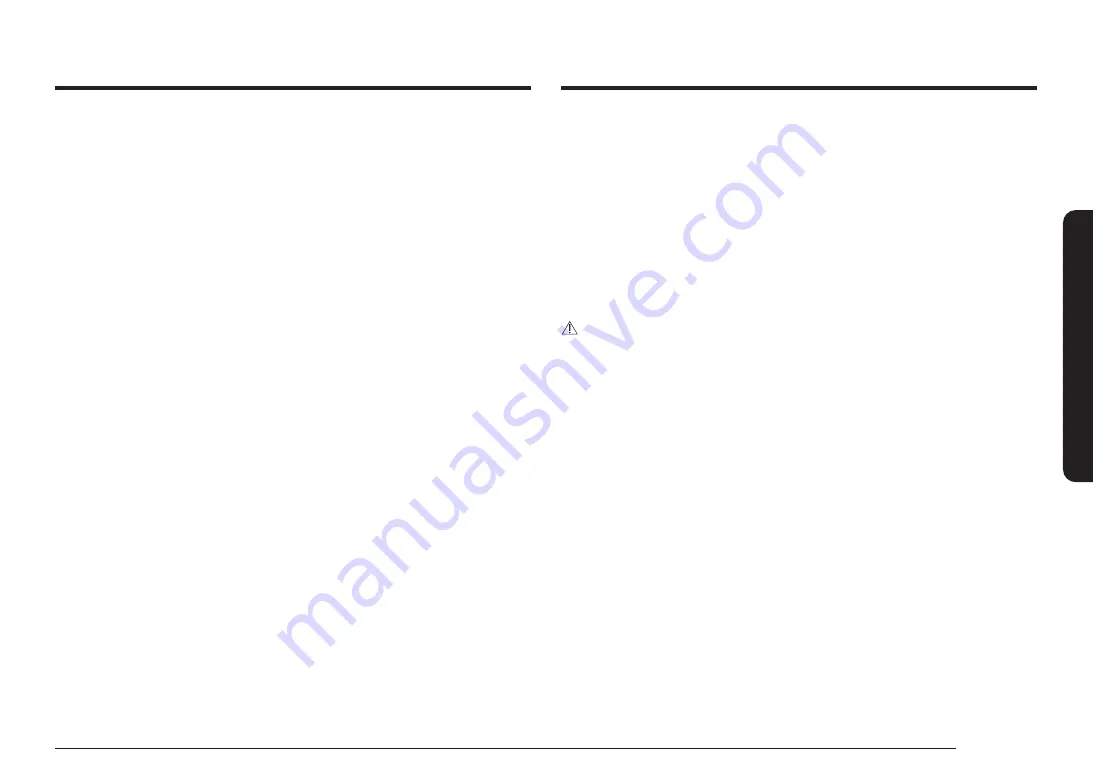
English 51
Oper
ating the o
v
en
12 hour energy Saving
If you accidently leave the oven on, this feature will automatically turn off the
oven after 12 hours during baking functions or after 3 hours during a broil
function.
1.
Tap
Settings
>
12 hour energy Saving
, and then tap
On
in the right screen.
2.
The 12 hour energy saving icon will appear in the indicator area.
Easy connection
Easy connection enables you to easily configure the network settings including the
authentication procedure.
•
Tap
Settings
>
Connections
>
Easy connection
, and then tap
Connect
.
Help
Help provides useful tips and explanations on a specific item that you select.
1.
Troubleshooting
•
Tap a checkpoint directly on the screen, and try the suggestions.
2.
Guide for first use
•
Provides simple instructions on the basic use of the oven.
About device
You can see information about the oven and do a software update.
To update the software:
1.
Tap
Settings
>
About device
>
SW Update
, and then tap
Update
in the right
screen.
2.
Tap
Install
. The software is updated and the system restarts automatically.
Sabbath
You can set Sabbath mode. See the
Using the sabbath feature
section on the next
page.
Demo mode
This option is for use by retail establishments for display purposes only.
(The heating element does not operate.)
1.
Set the time to 12:34.
2.
Tap
Settings
and
Smart Control
at the same time for 5 seconds.
3.
The Demo mode indicator appears on screen.
Factory reset
You can reset your oven setting.
1.
Tap
Settings
>
Factory reset
, and then tap
Reset
in the screen.
2.
SAMSUNG logo appears on the screen and the oven resets.
CAUTION
Before reset the oven settings, turn off all oven functions.
Remote Management
The call center will access your product remotely to check internal when you have
some problems.
•
Tap
Settings
>
Connections
>
Remote management
, and then tap
Activate
.






























