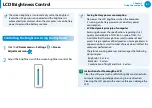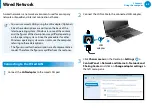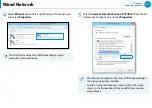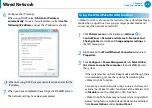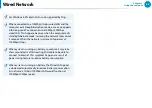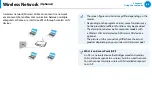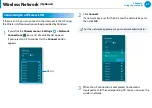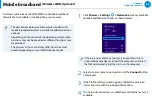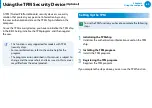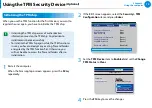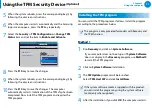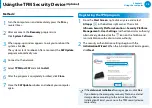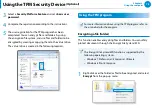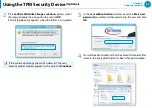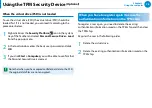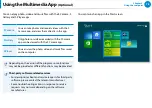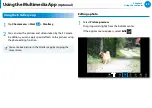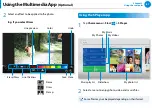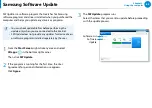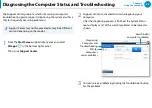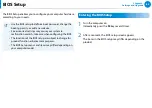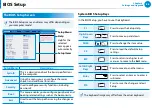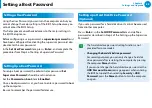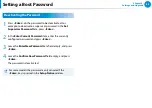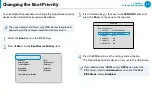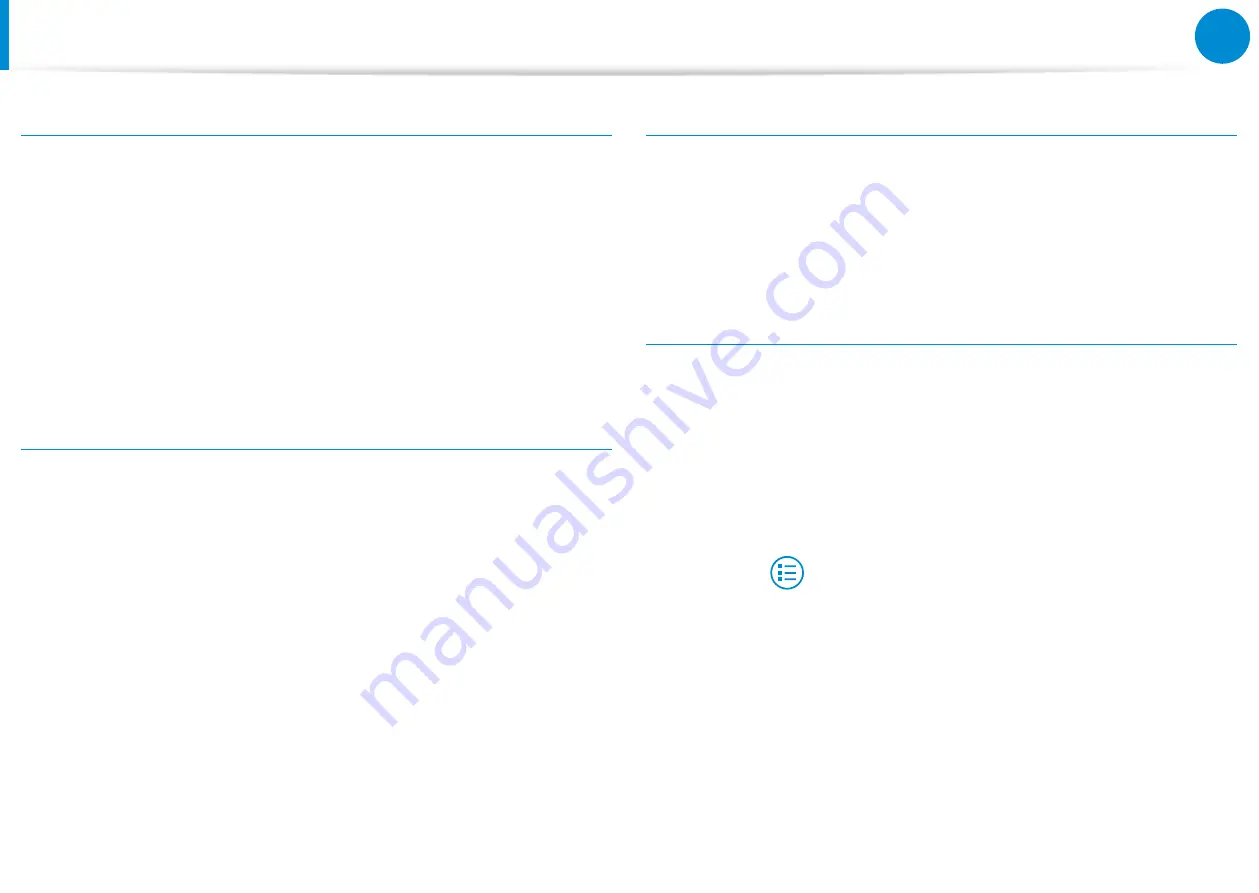
74
75
Chapter 3.
Using the computer
Using the TPM Security Device
(Optional)
Opening an encrypted folder (file)
1
Double-click an encrypted folder (file).
2
If the user authentication window appears, enter the
basic
user password
you entered when registering the user and
click
OK
.
3
The folder (file) opens.
Decrypting an encrypted folder (file)
1
Right-click over an encrypted folder (file) and select
Decrypt
from the pop-up window.
2
If the user authentication window appears, enter the
basic
user password
you entered when registering the user and
click
OK
.
3
The folder (file) is decrypted.
Using the virtual drive (Personal Secure Drive: PSD)
The virtual drive (PSD) is a virtual space to save and manage
confidential data. In the created virtual drive (PSD), you can create
files and folders as with a normal drive (e.g. drive C:) and you can
use confidential data saved on another drive by copying the data
to the virtual drive (PSD).
When the virtual drive (PSD) does not appear
You can only use the virtual drive (PSD) when you have selected
the Personal Secure Drive (PSD) option during the program
registration.
If you have not selected the option during the registration,
complete the following steps.
1
From the
Start Screen
, right-click any area and select
All apps
in the bottom right corner.
Then, click
Infineon Security Platform Solution > Security
Platform Management > User Settings
tab
> Configure
Security Platform Features
.
2
When the
Initialization Wizard
appears, select
Personal
Secure Drive (PSD)
and enter the user password.
3
Click
Next
several times according to the instructions of the
Initialization Wizard
to finish the wizard.
Summary of Contents for NP900X3D-A02US
Page 1: ...User Guide ...