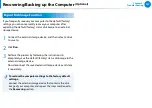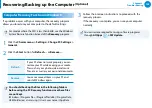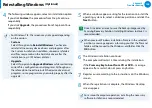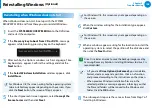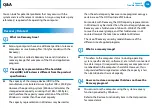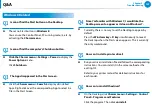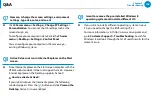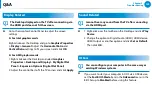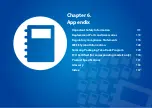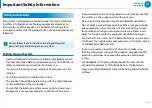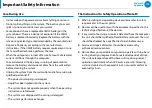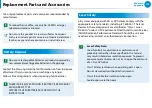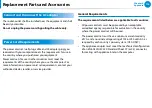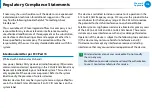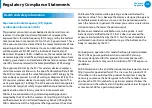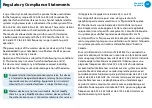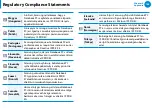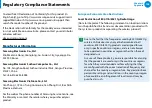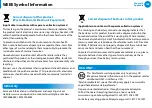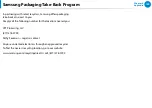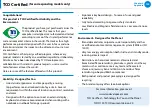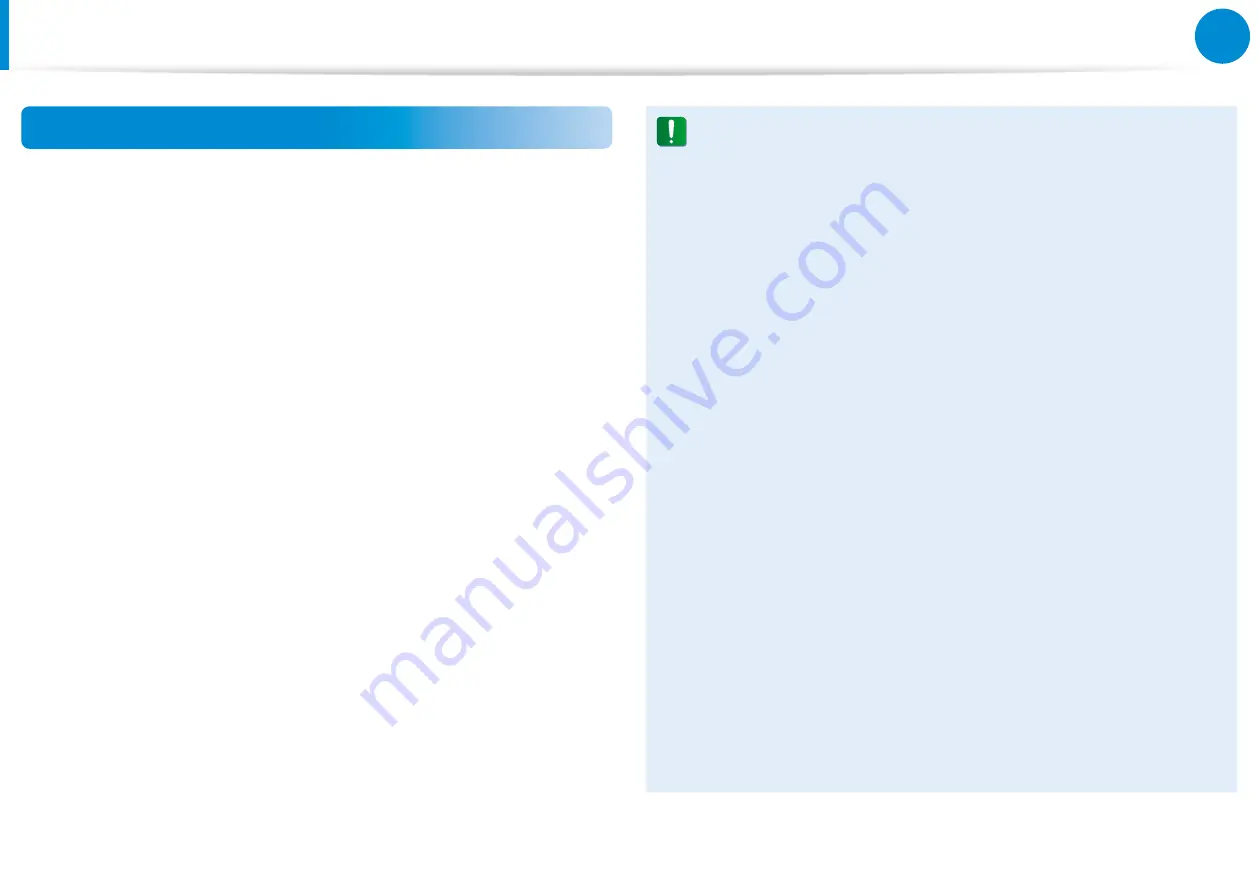
114
115
Chapter 6
Appendix
Regulatory Compliance Statements
Wireless Guidance
(If fitted with 2.4G band or 5G band)
Low power, Radio LAN type devices (radio frequency (RF) wireless
communication devices), operating in the 2.4GHz/5GHz Band, may
be present (embedded) in your notebook system. The following
section is a general overview of considerations while operating a
wireless device.
Additional limitations, cautions, and concerns for specific countries
are listed in the specific country sections (or country group
sections). The wireless devices in your system are only qualified for
use in the countries identified by the Radio Approval Marks on the
system rating label. If the country you will be using the wireless
device in, is not listed, please contact your local Radio Approval
agency for requirements. Wireless devices are closely regulated
and use may not be allowed.
The RF field strength of the wireless device or devices that may
be embedded in your notebook are well below all international
RF exposure limits as known at this time. Because the wireless
devices (which may be embedded into your notebook) emit less
energy than is allowed in radio frequency safety standards and
recommendations, manufacturer believes these devices are safe
using. Regardless of the power levels, care should be taken to
minimize human contact during normal operation.
Some circumstances require restrictions on wireless devices.
Examples of common restrictions are listed on the next page:
Radio frequency wireless communication can interfere
•
with equipment on commercial aircraft. Current aviation
regulations require wireless devices to be turned off while
traveling in an airplane.
802.11ABGN (also known as wireless Ethernet or Wifi) and
Bluetooth communication devices are examples of devices
that provide wireless communication.
In environments where the risk of interference to other
•
devices or services is harmful or perceived as harmful,
the option to use a wireless device may be restricted or
eliminated. Airports, Hospitals, and Oxygen or flammable
gas laden atmospheres are limited examples where use
of wireless devices may be restricted or eliminated. When
in environments where you are uncertain of the sanction
to use wireless devices, ask the applicable authority for
authorization prior to use or turning on the wireless device.
Every country has different restrictions on the use of
•
wireless devices. Since your system is equipped with
a wireless device, when traveling between countries
with your system, check with the local Radio Approval
authorities prior to any move or trip for any restrictions on
the use of a wireless device in the destination country.
If your system came equipped with an internal embedded
•
wireless device, do not operate the wireless device unless
all covers and shields are in place and the system is fully
assembled.
Summary of Contents for NP900X3D-A02US
Page 1: ...User Guide ...