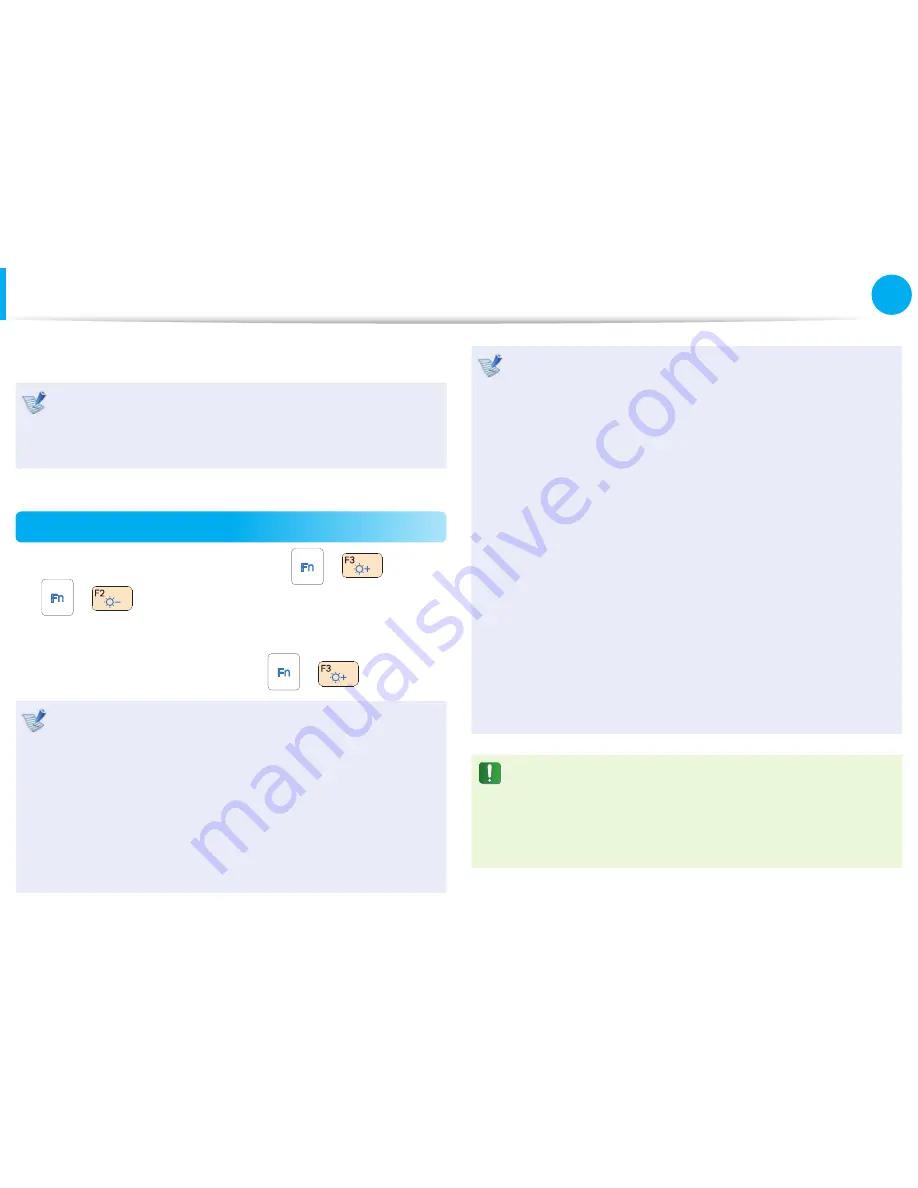
73
Chapter 3.
Settings and Upgrade
LCD Brightness Control
You can adjust the LCD brightness in 8 levels.
The screen brightness is automatically set to the brightest
level when AC power is connected and the brightness is
automatically set dimmer when the computer runs on battery
power to extend the battery use time.
Controlling the Brightness Using the Keyboard
Adjust the LCD brightness by pressing the
+
key or
the
+
key.
The LCD brightness can change up to 8 levels and the brightness
increases by 1 level when pressing the
+
key once.
Maintaining the changed LCD brightness even after
•
turning the computer on again
To maintain the LCD brightness set by using the brightness
control keys or through the Power Options, follow the
procedures below.
1
. Click
Control Panel > Hardware and Sound > Power
Options
.
2
. Click
Change the settings
of the currently confi gured
mode.
3
. Adjust the display brightness adjustment menu bar and
click the
Save the changes
button.
Saving battery power consumption
•
Decreases the LCD brightness when the computer
is running on battery power to save battery power
consumption.
LCD bad pixels principle of computer
•
Samsung observes the specifi cations regarding strict
quality and reliability of LCD. But in spite of that, it is
inevitable that there might be a small number of bad
pixels. A large number of bad pixels can cause problems in
appearance, but a small number of pixels doesn’t aff ect the
computer performance.
Therefore Samsung observes and manages the following
dot principles:
- Bright dot : 2 or less
- Black dot : 4 or less
- Combination of Bright and Dark : 4 or less
Instructions for Cleaning the LCD
Clean the LCD panel with a soft cloth lightly moistened with
computer cleansing detergent moving in one direction.
Cleaning the LCD panel with excessive force can damage the
LCD.






























