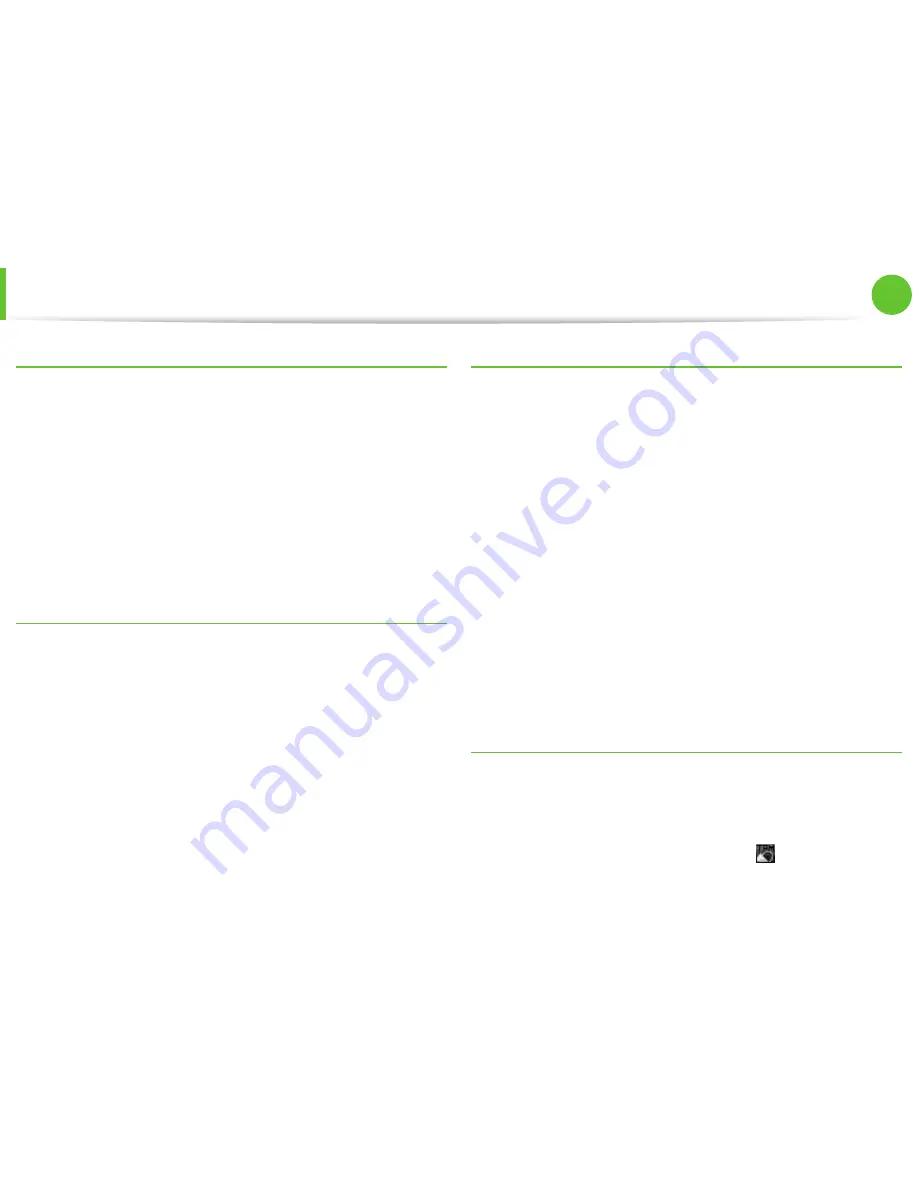
68
Chapter 2.
Using the computer
Decrypting an encrypted folder (file)
1
Right-click over an encrypted folder (file) and select
Decrypt
from the pop-up window.
2
If the user authentication window appears, enter the
basic
user password
you entered when registering the user and
click
OK
.
3
The folder (file) is decrypted.
Using the virtual drive (Personal Secure Drive: PSD)
The virtual drive (PSD) is a virtual space to save and manage
confidential data. In the created virtual drive (PSD), you can create
files and folders as with a normal drive (e.g. drive C:) and you can
use confidential data saved on another drive by copying the data
to the virtual drive (PSD).
When the virtual drive (PSD) does not appear
You can only use the virtual drive (PSD) when you have selected
the Personal Secure Drive (PSD) option during the program
registration.
If you have not selected the option during the registration,
complete the following steps.
1
Click
start > All Programs > Infineon Security Platform
Solution > Manage Security Platform
and click the
User
Settings
tab >
Security Platform Features
and then
Configure
.
2
When the
Initialization Wizard
appears, select
Personal
Secure Drive (PSD)
and enter the user password.
3
Click
Next
several times according to the instructions of the
Initialization Wizard
to finish the wizard.
When the virtual drive (PSD) is not loaded
To use the virtual drive (PSD), the virtual drive (PSD) should be
loaded first. If it is not loaded, you can load it according to the
procedures below.
1
Right-click over the
Security Platform
icon in the system
tray of the Taskbar and select
Personal Secure Drive > Load
from the pop-up menu.
Using the TPM Security Device
(Optional)
















































