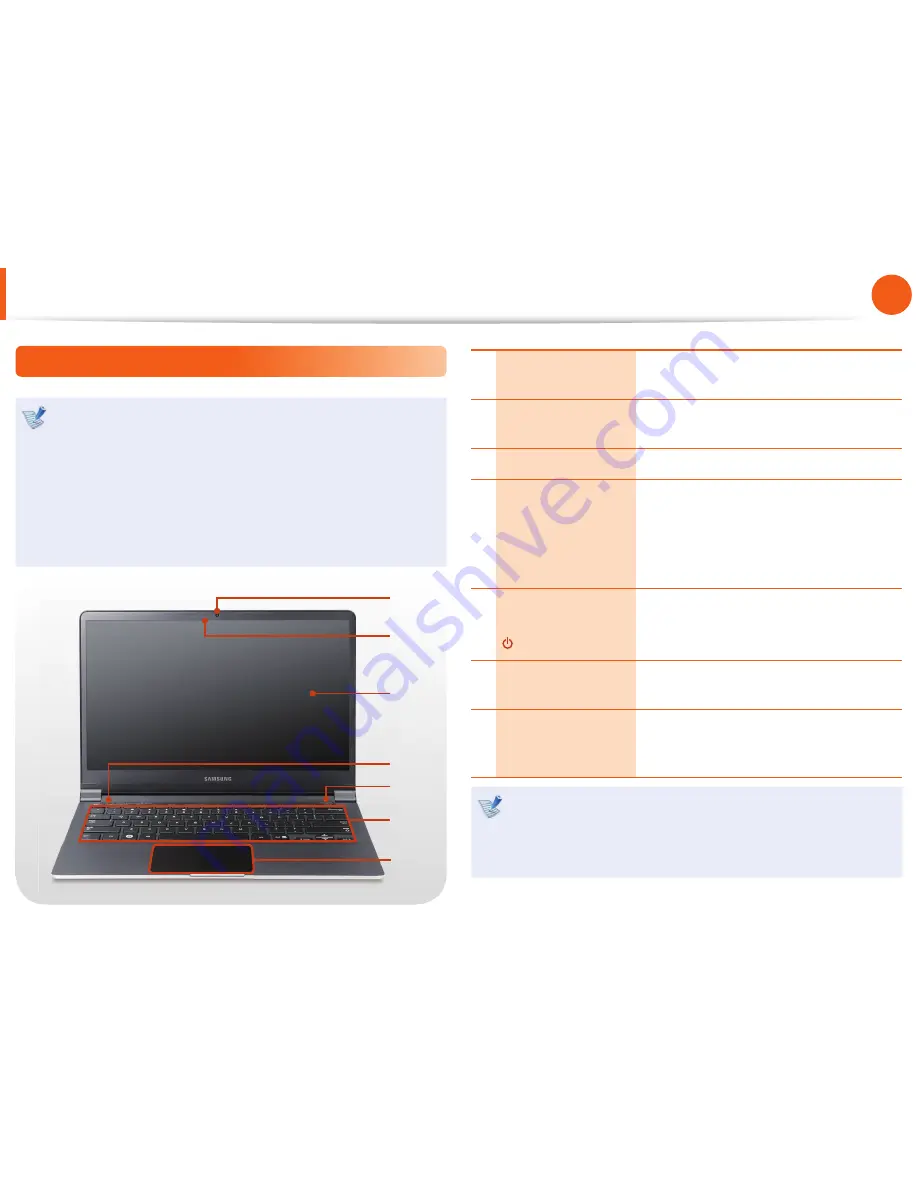
24
25
Chapter 1
Getting Started
Overview
Front View
The pictures used for the cover and the main body in the
•
User Manual are those of the representative model of each
series. Therefore the colors and appearance of the pictures
may diff er from the actual appearance of the product
depending on the model.
The actual color and appearance of the computer may
•
diff er from the pictures used in this guide.
This may not be supported for some devices.
•
1
4
2
3
5
6
7
1
Camera (Optional)
Using this camera, you can take still
pictures and record video.
2
Camera operating
indicator
This indicates the camera operating
status.
3
LCD
The screen images are displayed here.
4
Status indicators
and sensors
(Optional)
Shows the operating status of the
computer.
The corresponding operating LED is
lit when the corresponding function
operates.
5
Power Button /
Power Button LED
Turns the computer on and off .
When the computer is on, the power
button LED is lit.
6
Keyboard
A device to enter data by pressing the
keys.
7
Touchpad/
Touchpad Buttons
The touchpad and touchpad buttons
provide functions similar to the mouse
ball and buttons.
Using the camera, web cam (Optional)
Using the Cyberlink YouCam program (optional), you can
take pictures or record video by using the computer’s built-in
camera by adding the balloon talk or frame eff ect.
















































