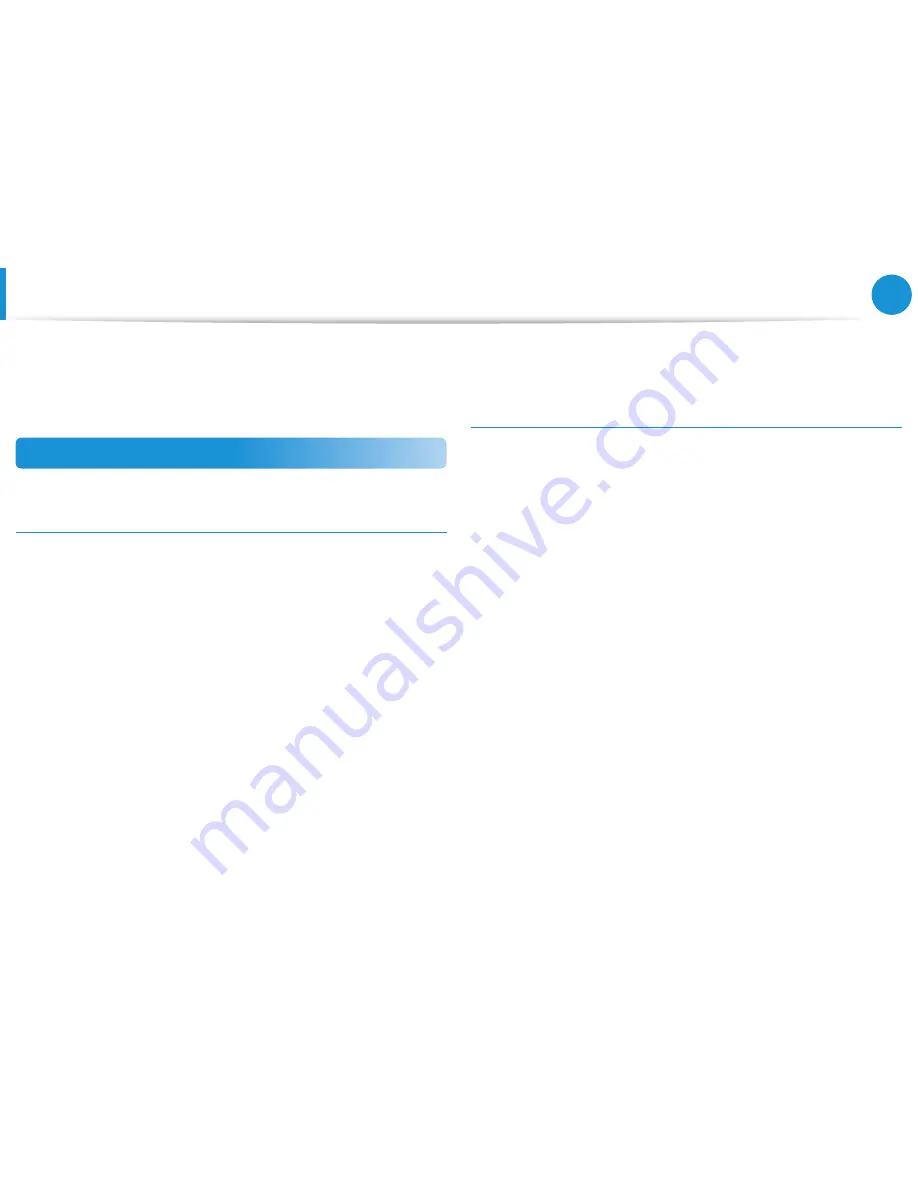
114
Chapter 5.
Troubleshooting
You can look for potential problems that may occur with the
system and view the relevant solutions. Also, you may look up any
reference(s) required while operating the computer.
Recovery Related
Q1
What is a Recovery Area?
A
Samsung computers have an additional partition to recover
computers or save backup files. (Only for models with the
Recovery.)
This partition is called a Recovery Area and it includes a
recovery image that comprises of the OS and application
programs.
Q2
The capacity representation of the hard disk
drive(HDD) in Windows is different from the product
specifications.
A
The capacity of the storage device (HDD) of the
manufacturer is calculated assuming that 1KB=1,000 Bytes.
However, the operating system (Windows) calculates the
storage device capacity assuming that 1KB=1,024 Bytes,
and therefore the capacity representation of the HDD in
Windows is smaller than the actual capacity.
The capacity representation in Windows may be smaller
than the actual capacity because some programs occupy a
certain area of the HDD outside of Windows.
For models with Recovery, the HDD capacity representation
in Windows may be smaller than the actual capacity because
Recovery uses a hidden area of about 5~20GB of the HDD
to save the recovery image, and that hidden area is not
counted towards the total size available to Windows.
The size of Recovery varies by models because of the
different size of applied programs.
Q&A
Summary of Contents for NP350E7C
Page 1: ...User Guide ...
















































