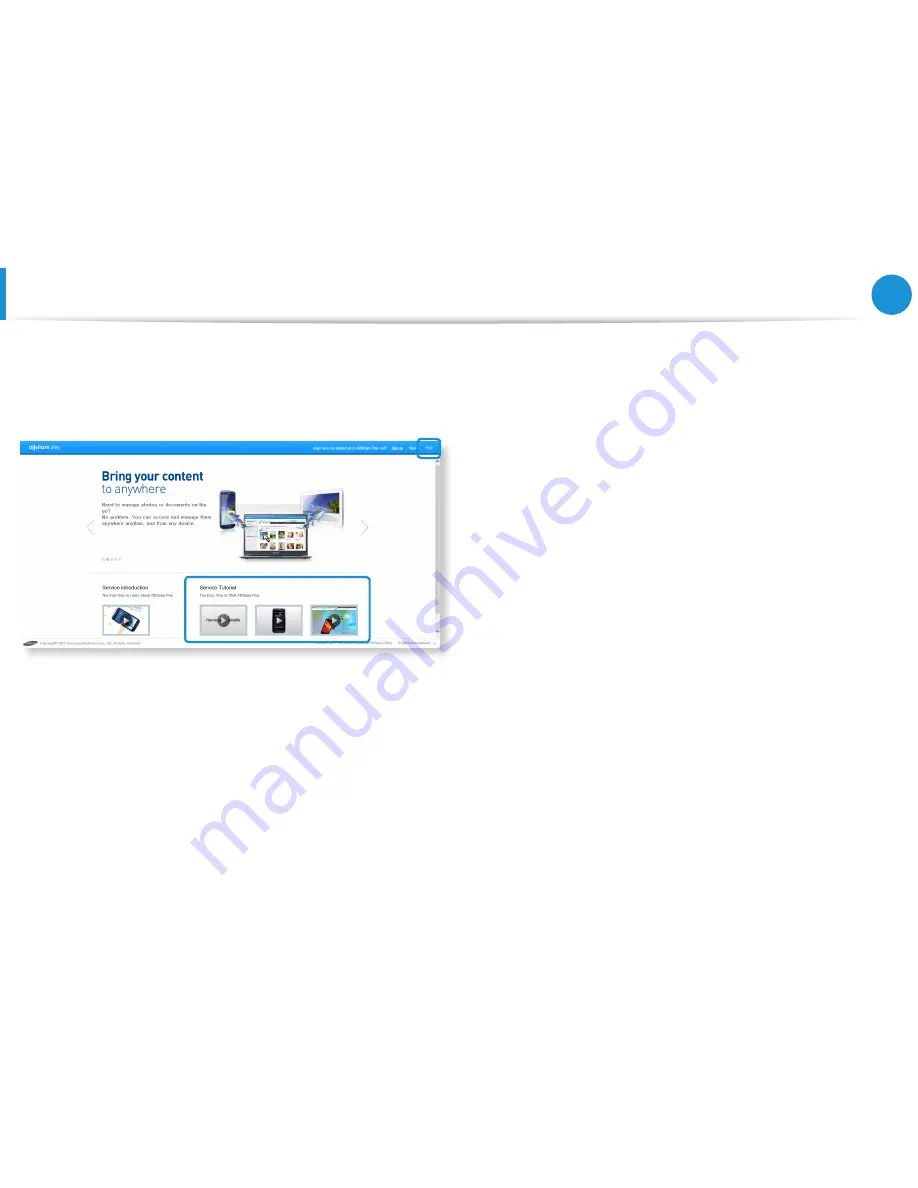
78
Chapter 3.
Using the computer
You can learn about data sharing as well as view various tips
through the lecture videos and FAQs provided on the AllShare
Play website (www.allshareplay.com).
AllShare Play is especially useful if you want to
z
View and play the content saved on your in-house PC with
another PC or mobile device outside.
x
Resume editing presentation documents you created at the
office.
c
Play photos or videos saved on a PC on a TV’s larger screen.
v
Copy files saved on a mobile device or digital camera to your
PC
Sharing content using the AllShare Play app
(Optional)
Summary of Contents for NP350E7C
Page 1: ...User Guide ...
















































