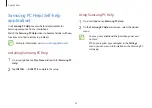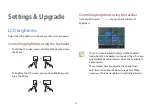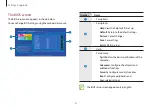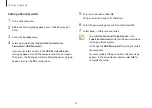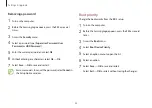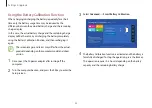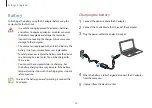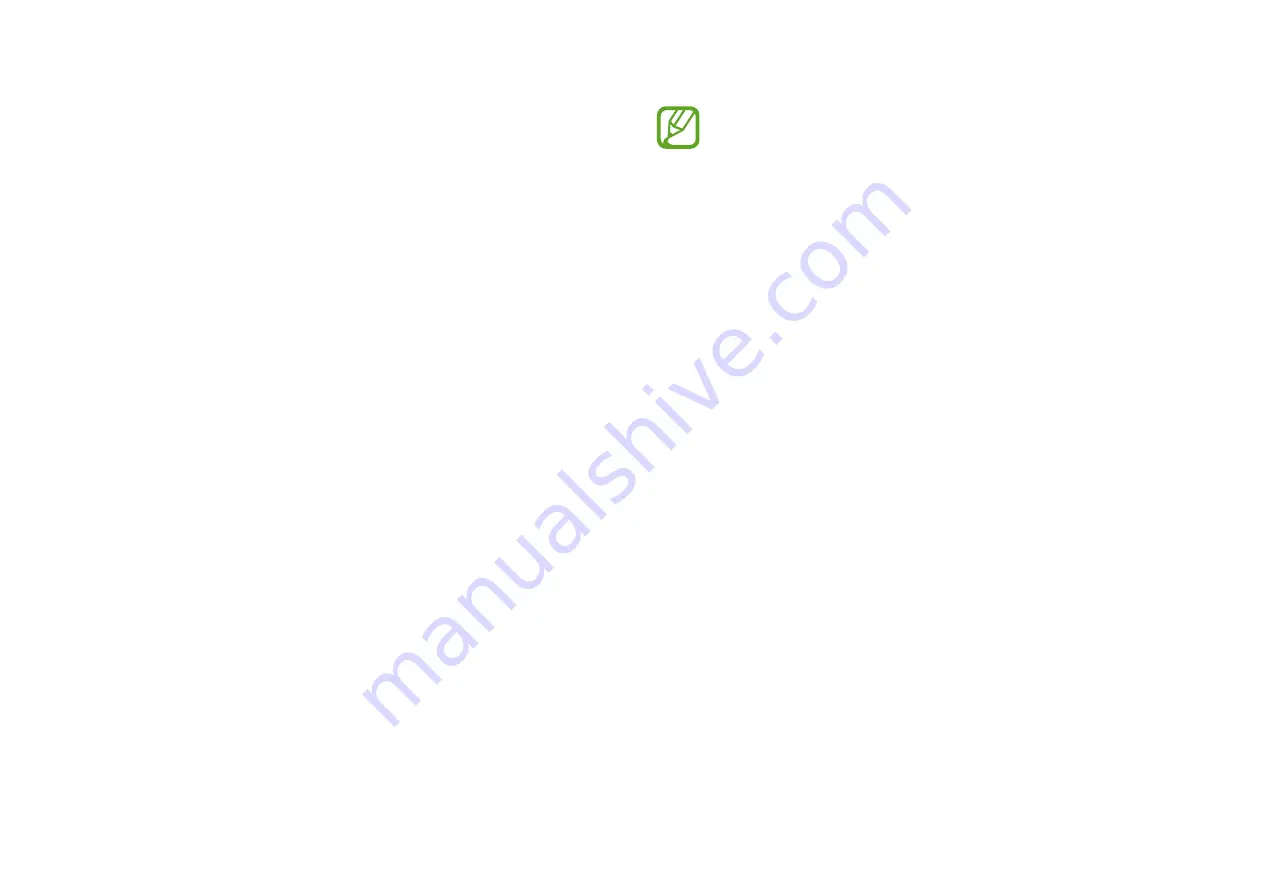
49
Troubleshooting
Samsung Recovery
When a problem occurs with the computer, it is easy to restore
the computer back to the factory default settings by using the
Samsung Recovery
application (Recovery/Backup). It is also
possible to restore the computer to a previously backed up point.
Back up important data regularly before a problem occurs with
the computer.
•
The
Samsung Recovery
application may not be
provided in models with less than 64 GB of storage.
For models with less than 64 GB of storage, recover the
computer to the factory default settings by reinstalling
Windows.
•
Some functions may differ or may be unavailable
depending on the version. Refer to the application’s
help information.
•
The
Samsung Recovery
application (Recovery/Backup)
is not available when using CD/DVD drives.
•
Recovering the computer erases the data or
applications saved after a backup point. Therefore, back
up important data regularly before a problem occurs
with the computer.
•
When you launch the application for the first time, read
and accept the Terms and Conditions when they display
on the screen.