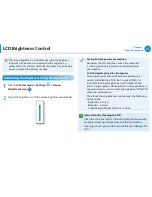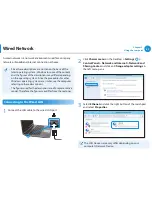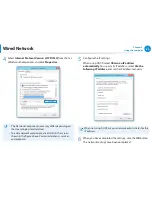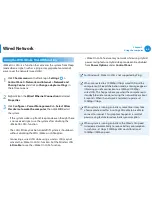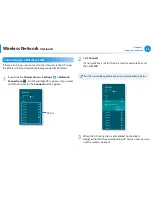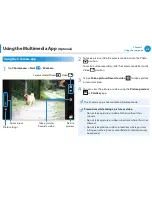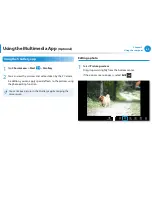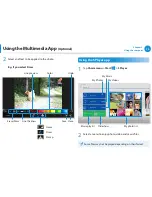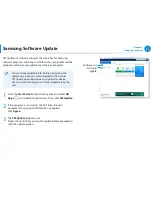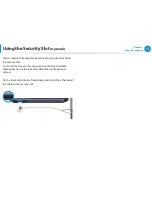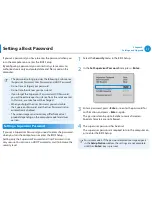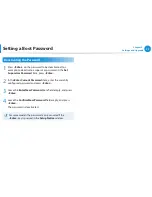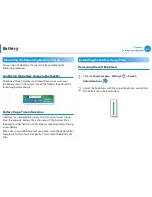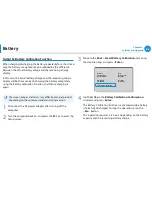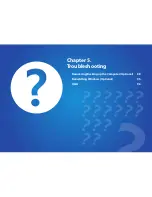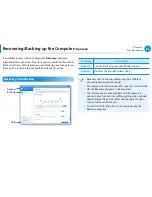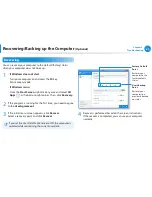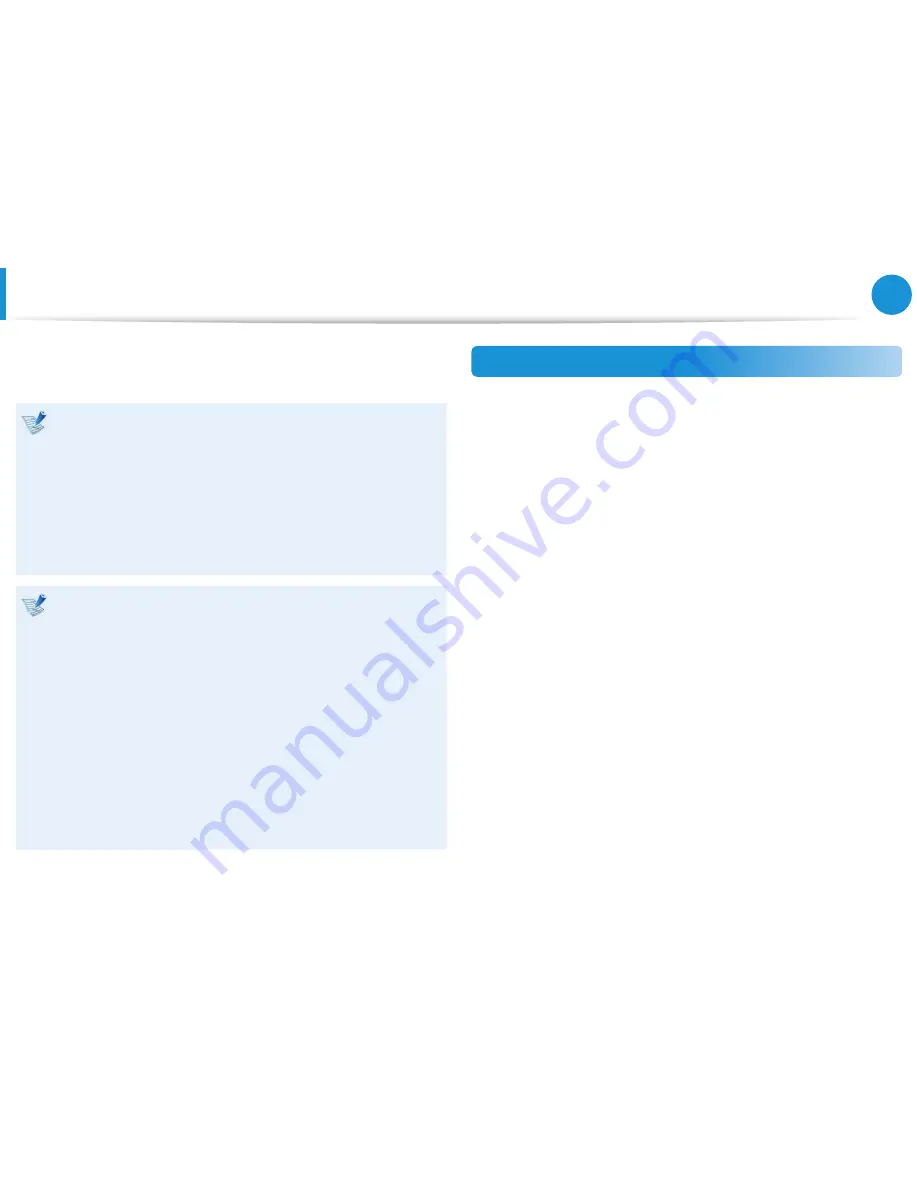
75
Chapter 4.
Settings and Upgrade
BIOS Setup
The BIOS Setup enables you to configure your computer hardware
according to your needs.
Use the BIOS setup to define a boot password, change the
•
booting priority, or add a new device.
Since incorrect settings may cause your system to
•
malfunction or crash, take care when configuring the BIOS.
The functions of the BIOS setup are subject to change for
•
product function enhancement purposes.
The BIOS Setup menus and items may differ depending on
•
your computer model.
Turbo Control (for corresponding models only)
This technology automatically controls the CPU performance
to minimize heat generation when the CPU temperature
exceeds a preset level. Due to the automatic control of the
CPU performance, the experienced performance may be
degraded.
If you don’t want to use the
Turbo Control
technology, enter
the
BIOS
Setup, select
Advanced > Turbo Control
from the
menu and set it to
Disabled
.
In this case, the temperature of the surface of the product
may increase. (If you cannot find the menu item in the
BIOS
Setup menu, download the latest version of the
BIOS
from
the download center and install it.)
Entering the BIOS Setup
1
Turn the computer on.
Immediately press the
F2
key several times.
2
After a moment, the BIOS setup screen appears.
The items in the BIOS setup may differ depending on the
product.
Summary of Contents for NP-RV520I
Page 1: ...User Guide ...