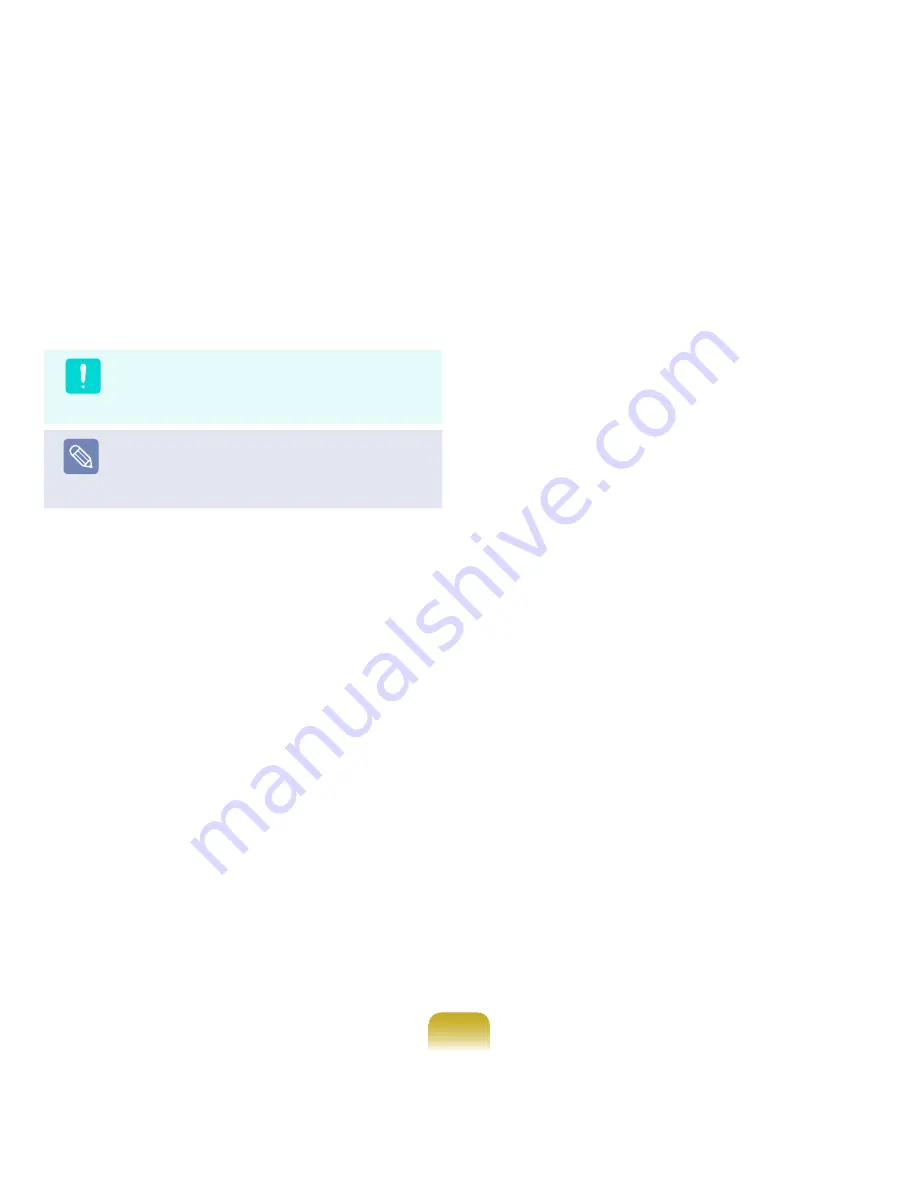
179
5
When a window appears asking for the location to
install the operating system to, select a disk drive
partition and click the
Next
button.
Caution
Drive D includes an area to save the backup image
used by Samsung Recovery Solution. Installing
Windows to drive C is recommended.
Note
When previous Windows installation files are in the
selected partition, a message appears informing
you that the files and folders will be moved to the
Windows.old folder. Click the
OK
button.
6
The Windows installation continues. The computer
will restart 3 times during the installation. If the
Press any key to boot from CD or DVD...
message
appears after a restart, do not press any button.
7
The Windows user registration screen appears.
Select the username and photo and click the
Next
button.
8
Enter the computer name. The window in which you
can select the Desktop background appears. Enter
the contents and click the
Next
button.
9
The Windows automatic protection settings window
appears. Configure the setting according to your
requirements.
10
The time and date settings window appears.
Click the
Next
button.
11
The Registration Complete window appears.
If you click the
Start
button, a computer
specifications check begins.
12
After a while, the Windows Desktop appears.
When Windows is launched, install the device
drivers and applications according to your
requirements using the System Software Media.
Summary of Contents for NP-Q310E
Page 1: ...User Guide ...






























