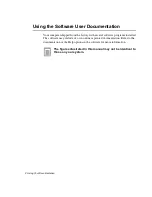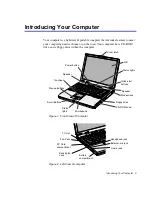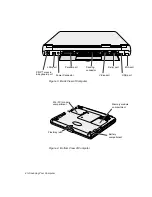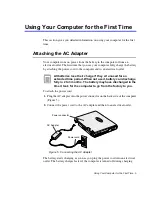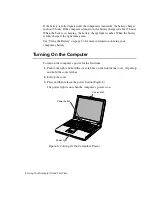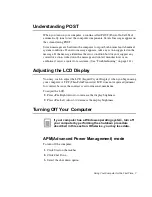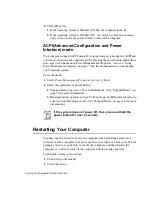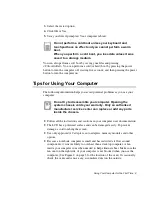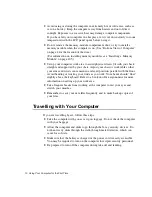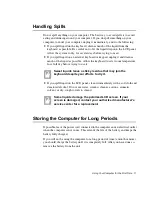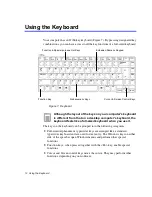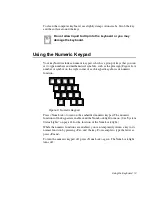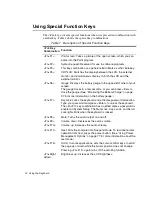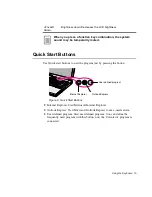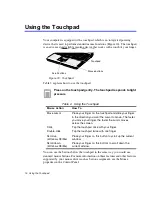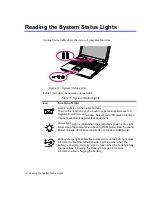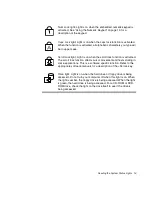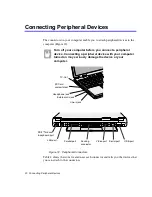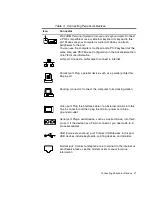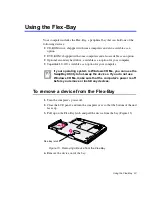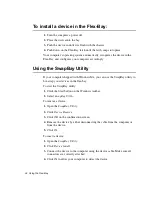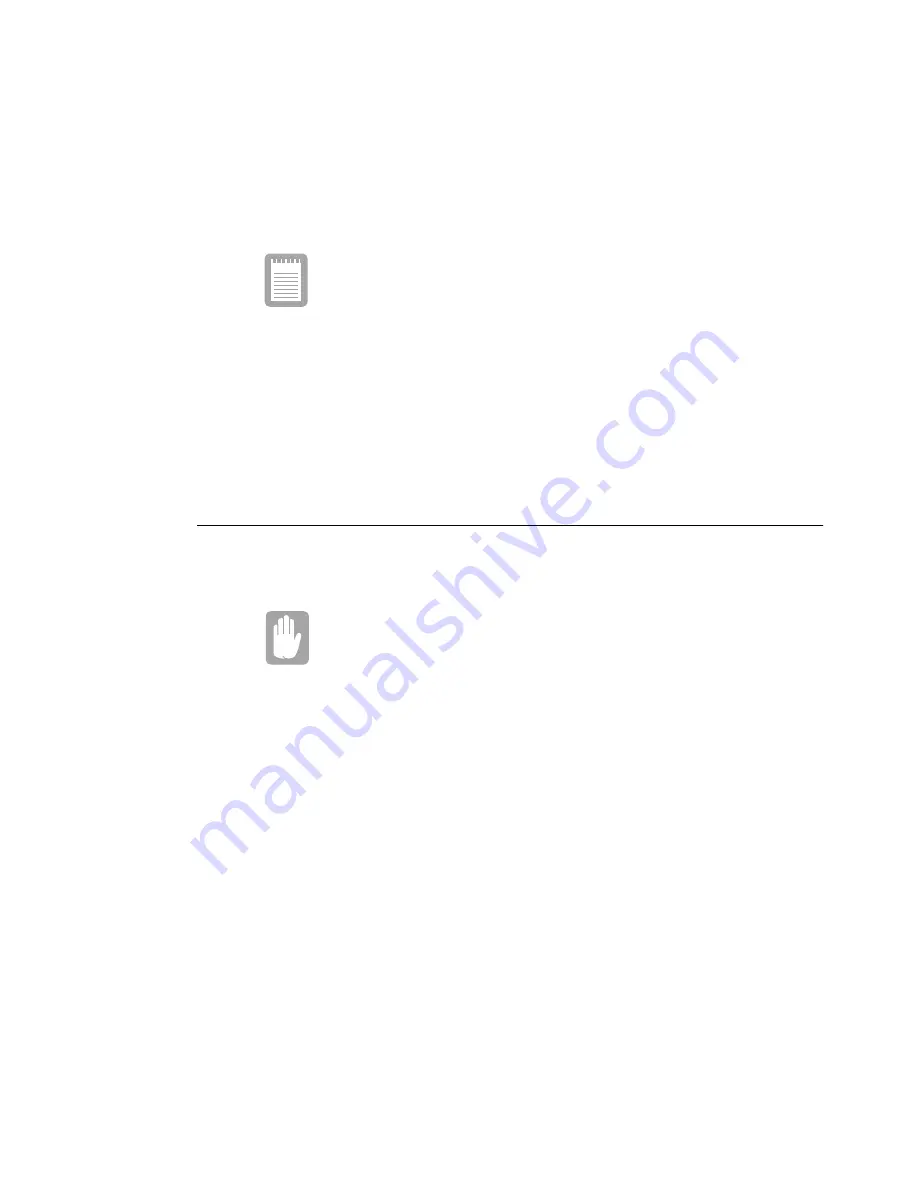
Using Your Computer for the First Time 9
3. Select the restart option.
4. Click OK or Yes.
5. Save your files if prompted. Your computer reboots.
Do not perform a cold boot unless your keyboard and
touchpad have no effect and you cannot perform a warm
boot.
When you perform a cold boot, you lose data unless it was
saved to a storage medium.
You can also perform a soft boot by saving your files and pressing
<Ctrl+Alt+Del>. You can perform a cold(or hard) boot by pressing the power
button to turn the computer off, waiting five seconds, and then pressing the power
button to turn the computer on.
Tips for Using Your Computer
The following information helps you avoid potential problems as you use your
computer:
Do not try to disassemble your computer. Opening the
system chassis voids your warranty. Only an authorised
manufacturer
service center can replace or add any parts
inside the chassis.
•
Follow all the instructions and cautions in your computer user documentation.
•
The LCD has a polarized surface and can be damaged easily. To prevent
damage, avoid touching the screen.
•
Use only approved AC adapters, auto adapters, memory modules and other
options.
•
Because a notebook computer is small and has restricted air flow around
components, it is more likely to overheat than a desktop computer. A fan
inside your computer runs when needed to help eliminate heat. Make sure the
fan vent on the right side of your computer is not blocked when you use the
computer. (See Figure 2 on page 3 for the location of the vent.) Occasionally
check the vents and remove any accumulated dust on the outside.