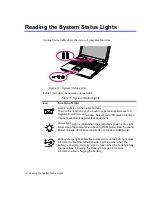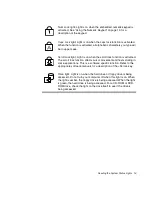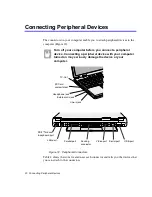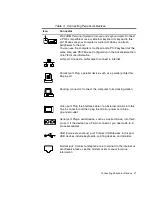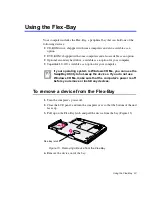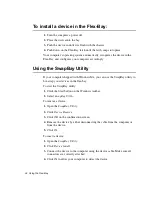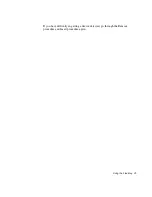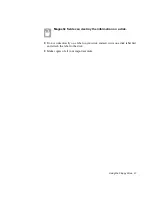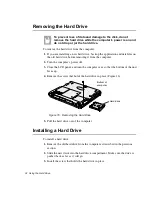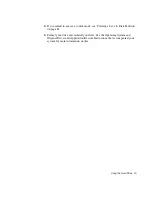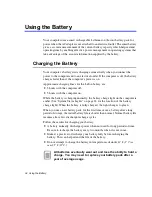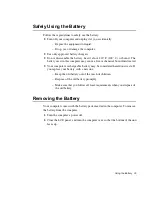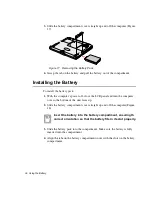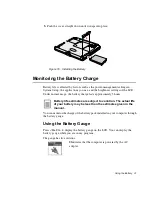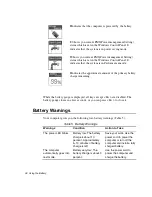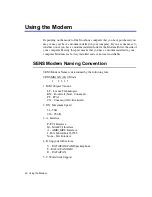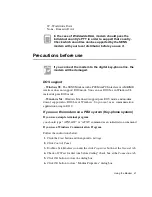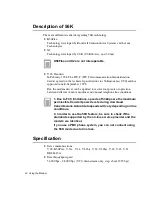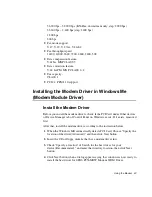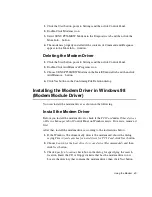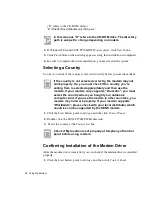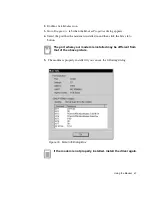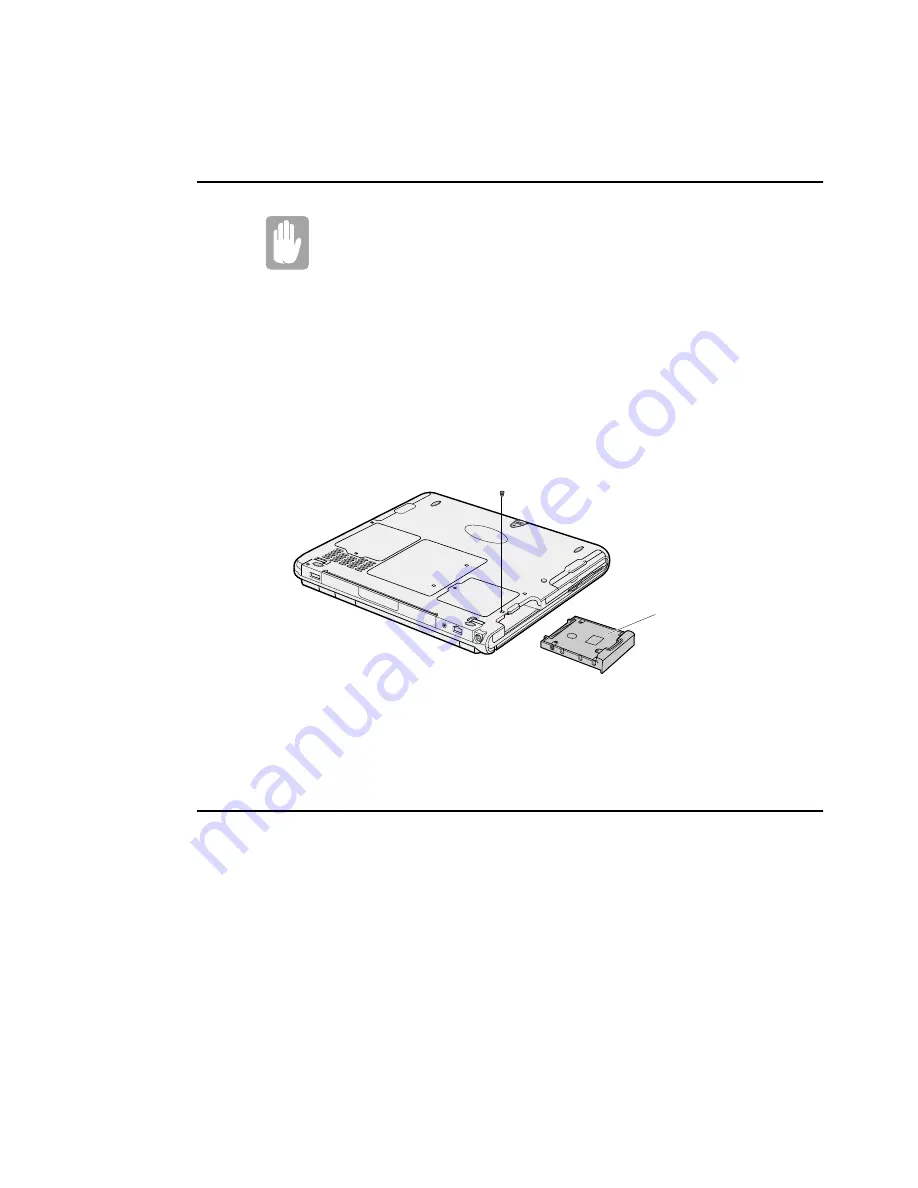
32 Using the Hard Drive
Removing the Hard Drive
To prevent loss of data and damage to the disk, do not
remove the hard drive while the computer’s power is on and
do not drop or jar the hard drive.
To remove the hard drive from the computer:
1. If you are installing a new hard drive, backup the application and data files on
the old hard drive before removing it from the computer.
2. Turn the computer’s power off.
3. Close the LCD panel, and turn the computer over so that the bottom of the unit
faces up.
4. Remove the screw that holds the hard drive in place (Figure 16).
Figure 16. Removing the Hard Drive
5. Pull the hard drive out of the computer.
Installing a Hard Drive
To install a hard drive:
1. Remove the old hard drive from the computer as described in the previous
section.
2. Slide the new drive into the hard drive compartment. Make sure the drive is
pushed back as far as it will go.
3. Install the screw that holds the hard drive in place.
Hard-drive
Bottom of
computer