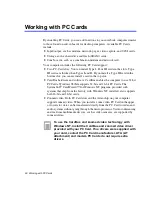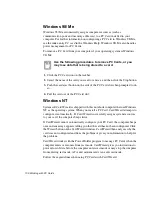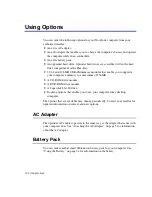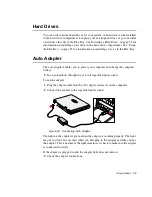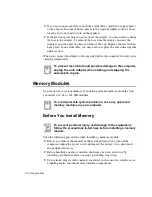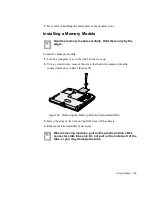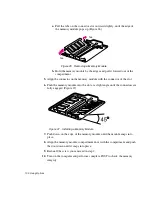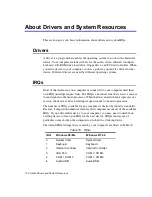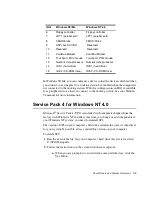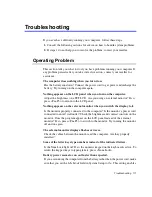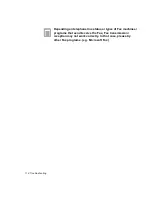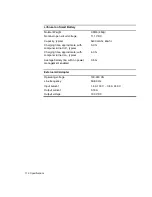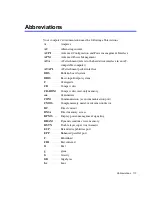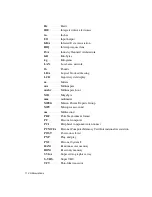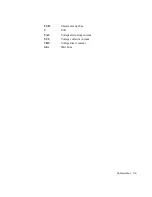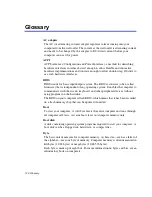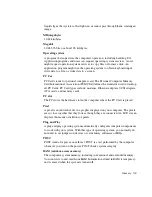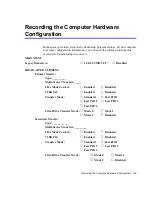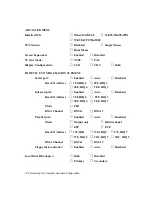112 Troubleshooting
the microprocessor and the hard drive to slow down when the computer is not
busy.
Certain software programs “hang” during operations when there is no
interaction with the keyboard or peripheral devices.
Your computer may be in Suspend or Rest mode. Tap the touchpad to resume
from Suspend or press the power button to resume from rest.
A PC Card does not work correctly.
Make sure that the PC Card is inserted left side up in the PC Card slot. Check that
the card is inserted fully into the slot. If you are using a PC Card modem, check
the modem cable connections. For the Windows 98/Me operating system, try setting
the Installed OS field in System Setup to Yes to enable Windows 98 to autosense
an older PC Card. For the Windows NT operating system, make sure Installed OS
in System Setup is set to No.
The System Setup settings are not retained when you turn off the computer.
The CMOS battery inside the computer may need to be replaced. The CMOS
battery provides power to save the system BIOS information when the computer
is turned off. Normally, the CMOS battery lasts for several years. Do not attempt
to open the chassis and replace this battery yourself or your warranty is void. Have
an authorized the manufacturer’s service center replace the CMOS battery.
Infrared Problems
If your computer’s operating system is Windows 98/ Me, you can enable and use
the infrared port. The Windows NT 4.0 operating system does not support infrared.
If you are unable to transfer files with the infrared port, check the following:
•
Make sure the Infrared port field in System Setup is set to 2F8, IRQ 3. The
field is in the I/O Device Configuration under Advanced Menu.
•
The receiving device must be positioned properly. There must be no more
than three feet of distance between the computer’s infrared port and the
receiving infrared device.
•
The sending and receiving devices need to be on the same level vertically.
Place them on the same table if possible.
•
Make sure the infrared ports on the sending and receiving devices face each
other, with no more than a 30 degree angle between the two infrared ports.